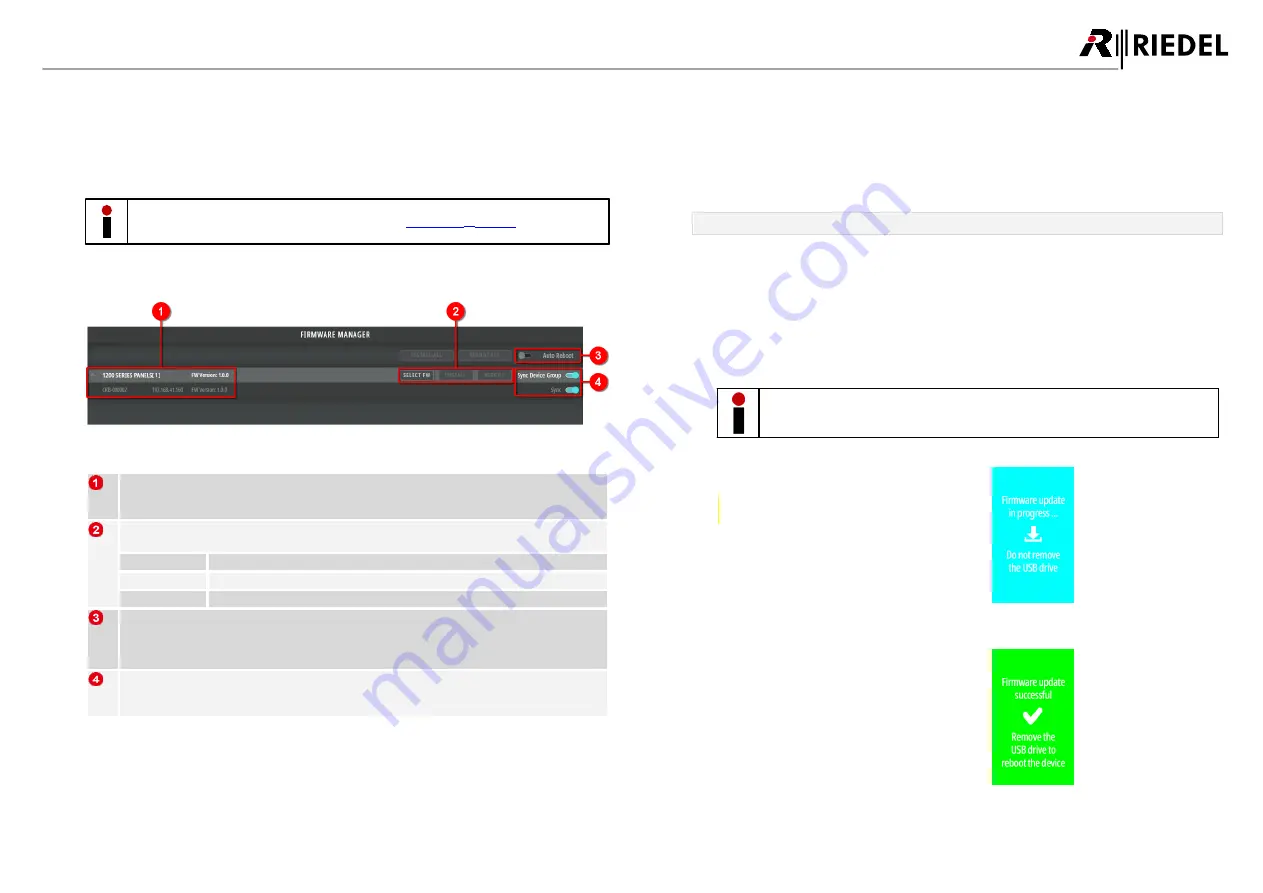
21
1200 Series SmartPanels 1.0 User Manual
0
1
-0
0
0
H
B
0
3
E
G
-A1
0
3.3
Web Interface
The SmartPanel has a web interface that can be used to update the SmartPanel.
Enter the IP address of the
AES67 interface
(Ethernet connectors) of the SmartPanel in the web browser of a
PC on the same network.
The IP addresses of the SmartPanel are displayed in the
>
AES67
.
A screen resolution of at least 1280x760 pixels is required to display the web interface.
figure 27: SmartPanel web interface
Asset List
The asset list displays all SmartPanels that are found in the network.
The view can be grouped with the arrow icons.
Firmware Update Buttons
Buttons to update the firmware. A maximum of ten SmartPanels can be updated in parallel.
SELECT FW
Opens a dialog to select the firmware file (.cfw).
INSTALL
Installs the selected firmware on a SmartPanel.
REBOOT
Restarts a SmartPanel.
Auto Reboot
If the switch is enabled, the SmartPanel is automatically restarted after the update.
If the switch is disabled, the user must restart the SmartPanel after the update manually by using
the REBOOT button to complete the firmware update.
Sync Device Group
If the switch is enabled, the firmware of all found SmartPanels is updated.
If the switch is disabled, the firmware can be updated individually on SmartPanels.
3.4
Firmware Update
There are two ways to update the firmware of the RSP-1232HL SmartPanel:
1. Via USB pen drive
2. Via web interface
Firmware update via USB pen drive
Ø
Format an USB pen drive in the FAT32 or NTFS file format.
Ø
Create the folders: "\\Riedel\firmware\unattended".
Ø
Copy the desired RSP-1232HL firmware file into the above mentioned folder.
Ø
Take care that the filename of the firmware is "
SmartPanel-12xx.cfw
" and rename the filename if
necessary.
Ø
When the RSP-1232HL SmartPanel is booted, insert the USB pen drive into the USB connector
below the Info-display.
The update process is started automatically.
Do not power cycle the panel and do not remove the USB pen drive until the update
procedure is finished.
Ø
The firmware is uploaded in the SmartPanel
now.
figure 28: update in progress
Ø
After storing the firmware you will be
prompted to remove the USB pen drive.
figure 29: update finished
























