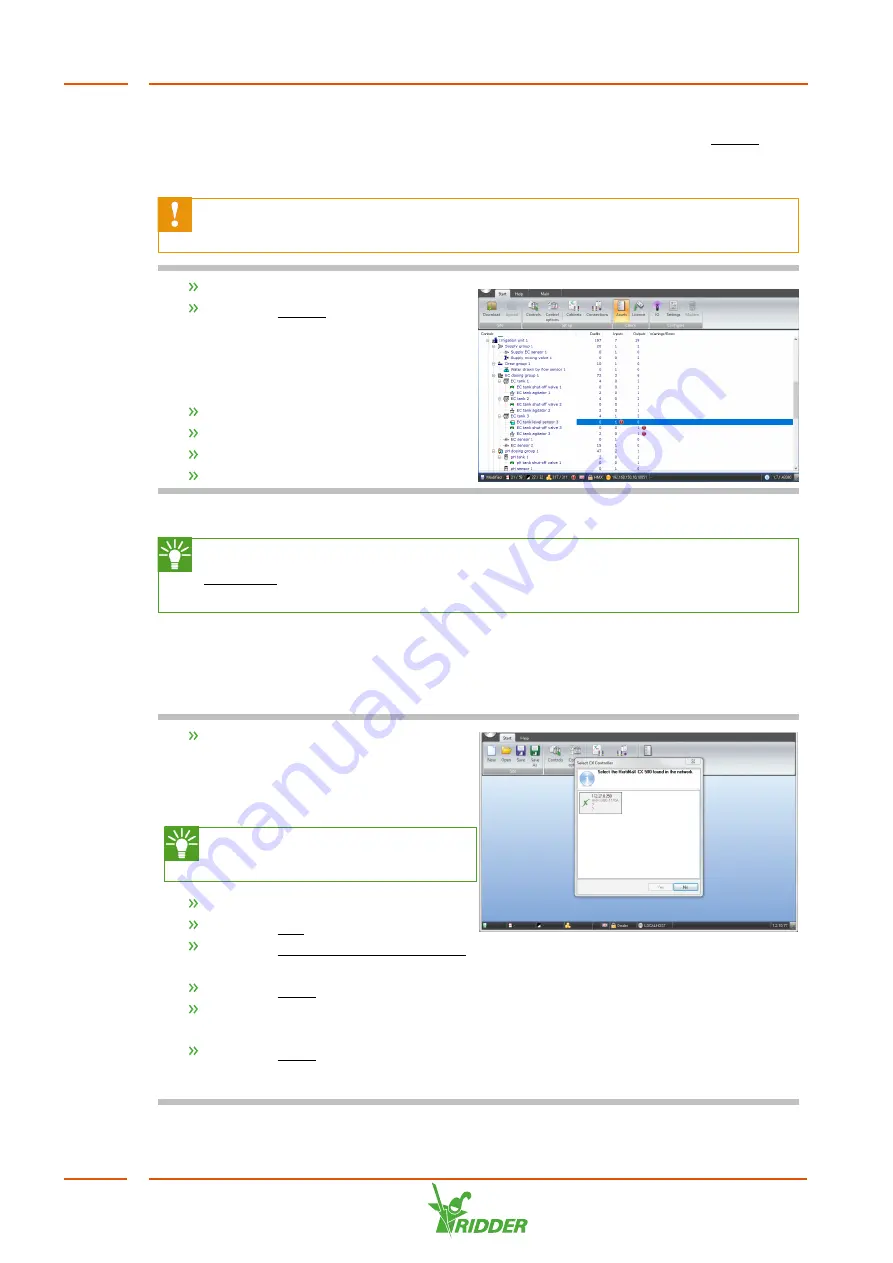
Before the configuration file can be uploaded, you need to check whether the settings
are valid. You can check the configuration that you have created using the Assets
button. The Assets screen shows an overview of the configuration including any
warning messages or errors.
A configuration can only be uploaded to the IPC when all errors (red
exclamation marks) have been removed.
Click the
Start
tab.
Click the Assets button.
The screen shows all the selected controls
in a tree structure. For each control, the
following is displayed:
Credits
Inputs
Outputs
Warnings/Errors
The "CX Assistant Tutorial” guide describes how you can resolve any error messages.
We recommend always downloading the latest version of the site file (use the
Download button to do this). This will prevent you from accidentally testing
the system with the wrong site file.
5.2.3
Uploading the configuration
Once the configuration is complete, you need to upload it to the Ridder CX500 on the
IPC.
Launch CX Assistant.
The
Select CX controller
screen
appears. The screen displays the IPC that
has been found.
If no CX500 is displayed, check
the connection and try again.
Click the desired IPC.
Click the Yes button.
Click the Ridder Growing Solutions
button.
Click the Open button.
Select the configuration (or site
file) that you want to upload.
Click the Open button.
The configuration opens.
FertiMiX
42






























