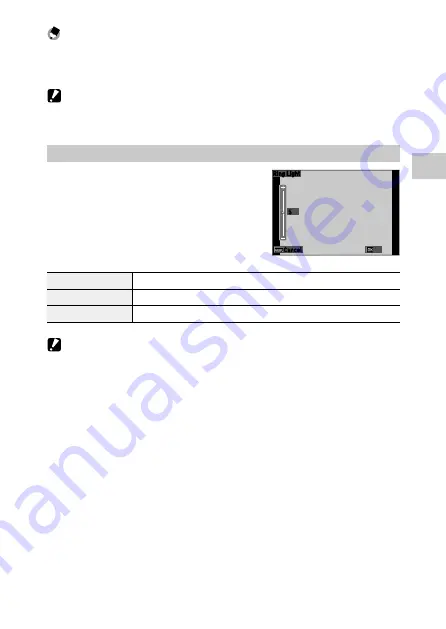
3
53
Tak
ing P
ic
tur
es
Memo ---------------------------------------------------------------------------------------------------------
• The flash mode can also be set in [Flash Mode] of the
A
menu.
• When [Underwater] is selected in the
T
mode, both an image with the flash used and an
image with the flash not used can be taken.
Caution -------------------------------------------------------------------------------------------------------
• You cannot perform shooting while the flash is being charged.
• The flash cannot be used in the
B
mode.
Using the Ring Light
Select [Ring Light] in Step 2 on p.52 and
press
d
to set the brightness of the ring light.
The settings for the ring light can be made in
[Ring Light] in the
A
menu.
Select
[All], [Right], [Left], [High], [Low], [Off]
Brightness
[1] to [9]
LightningTime
[Always On], [Shutter 10s], [Shutter 20s], [Shutter 30s], [Shutter 60s]
Caution -------------------------------------------------------------------------------------------------------
• [Ring Light] cannot be selected in the following cases.
• In the
S
mode,
T
mode, or
V
mode
5
Ring Light
Cancel
OK
















































