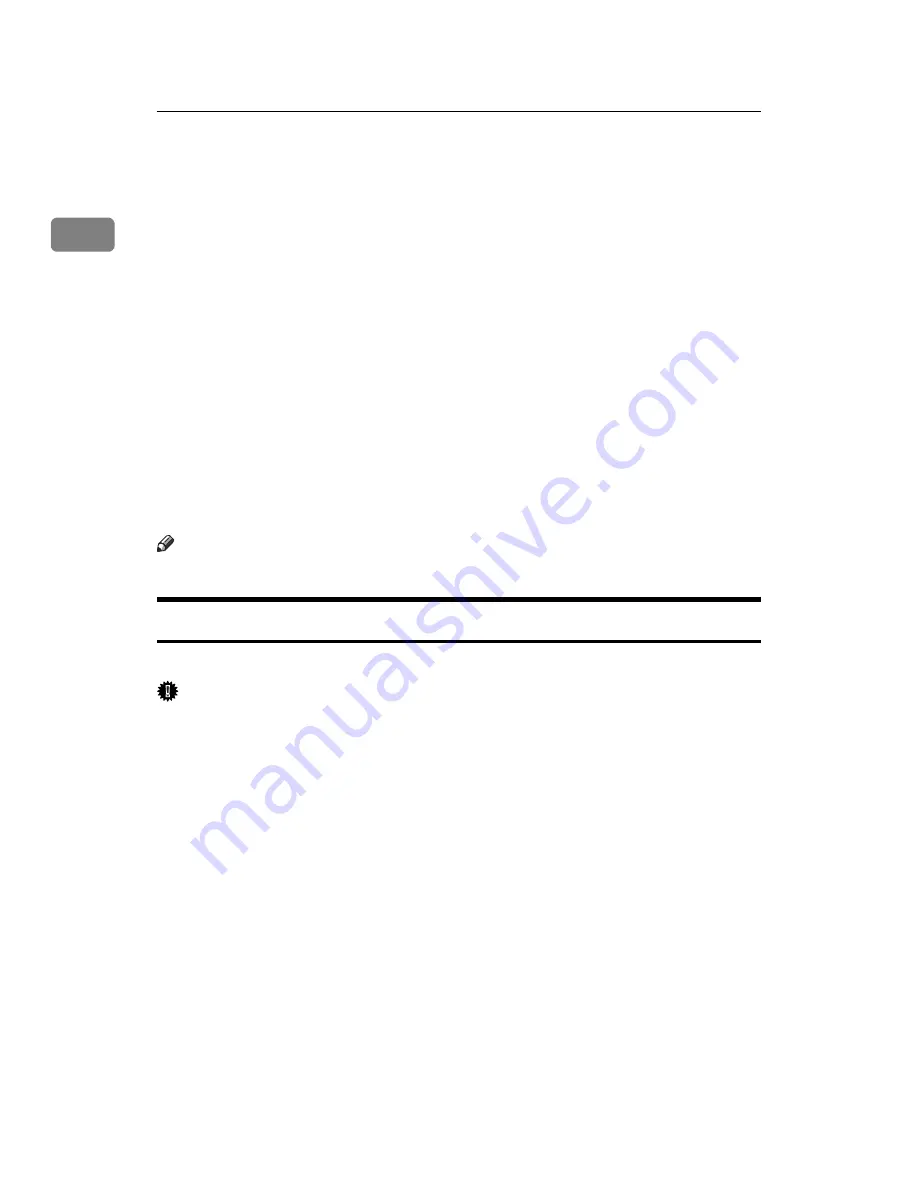
Preparing the Machine
48
1
❖
When connected with the network
• The machine must support bidirectional communication.
• SmartDeviceMonitor for Client included must be installed, or the standard
TCP/IP port must be used without changing the default port name (for
Windows 2000 / XP, Windows Server 2003 / 2003 R2 and Windows Vista).
• Under Windows 2000 / XP / Vista, Server 2003 / 2003 R2,
[
Enable bidirec-
tional support
]
must be selected, and
[
Enable printer pooling
]
must not be se-
lected on the
[
Ports
]
tab with the RPCS printer driver.
• If the Standard TCP/IP port is not being used, one of the following condi-
tions must be met in addition to the two above:
• The SmartDeviceMonitor for Client port and the TCP/IP protocol must
be used.
• IPP port name must include the IP address when using the IPP protocol.
❖
When connected with USB
The machine must be connected to the computer's USB port using the USB in-
terface cable.
The computer must support bidirectional communication.
Note
❒
Install SmartDeviceMonitor for Client from the supplied CD-ROM.
If Bidirectional Communication Is Disabled
Set up option settings when bidirectional communications are disabled.
Important
❒
Under Windows 2000 / XP / Vista, and Windows Server 2003 / 2003 R2,
Manage Printers permission is required to change the printer properties in
the
[
Printers
]
folder. Log on as an Administrators or Power Users group mem-
ber.
A
On the
[
Start
]
menu, point to
[
Settings
]
, and then click
[
Printers
]
.
The
[
Printers
]
window appears.
When using Windows XP or Windows Server 2003 / 2003 R2, point to
[
Set-
tings
]
on the
[
Start
]
menu, and then click
[
Printers and Faxes
]
. The
[
Printers and
Faxes
]
window appears.
When using Windows Vista, click
[
Control Panel
]
on the
[
Start
]
menu, click
[
Hardware and Sound
]
, and then click
[
Printer
]
. The
[
Printers
]
window opens.
B
Click the icon of the printer you want to use.
C
On the
[
File
]
menu, click
[
Properties
]
.
When using Windows Vista, on the
[
Organize
]
menu.
Содержание VD4007001
Страница 7: ...v 5 Appendix Specifications 119 Printer Features Menu 121 INDEX 125 ...
Страница 8: ...vi ...
Страница 60: ...Preparing the Machine 52 1 ...
Страница 74: ...Setting Up the Printer Driver 66 2 ...
Страница 126: ...Direct Printing from a Digital Camera PictBridge 118 4 ...
Страница 136: ...Operating Instructions Printer Reference GB GB AE AE D400 7001 ...






























