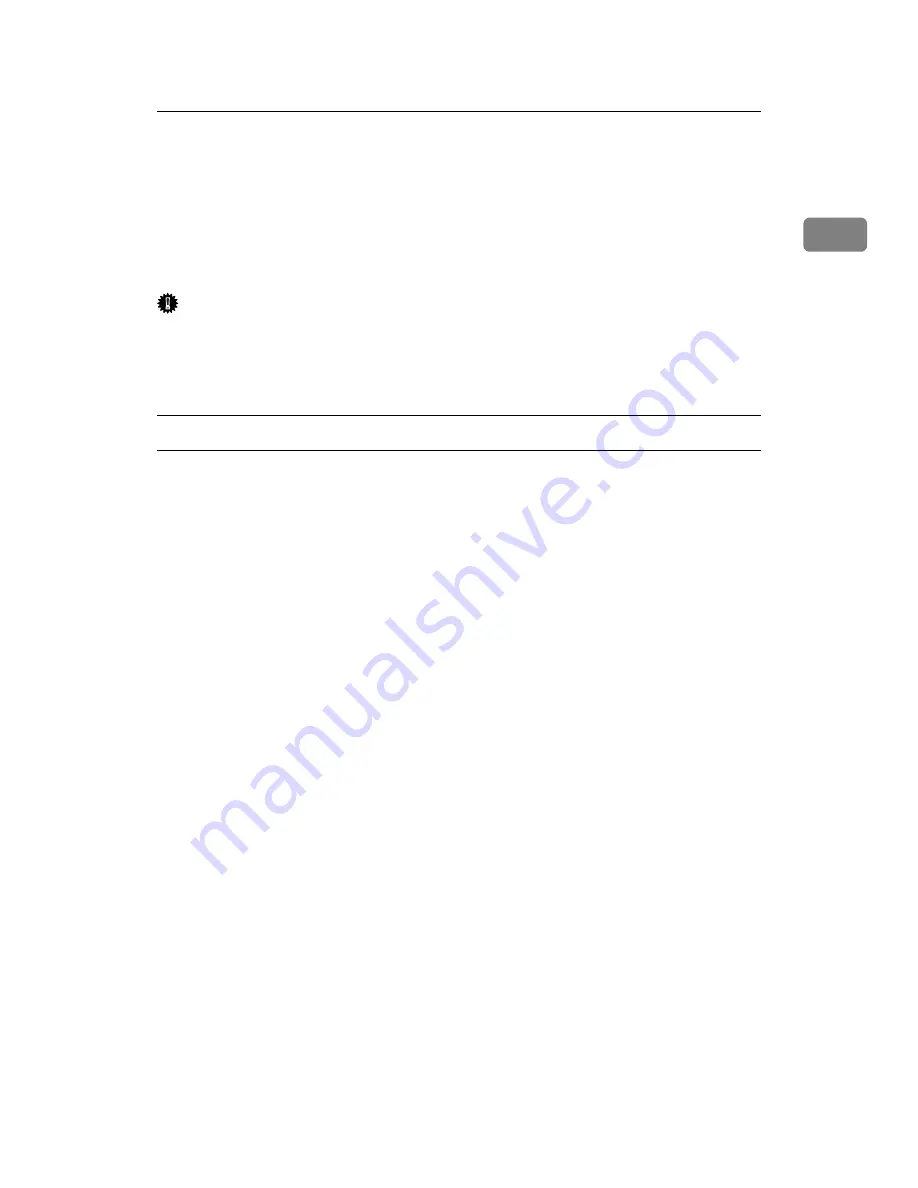
Printing with Parallel Connection
43
1
Printing with Parallel Connection
This describes how to install the PCL or RPCS printer driver when using the par-
allel port.
To use a machine connected using a parallel interface, click
[
LPT1
]
when install-
ing the printer driver.
Important
❒
To install this printer driver under Windows 2000 / XP Professional / Vista
and Windows Server 2003 / 2003 R2, you must have an account that has Man-
age Printers permission. Log on as an Administrators or Power Users group
member.
Installing the PCL or RPCS printer driver
A
Quit all applications currently running.
B
Insert the CD-ROM into the CD-ROM drive.
The installer starts.
C
Select an interface language, and then click
[
OK
]
.
The default interface language is English.
D
Click
[
PCL/RPCS Printer Drivers
]
.
E
The software license agreement appears in the
[
License Agreement
]
dialog box.
After reading the agreement, click
[
I accept the agreement.
]
, and then click
[
Next >
]
.
F
Select the printer driver you want to use in the
[
Select Program
]
dialog box.
You can select several printer drivers.
G
Click
[
Next >
]
.
H
Select the
[
Printer Name
]
check box to select the printer model you want to use.
The printer name can be changed in the
[
Change settings for 'Printer Name'
]
box.
I
Double-click the printer name to display the printer settings.
The details shown in
[
Comment:
]
,
[
Driver:
]
, and
[
Port:
]
vary depending on the
operating system, printer model, and port.
J
Check that
[
LPT1:
]
is shown in
[
Port:
]
.
Содержание Type 8000
Страница 8: ...vi...
Страница 26: ...18...
Страница 60: ...Preparing the Machine 52 1...
Страница 130: ...Saving and Printing Using the Document Server 122 4...
Страница 150: ...142 EN USA D406 7503...
Страница 152: ...Printer Scanner Unit Type 8000 Operating Instructions Printer Reference EN USA D406 7503...






























