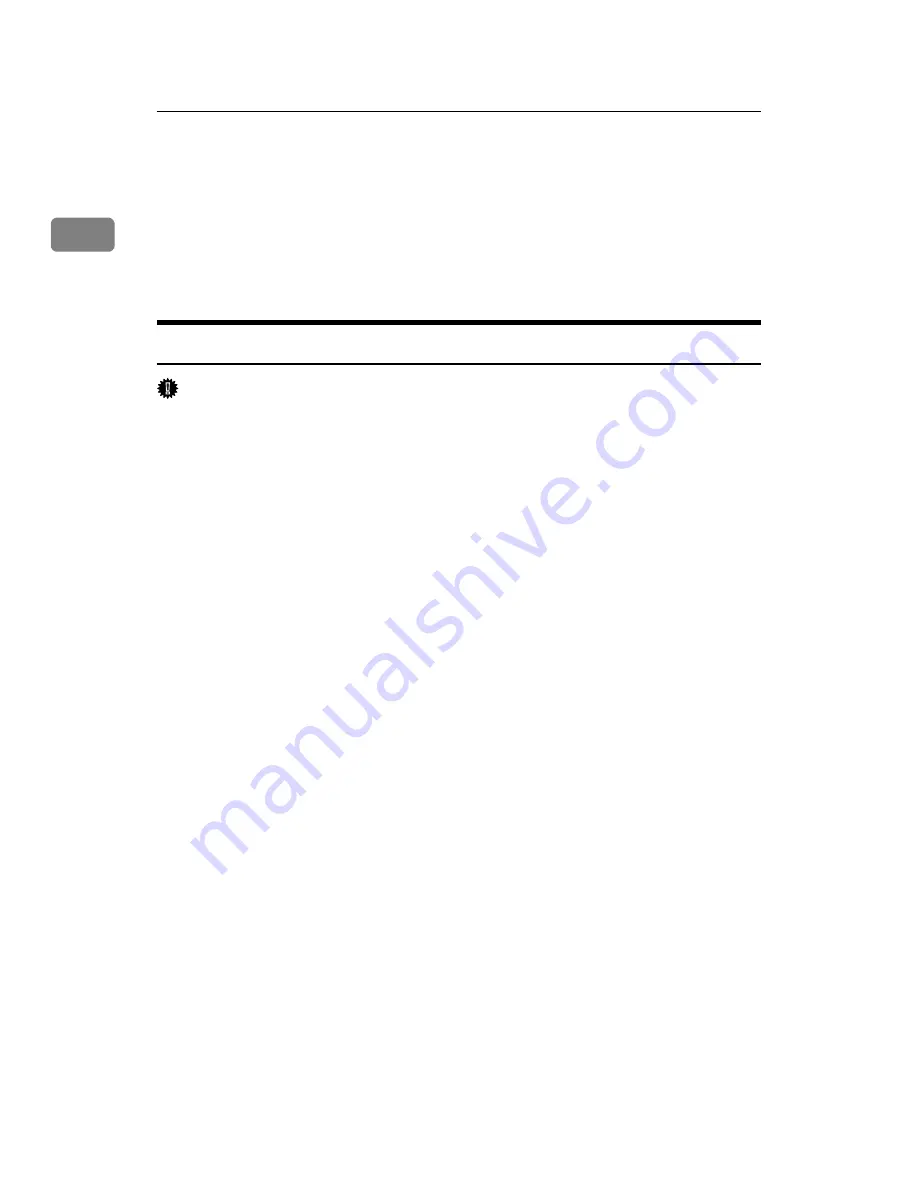
Preparing the Machine
40
1
Installing the Printer Driver Using USB
This section explains how to install printer drivers using USB.
Before installing, check that only the operating system is running on the comput-
er and no print jobs are in progress.
The printer drivers can be installed from the supplied CD-ROM provided with
this machine.
Windows 2000 - USB
Important
❒
To install a printer driver, you must have Administrators privilege. Log on
using an account that has Administrators privilege.
When USB is first used, Found New Hardware Wizard starts, and USB Printing
Support is installed automatically.
If the printer driver has already been installed, plug and play is enabled, and the
icon of the printer connected to the “USB” port is added to the
[
Printers
]
window.
If the printer driver is not installed, follow the plug-and-play instructions of the
printer to install it from the supplied CD-ROM.
A
Connect the machine to the computer using the USB cable.
Connect the USB cable firmly.
B
In the Found New Hardware Wizard display, click
[
Search for a suitable driver
for my device [recommended]
]
, and then click
[
Next >
]
.
C
Select the
[
Specify location
]
check box, and then click
[
Next >
]
.
D
Insert the CD-ROM into the CD-ROM drive.
When Auto Run starts, click
[
Exit
]
.
To disable Auto Run, press the left
{
Shift
}
key when inserting the CD-ROM
into the drive and keep it pressed until the computer finishes reading from
the CD-ROM.
E
Specify the location where the source files of the printer driver is stored.
If the CD-ROM drive is D, the source files of the printer driver are stored in
the following location:
• RPCS
D:\DRIVERS\RPCS\XP_VISTA\(Language)\DISK1
• PCL 5e
D:\DRIVERS\PCL5E\XP_VISTA\(Language)\DISK1
• PCL 6
D:\DRIVERS\PCL6\XP_VISTA\(Language)\DISK1
• PostScript 3 (“Scanner Driver and Utilities” CD-ROM)
D:\DRIVERS\PS\XP_VISTA\(Language)\DISK1
F
Check the printer driver location, and then click
[
OK
]
.
Содержание Type 8000
Страница 8: ...vi...
Страница 26: ...18...
Страница 60: ...Preparing the Machine 52 1...
Страница 130: ...Saving and Printing Using the Document Server 122 4...
Страница 150: ...142 EN USA D406 7503...
Страница 152: ...Printer Scanner Unit Type 8000 Operating Instructions Printer Reference EN USA D406 7503...






























