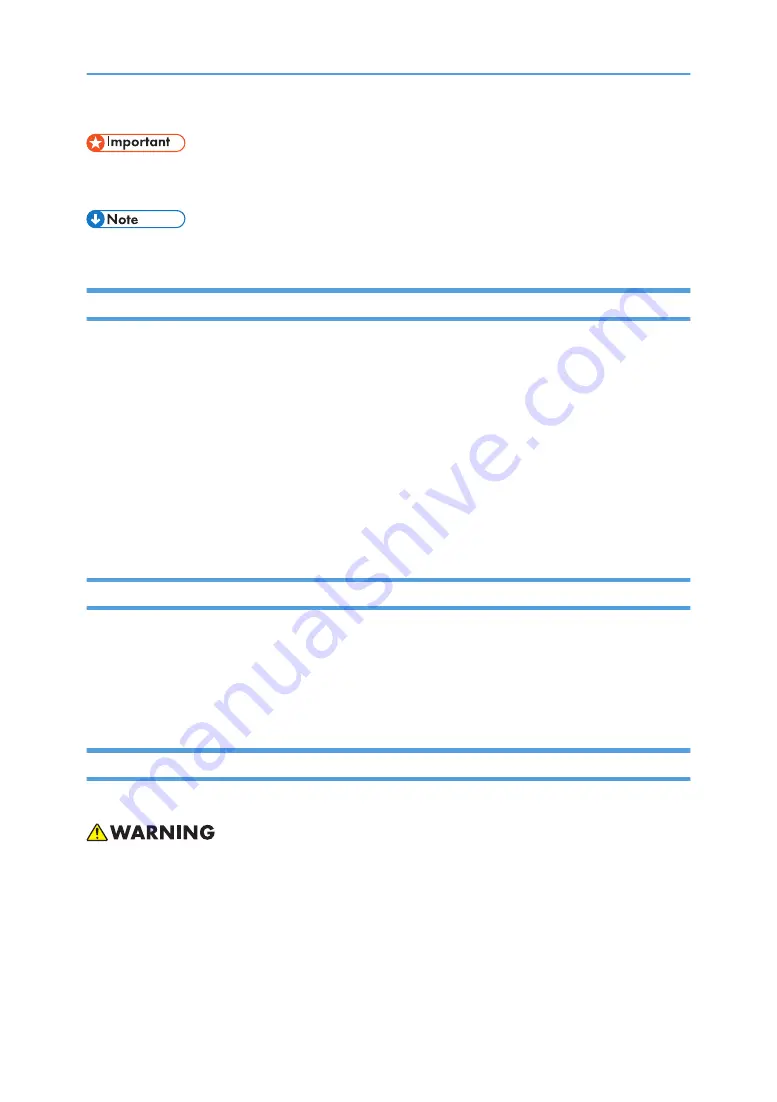
• Obey these guidelines to avoid problems such as misfeeds, damage to originals, loss of valuable
data and to prevent damage to the machine
• This information provides tips and advice about how to best service the machine.
Power Cord Precautions
To reduce the risk of electric shock or damage to the equipment:
• User the appropriate power cord which was set up by your manufacturer's authorized service
provider.
• Do not place objects on AC power cords or cables. Arrange them so that no one may accidentally
step on or trip over them.
• Do not pull on a cord or cable. When unplugging from the electrical outlet, grasp the cord by the
plug.
• Do not disable the power cord grounding plug. The grounding plug is an important safety feature.
• Plug the power cord into a grounded (earthed) electrical outlet that is easily accessible at all times.
Power Supply
The socket-outlet shall be installed near the product and shall be easily accessible.
IT Power Distribution
This product is also designed for an IT power distribution system with phase-to-phase voltage
200-240V.
Netzanschluss (Deutch)
Die Wandsteckdose sollte in der Nähe Geräts installiert und leicht zugänglich sein.
• Use of controls, adjustment or performance of procedures other than those specified in this manual
may result in hazardous radiation exposure.
2
Содержание TotalFlow R-60A
Страница 1: ...TotalFlow Print Server R 60A Machine Code M273 Field Service Manual June 2015...
Страница 2: ......
Страница 12: ...10...
Страница 23: ...2 Press User Tools Adjustment 3 Press Print Samples Machine Installation 21...
Страница 25: ...2 Press User Tools Adjustment 3 Press Ethernet Configuration Machine Installation 23...
Страница 27: ...6 After completing configuration of the network fields press OK Machine Installation 25...
Страница 38: ...2 Press User Tools Adjustment 3 Press Print Samples 1 Installation 36...
Страница 48: ...1 Installation 46...
Страница 75: ...4 Open the socket cover A 5 Open the socket cover A Unit Removal 73...
Страница 79: ...3 Power supply SW board A 2 Unit Removal 77...
Страница 80: ...2 Replacement 78...
Страница 85: ...2 Click Stop to suspend the printer operation 3 Click Maintenance Backing up Data Restoring Data 83...
Страница 93: ...3 Click Maintenance 4 Click Restore on the Disk Operations pod Backing up Data Restoring Data 91...
Страница 96: ...Partial restore select the items for restoring 3 Software Maintenance 94...
Страница 103: ...2 Click Stop to suspend the printer operation 3 Click Maintenance Updating System Software 101...
Страница 106: ...The print server automatically reboots after completing the update 3 Software Maintenance 104...
Страница 129: ...2 Click Maintenance 3 Click Trace Archive Traces 127...
Страница 136: ...3 Click Save Traces 4 Click OK You can describe the situation 4 Troubleshooting 134...
Страница 140: ...3 Click Start at Job Capture 4 Select the protocol that you send the job in Start Job Capture 4 Troubleshooting 138...
Страница 148: ...4 Select APPE Not CPSI at PDF jwob processor 4 Troubleshooting 146...
Страница 152: ...5 Detailed Section Descriptions 150...
Страница 155: ...5 Select IPDS and click OK 6 Write down the string that is shown at System Fingerprint IPDS 153...
Страница 161: ...3 Click Arrow Add at the Extended Features pod 4 Select the extended features that you want to activate IPDS 159...
Страница 166: ...MEMO 164 EN...





































