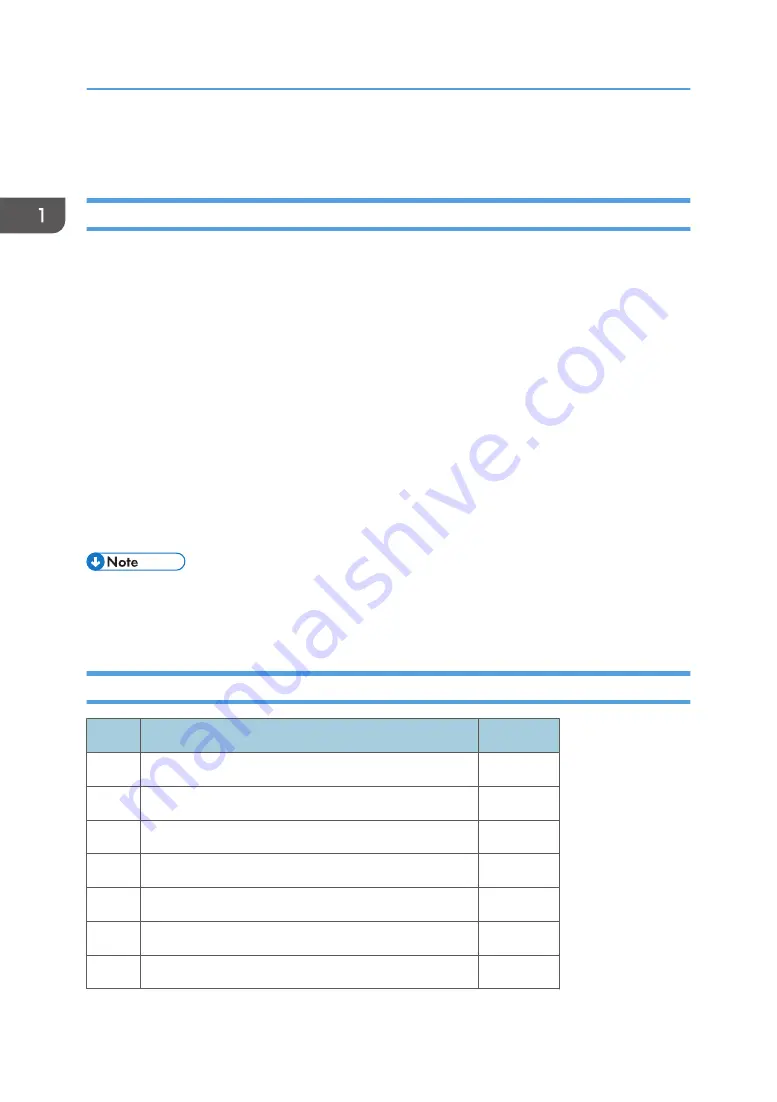
Machine Installation
Setting Customer Expectations
Before installation, the customer should be informed of the following:
• Some nodes on the network may be unavailable for up to one hour.
• Installation process will take about 40 minutes.
• The site administrator should be available during the installation for assistance with network
connectivity issues.
• Equipment downtime and impact on the network can be minimized if the site administrator installs a
network node for the print server and confirms network connection for the print server installation.
• The site administrator should have a networked computer available during the installation. The
appropriate software should already be installed. Documentation for the networked computer and
the network operating software should be available.
• The site administrator should install the user software shipped with the print server (user
documentation is also included) onto the networked PCs and Mac OS computers that will print to
the print server.
• This guide covers hardware installation and service. It provides general information on connecting
the print server to the customer's network. For network setup and configuration information for the
network administrator, refer to the instruction manual “Setup Guide".
Accessory Check
No.
Description
Q'ty
1
Power Supply Code
1
2
Giga Ether Cable
1
3
Power Interlock USB Cable
1
4
EULA
1
5
Release Note
1
6
Setup Guide
1
7
About the handling of the DVD
1
1. Installation
14
Содержание TotalFlow R-60A
Страница 1: ...TotalFlow Print Server R 60A Machine Code M273 Field Service Manual June 2015...
Страница 2: ......
Страница 12: ...10...
Страница 23: ...2 Press User Tools Adjustment 3 Press Print Samples Machine Installation 21...
Страница 25: ...2 Press User Tools Adjustment 3 Press Ethernet Configuration Machine Installation 23...
Страница 27: ...6 After completing configuration of the network fields press OK Machine Installation 25...
Страница 38: ...2 Press User Tools Adjustment 3 Press Print Samples 1 Installation 36...
Страница 48: ...1 Installation 46...
Страница 75: ...4 Open the socket cover A 5 Open the socket cover A Unit Removal 73...
Страница 79: ...3 Power supply SW board A 2 Unit Removal 77...
Страница 80: ...2 Replacement 78...
Страница 85: ...2 Click Stop to suspend the printer operation 3 Click Maintenance Backing up Data Restoring Data 83...
Страница 93: ...3 Click Maintenance 4 Click Restore on the Disk Operations pod Backing up Data Restoring Data 91...
Страница 96: ...Partial restore select the items for restoring 3 Software Maintenance 94...
Страница 103: ...2 Click Stop to suspend the printer operation 3 Click Maintenance Updating System Software 101...
Страница 106: ...The print server automatically reboots after completing the update 3 Software Maintenance 104...
Страница 129: ...2 Click Maintenance 3 Click Trace Archive Traces 127...
Страница 136: ...3 Click Save Traces 4 Click OK You can describe the situation 4 Troubleshooting 134...
Страница 140: ...3 Click Start at Job Capture 4 Select the protocol that you send the job in Start Job Capture 4 Troubleshooting 138...
Страница 148: ...4 Select APPE Not CPSI at PDF jwob processor 4 Troubleshooting 146...
Страница 152: ...5 Detailed Section Descriptions 150...
Страница 155: ...5 Select IPDS and click OK 6 Write down the string that is shown at System Fingerprint IPDS 153...
Страница 161: ...3 Click Arrow Add at the Extended Features pod 4 Select the extended features that you want to activate IPDS 159...
Страница 166: ...MEMO 164 EN...






























