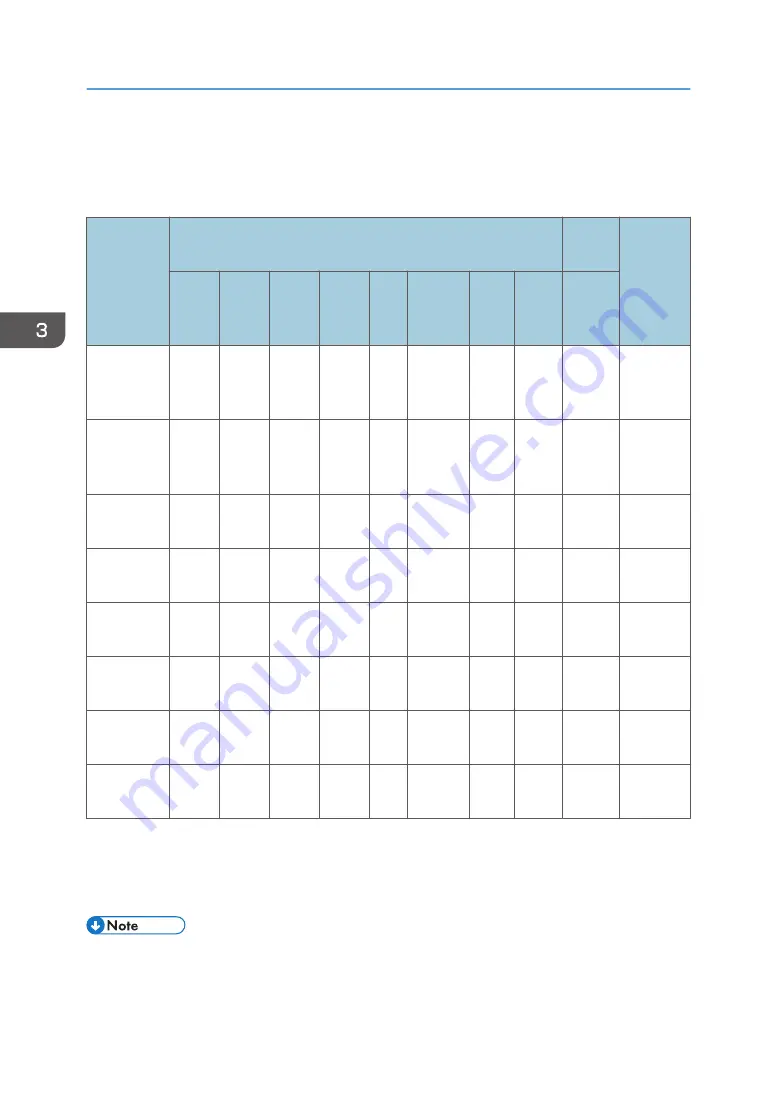
Required Action after Replacing Parts
After replacing parts, please execute the related items shown in the table below.
Action after
repair
After changed parts
After
update
Descripti
on page
Main
board
Sub
board
LAN-
USB
board
Color
wheel
DA
Optical
engine
Fan
Lamp
Firmwa
re
System
firmware
update
v
v
Color
wheel
index
v
v
v
Reset lamp
hours
v
v
v
DA
calibration
v
v
v
Factory
reset
v
v (*)
Fan
calibration
v
v
Lens
calibration
v
v
Network
test
v
v
(*) This action is not always required. Perform it only if the situation demands it.
After parts replacement or repair, check that the projector works properly.
Project images on the screen and check that they are not faulty.
• If the color appears abnormal after changing the Main Board Module, enter the Factory Mode
Menu and perform a color wheel index adjustment.
• After changing an F-type Fan (FAN5, FAN6, FAN7, FAN8, FAN10), perform a Fan calibration.
3. Replacement and Adjustment
94
Содержание Spica-PJ1 Y092
Страница 1: ...Spica PJ1 Machine Code Y092 Field Service Manual October 2015...
Страница 2: ......
Страница 38: ...1 Product Information 36...
Страница 67: ...4 Remove two screws and one connector Part Replacement 65...
Страница 89: ...3 Remove one screw to remove the light sensor board A Part Replacement 87...
Страница 95: ...2 Remove the four adjustable feet A and nuts B Part Replacement 93...
Страница 100: ...Main Procedures 4 Troubleshooting 98...
Страница 101: ...A No Power Troubleshooting Main Procedures 99...
Страница 102: ...B Power Troubleshooting Make sure all connectors are connected properly Check the LED indicators 4 Troubleshooting 100...
Страница 103: ...1 1 Does STATUS LED Light blue and projector no light on Main Procedures 101...
Страница 104: ...1 2 Does STATUS LED light red 4 Troubleshooting 102...
Страница 105: ...1 3 Does STATUS LED flashing red and auto shutdown Main Procedures 103...
Страница 106: ...1 4 Does lamp LED light yellow 4 Troubleshooting 104...
Страница 107: ...1 5 Does lamp LED flash red Main Procedures 105...
Страница 108: ...C PIN Protect Troubleshooting 4 Troubleshooting 106...
Страница 109: ...D Image Performance Troubleshooting 1 1 Is the RICOH logo displayed on the screen Main Procedures 107...
Страница 110: ...1 2 Is the PC image displayed on the screen 4 Troubleshooting 108...
Страница 111: ...1 3 Does image flick or flash Main Procedures 109...
Страница 112: ...1 4 Is video image displayed on the screen 4 Troubleshooting 110...
Страница 113: ...1 5 Is HDMI image displayed on the screen Main Procedures 111...
Страница 114: ...1 6 Is color ok 4 Troubleshooting 112...
Страница 115: ...1 7 Have line bar Main Procedures 113...
Страница 116: ...1 8 Is there noise on the image 4 Troubleshooting 114...
Страница 117: ...1 9 Is focus ok Main Procedures 115...
Страница 118: ...1 10 Is uniformity ok 4 Troubleshooting 116...
Страница 119: ...1 11 Does lens shift work well Main Procedures 117...
Страница 120: ...E Remote Control Troubleshooting 4 Troubleshooting 118...
Страница 121: ...F Network Troubleshooting 1 1 Is the LAN connector LED in normal status Main Procedures 119...
Страница 122: ...1 2 Are the network settings of the unit right 4 Troubleshooting 120...
Страница 130: ...5 Select Lamp 1 Hours Lamp 2 Hours or Both and then press it to reset the lamp hours 5 Test Inspection 128...
Страница 137: ...3 Select Administrator for the access type 4 Enter the password admin 5 Click Login Network Test 135...
Страница 138: ...5 Test Inspection 136...
















































