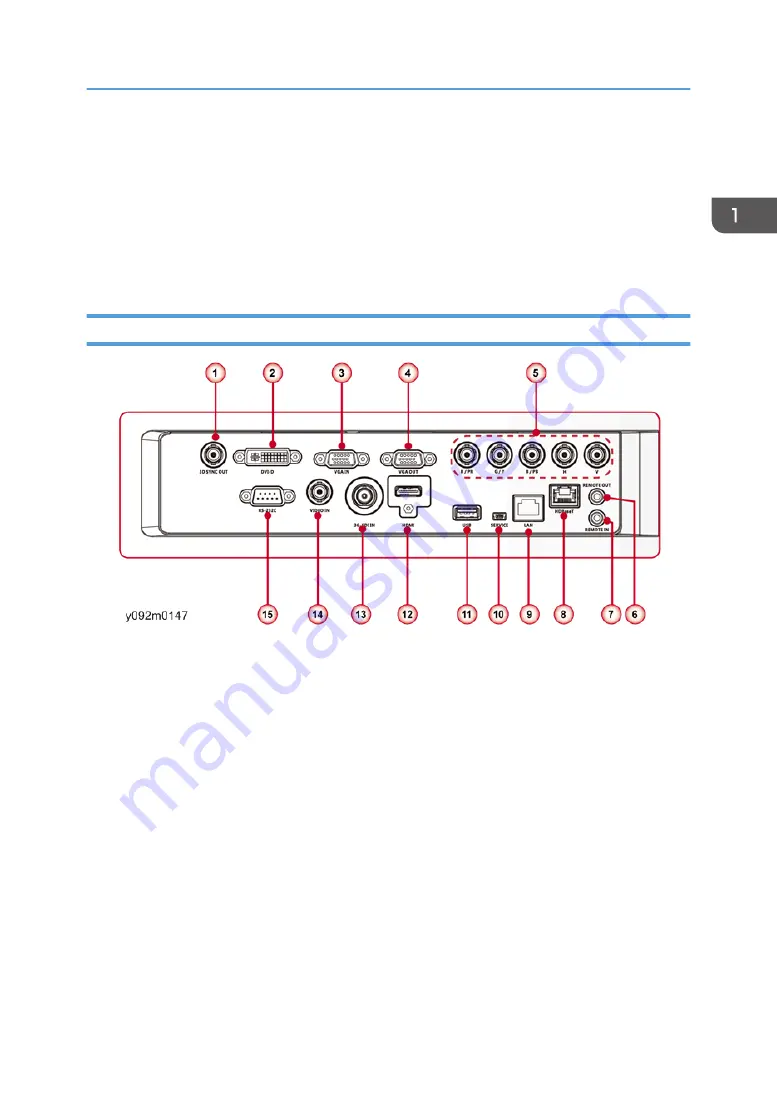
6. Focus key
7. Lens key
8. Zoom key
9. Exit key
10. Four directional selector keys
11. Menu key
Connection Ports
1. 3D Sync OUT Connector
2. DVI-D Connector
3. VGA IN Connector
4. VGA OUT Connector
5. Component/RGBHV IN Connector
6. REMOTE OUT Connector
7. REMOTE IN Connector
8. HDBaseT Connector
9. LAN Connector
10. SERVICE Connector
11. USB Connector
12. HDMI Connector
13. 3G-SDI IN Connector
14. VIDEO IN Connector
Overview
9
Содержание Spica-PJ1 Y092
Страница 1: ...Spica PJ1 Machine Code Y092 Field Service Manual October 2015...
Страница 2: ......
Страница 38: ...1 Product Information 36...
Страница 67: ...4 Remove two screws and one connector Part Replacement 65...
Страница 89: ...3 Remove one screw to remove the light sensor board A Part Replacement 87...
Страница 95: ...2 Remove the four adjustable feet A and nuts B Part Replacement 93...
Страница 100: ...Main Procedures 4 Troubleshooting 98...
Страница 101: ...A No Power Troubleshooting Main Procedures 99...
Страница 102: ...B Power Troubleshooting Make sure all connectors are connected properly Check the LED indicators 4 Troubleshooting 100...
Страница 103: ...1 1 Does STATUS LED Light blue and projector no light on Main Procedures 101...
Страница 104: ...1 2 Does STATUS LED light red 4 Troubleshooting 102...
Страница 105: ...1 3 Does STATUS LED flashing red and auto shutdown Main Procedures 103...
Страница 106: ...1 4 Does lamp LED light yellow 4 Troubleshooting 104...
Страница 107: ...1 5 Does lamp LED flash red Main Procedures 105...
Страница 108: ...C PIN Protect Troubleshooting 4 Troubleshooting 106...
Страница 109: ...D Image Performance Troubleshooting 1 1 Is the RICOH logo displayed on the screen Main Procedures 107...
Страница 110: ...1 2 Is the PC image displayed on the screen 4 Troubleshooting 108...
Страница 111: ...1 3 Does image flick or flash Main Procedures 109...
Страница 112: ...1 4 Is video image displayed on the screen 4 Troubleshooting 110...
Страница 113: ...1 5 Is HDMI image displayed on the screen Main Procedures 111...
Страница 114: ...1 6 Is color ok 4 Troubleshooting 112...
Страница 115: ...1 7 Have line bar Main Procedures 113...
Страница 116: ...1 8 Is there noise on the image 4 Troubleshooting 114...
Страница 117: ...1 9 Is focus ok Main Procedures 115...
Страница 118: ...1 10 Is uniformity ok 4 Troubleshooting 116...
Страница 119: ...1 11 Does lens shift work well Main Procedures 117...
Страница 120: ...E Remote Control Troubleshooting 4 Troubleshooting 118...
Страница 121: ...F Network Troubleshooting 1 1 Is the LAN connector LED in normal status Main Procedures 119...
Страница 122: ...1 2 Are the network settings of the unit right 4 Troubleshooting 120...
Страница 130: ...5 Select Lamp 1 Hours Lamp 2 Hours or Both and then press it to reset the lamp hours 5 Test Inspection 128...
Страница 137: ...3 Select Administrator for the access type 4 Enter the password admin 5 Click Login Network Test 135...
Страница 138: ...5 Test Inspection 136...











































