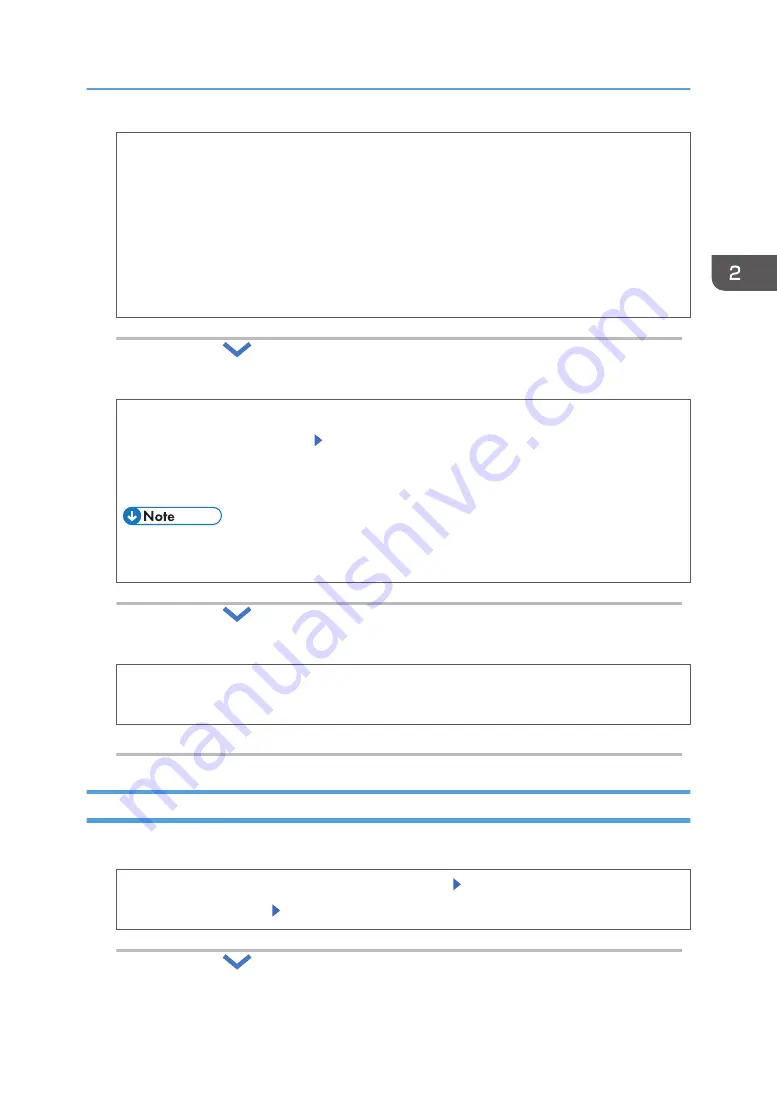
PIN Code Method
Use the PIN Code method to connect to a router (access point)
1. Press [OK].
2. Enter the PIN code displayed on the screen of the printer into a router (access point).
3. Press [Start].
4. When a message indicating that a connection to the wireless LAN is successfully
established is displayed, press [Exit].
3.
Specify whether or not to allow a direct connection from a smart device to the printer.
1. Press [OK] while the [Direct Connection Setting] menu is highlighted
2. Select [Active] or [Inactive] Press [OK]
Select [Active] to allow a smart device to connect to the printer via a wireless LAN to use
and operate the printer functions.
• To use this function, install RICOH Smart Device Connector on your smart device from
Google Play or the App Store.
4.
Exit Installation Settings, and then restart the printer.
1. Press [Exit]
2. Press [Restart]
Connecting the Printer to a Wired Network
1.
Select the wired connection.
1. Press [OK] while the [Network] menu is highlighted Press [OK]
2. Select [Wired LAN] Press [OK]
Configuring the Printer Settings Using Installation Settings
15
Содержание SP C360DNW
Страница 2: ......
Страница 8: ...1 Before Using the Printer 6 ...
Страница 54: ...MEMO 52 EN GB EN US EN AU M0B0 7707 ...
Страница 55: ......
Страница 56: ...EN GB EN US EN AU M0B0 7707 2017 ...






























