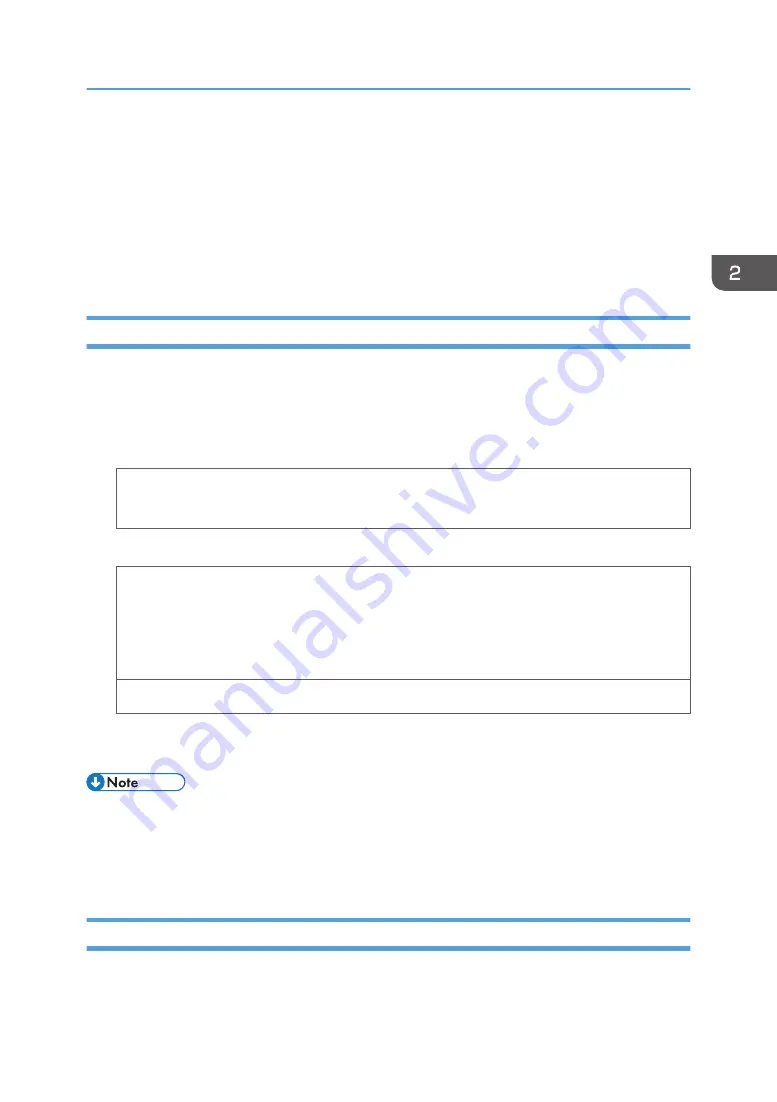
• High temperature and high humidity conditions can reduce print quality and cause envelopes to
become creased.
• Depending on the environment, printing on envelopes may wrinkle them even if they are the
recommended envelopes.
• Certain types of envelopes might be output creased, dirtied, or misprinted. If you are printing a
solid color on an envelope, lines may appear where the overlapped edges of the envelope make it
thicker.
Printing on Envelopes with Windows (PCL 6/PostScript 3)
1.
After creating a document, open the [Printing Preferences] dialog box in the document's
native application.
2.
Click the [Detailed Settings] tab.
3.
In the "Menu:" box, click the [Basic] icon, and then configure the following settings:
• Document Size:
Select the envelope size.
4.
In the "Menu:" box, click the [Paper] icon, and then configure the following settings:
• Input Tray:
Select the bypass tray.
• Paper Type:
Select [Envelope].
Change any other print settings as necessary. For details, see the printer driver's Help.
5.
Click [OK].
6.
Start printing from the application's [Print] dialog box.
• Configure the paper settings appropriately using both the printer driver and the control panel. For
• Envelopes must be loaded in a specific orientation. For details, see page 51 "Loading Envelopes".
Printing on Envelopes with Windows (PCL 5c)
1.
After creating a document, open the [Printing Preferences] dialog box in the document's
native application.
Loading Envelopes
53
Содержание SP C352dn
Страница 2: ......
Страница 8: ...6...
Страница 34: ...1 Getting Started 32...
Страница 106: ...DSE831 DSE832 DSE829 DSE830 3 Troubleshooting 104...
Страница 122: ...MEMO 120 EN GB EN US M136 7800...
Страница 123: ...2016...
Страница 124: ...M136 7800 US EN GB EN...






























