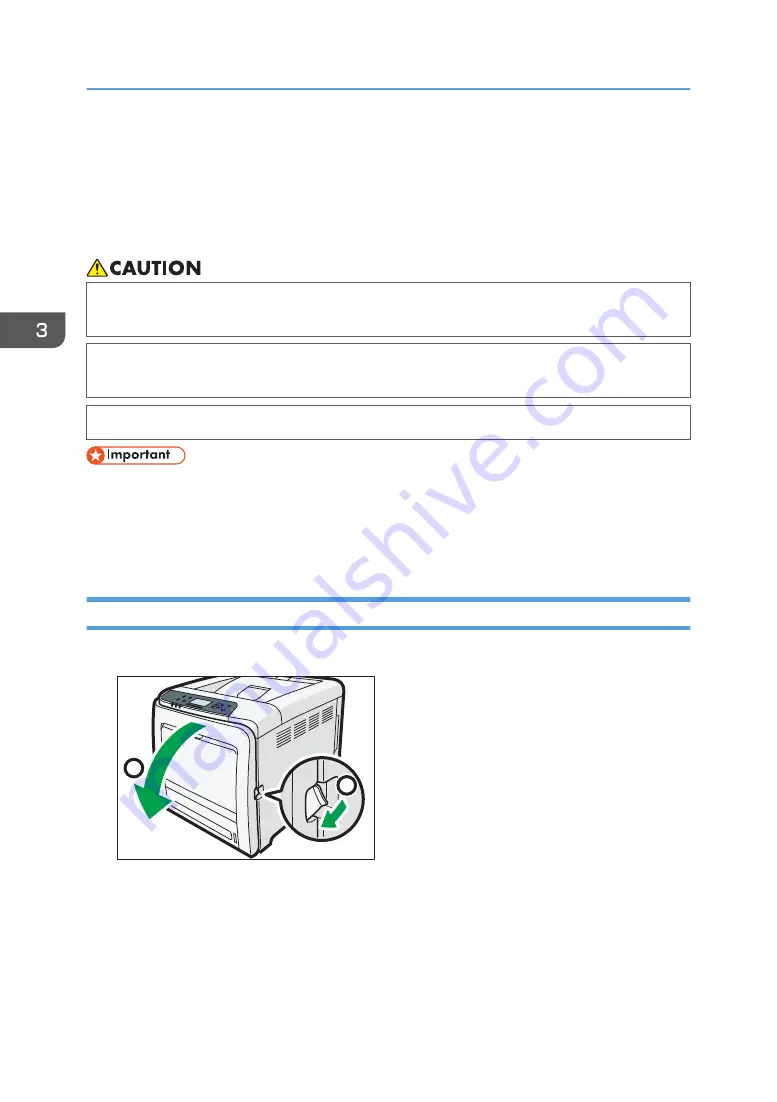
Removing Jammed Paper
An error message appears if a paper misfeed occurs. The error message indicates where the misfeed
occurs.
Check the location and remove the paper.
• The inside of the machine could be very hot. Do not touch the parts with a label indicating the
"hot surface." Otherwise, an injury might occur.
• Some of this machine's internal components get very hot. For this reason, take care when
removing misfed paper. Not doing so could result in burns.
• When removing jammed paper, make sure not to trap or injure your fingers.
• To prevent misfeeds, do not leave any torn scraps of paper inside the printer.
• Contact your service representative if misfeeds occur frequently.
• If the error message remains displayed even after you remove misfed paper, open and close the
front cover.
Paper Misfeed Message (A)
1.
Pull the front cover open lever, and then open the front cover with both hands carefully.
1
2
DPP058
3. Troubleshooting
114
Содержание SP C340DN
Страница 2: ......
Страница 8: ...6...
Страница 126: ...MEMO 124 EN GB EN US M0AG 7600...
Страница 127: ...2016...
Страница 128: ...M0AG 7600 US EN GB EN...













































