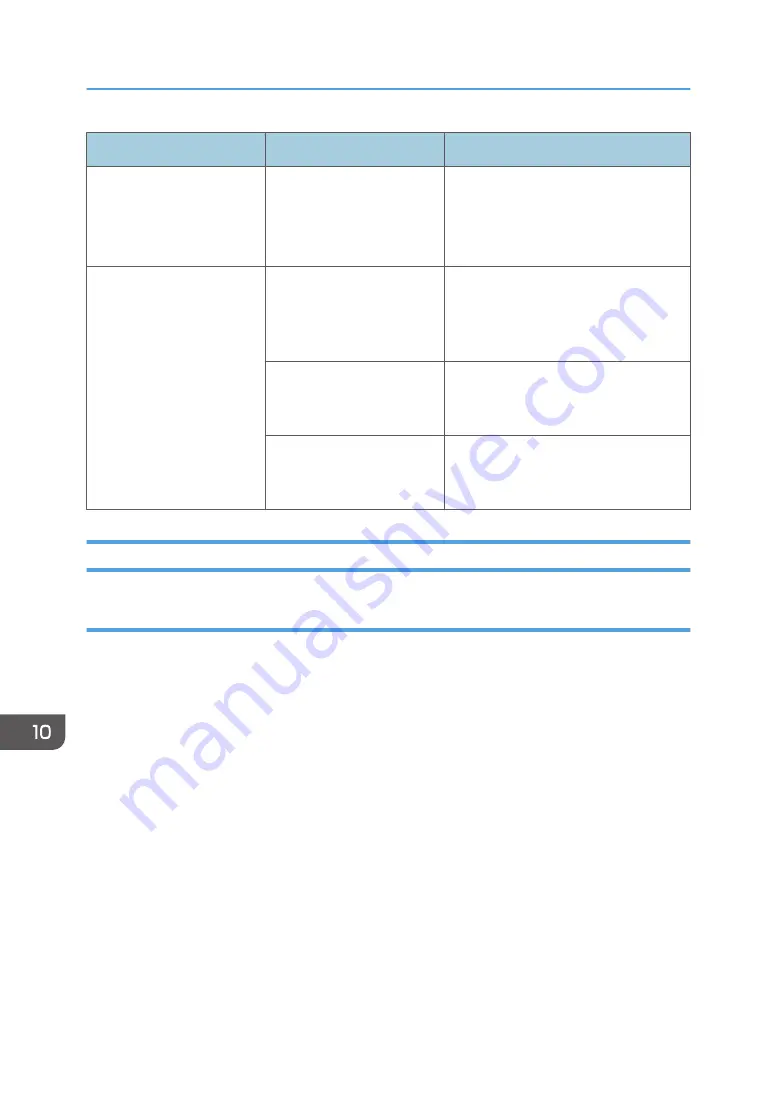
Problem
Causes
Solutions
The background of received
images appears dirty.
Images from the back of the
page appear.
Image density is too high.
Adjust the image density. See
page 170 "Specifying Scan Settings for
Scanning".
Received image is too light.
When using moist, rough, or
processed paper, areas of
print may not be fully
reproduced.
Use the recommended paper. For
details about the recommended paper,
see page 63 "Supported Paper".
The image density has been
specified too low.
Increase the image density. For details
about how to change the density, see
page 122 "Adjusting Image Density".
The original of the
transmitted fax was printed
on paper that is too thin.
Ask the sender to reprint the original on
thicker paper, and then fax it again.
When an Error Is Notified via a Report or E-mail
When a report is printed from the machine
Error Report
An Error Report is printed if a document cannot be successfully sent or received.
Possible causes include a problem with the machine or noise on the telephone line. If an error
occurs during transmission, resend the original. If an error occurs during reception, ask the sender
to resend the document.
• If an error happens frequently, contact your service representative.
• The "Page" column gives the total number of pages.
Power Failure Report
• Right after recovery from power failure, the internal battery needs to be sufficiently recharged
to guard against future data loss. Keep the machine plugged in and the power on for about
24 hours after the power loss.
Even if the power is turned off, the contents of the machine memory (for example, programmed
numbers) will not be lost. Lost items will include any fax documents stored in memory using Memory
Transmission or Reception.
If a file deleted from memory, Power Failure Report is automatically printed as soon as the power is
restored.
10. Troubleshooting
384
Содержание SP C260SFNw
Страница 2: ......
Страница 14: ...5 Click the manual you want to refer to The PDF file manual opens 12...
Страница 23: ...DUE207 2 1 3 Interior 1 2 3 4 5 DUE212 Guide to Components 21...
Страница 46: ...Deleting characters 1 Press or C to delete characters 1 Guide to the Machine 44...
Страница 126: ...4 Copying Originals 124...
Страница 176: ...5 Scanning Originals 174...
Страница 294: ...9 Close the Web browser 8 Configuring the Machine Using Utilities 292...
Страница 340: ...5 Clean the parts indicated below DUE322 6 Close the ADF cover 9 Maintaining the Machine 338...
Страница 354: ...Main unit DUE292 1 3 2 1 DUE288 2 DUE289 10 Troubleshooting 352...
Страница 355: ...3 DUE290 Paper feed unit DUE320 1 1 DUE291 Removing Paper Jams 353...
Страница 363: ...DUE253 5 Close the ADF Removing Paper Jams 361...
Страница 397: ...26 Turn off the machine and then turn it back on Setup is completed Connecting the Machine to a Wired Network 395...
Страница 419: ...Weight Less than 4 kg 8 9 lb Specifications of the Machine 417...
Страница 436: ...12 Appendix 434...
Страница 441: ...MEMO 439...
Страница 442: ...MEMO 440 EN GB EN US EN AU M0AX 8604C...
Страница 443: ...2017 2020...
Страница 444: ...M0AX 8604C AU EN US EN GB EN...






























