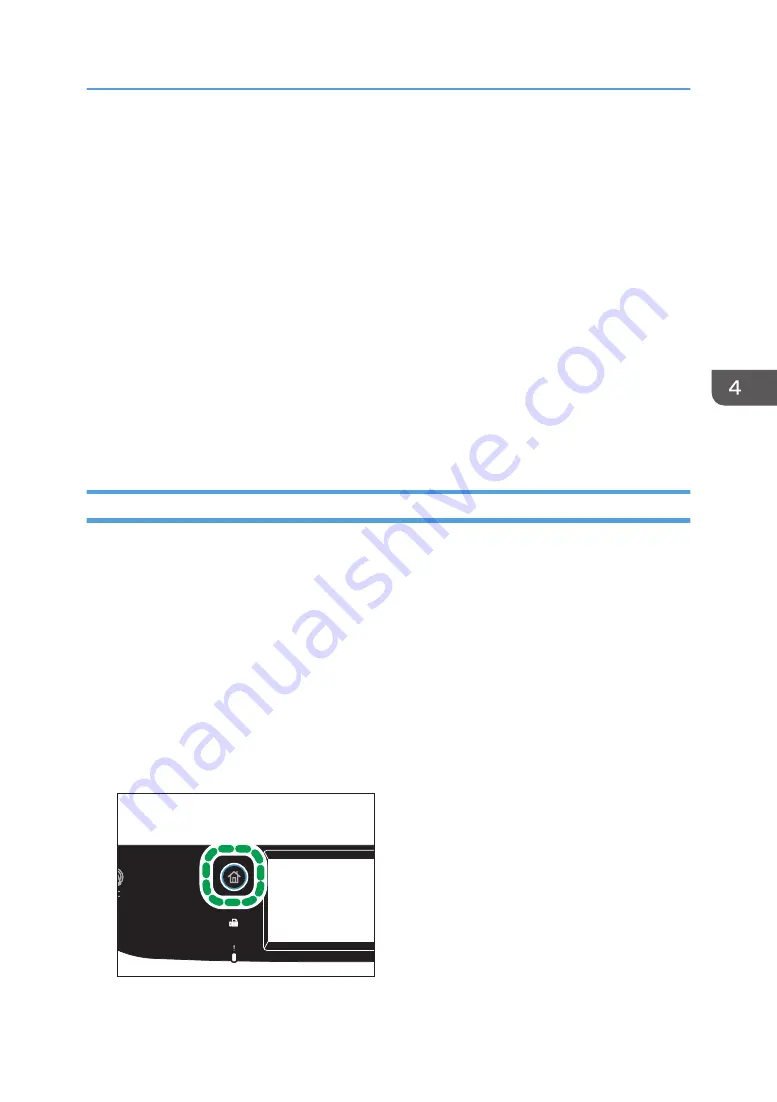
• You can change the paper tray for the current job. If tray 2 is installed, you can select to change
the paper tray automatically according to the paper size (A4 or Letter).
• You can select the paper tray for printing out copies in [Select Paper] under copy settings. If you set
the machine to switch between Tray 1 and 2 automatically depending on the paper size in this
setting, you can also specify the tray the machine uses first in [Paper Tray Priority] under [Paper
Settings]. For [Select Paper], see page 221 "Copier Features Settings". For [Paper Tray Priority],
see page 250 "Paper Settings".
• When making multiple copies of a multi-page document, you can select whether copies are output
in collated sets, or in page batches in the [Sort] setting under copy settings. [Sort] cannot be used
with the bypass tray. For [Sort], see page 221 "Copier Features Settings".
• If a paper jam occurs, printing stops after the current page has been printed out. After the jammed
paper is removed, printing restarts from the jammed page automatically.
• If a scanning jam occurs in the ADF, copying is canceled immediately. In this case, copy the
originals again starting from the jammed page. For the direction to remove the jammed paper, see
page 351 "Removing Paper Jams".
Canceling a Copy
While scanning the original
If copying is canceled while the machine is scanning the original, copying is cancelled immediately
and there is no printout.
When the original is set in the ADF, scanning stops immediately but pages that have already been
scanned completely will be copied.
While printing
If copying is canceled during printing, the photocopy process is canceled after the current page
has been printed out.
Follow the procedure below to cancel copying.
1.
Press the [Home] key.
DUE302
Basic Operation of Copying
105
Содержание SP C260SFNw
Страница 2: ......
Страница 14: ...5 Click the manual you want to refer to The PDF file manual opens 12...
Страница 23: ...DUE207 2 1 3 Interior 1 2 3 4 5 DUE212 Guide to Components 21...
Страница 46: ...Deleting characters 1 Press or C to delete characters 1 Guide to the Machine 44...
Страница 126: ...4 Copying Originals 124...
Страница 176: ...5 Scanning Originals 174...
Страница 294: ...9 Close the Web browser 8 Configuring the Machine Using Utilities 292...
Страница 340: ...5 Clean the parts indicated below DUE322 6 Close the ADF cover 9 Maintaining the Machine 338...
Страница 354: ...Main unit DUE292 1 3 2 1 DUE288 2 DUE289 10 Troubleshooting 352...
Страница 355: ...3 DUE290 Paper feed unit DUE320 1 1 DUE291 Removing Paper Jams 353...
Страница 363: ...DUE253 5 Close the ADF Removing Paper Jams 361...
Страница 397: ...26 Turn off the machine and then turn it back on Setup is completed Connecting the Machine to a Wired Network 395...
Страница 419: ...Weight Less than 4 kg 8 9 lb Specifications of the Machine 417...
Страница 436: ...12 Appendix 434...
Страница 441: ...MEMO 439...
Страница 442: ...MEMO 440 EN GB EN US EN AU M0AX 8604C...
Страница 443: ...2017 2020...
Страница 444: ...M0AX 8604C AU EN US EN GB EN...






























