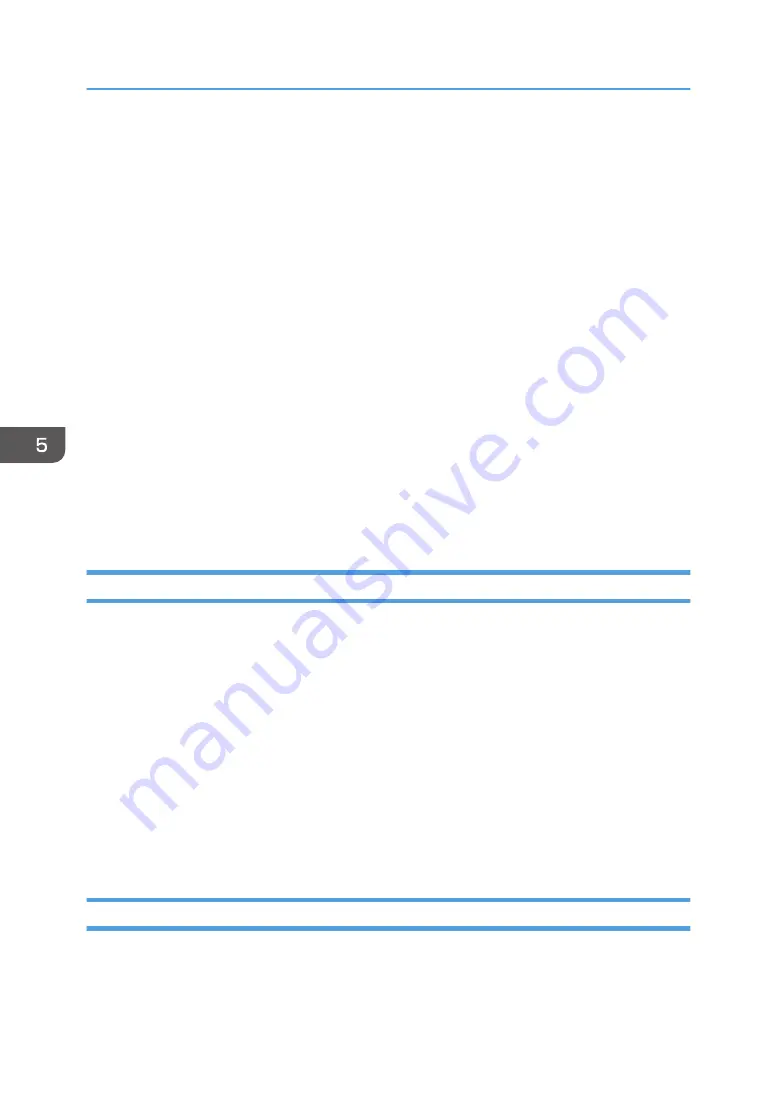
• The following operations are possible on these tabs:
• Checking the printer name, active protocol, and other printer information
• Making interface settings, including the timeout setting and protocol settings
• Checking or making TCP/IP settings
• Checking or making SMTP, SNMP and IPsec settings
• Checking or making Alert settings
Wireless tab
• You can set configurations about wireless LAN network connection and communication.
• The following operations are possible on the tab:
• Checking the wireless LAN status
• Connecting wireless LAN manually
Printer tab
• You can set configurations about the printer.
@Remote tab
• You can configure the proxy server settings for using the @Remote service, and then register
the machine to the service.
Printing the Configuration Page
1.
On the [Start] menu, click [SP 330_3710_Series_Software Utilities].
2.
Click [Smart Organizing Monitor for SP 330 3710 Series].
3.
If the machine you are using is not selected, click [Connect Printer], and then do one of the
following:
• Select the machine's model.
• Enter the IP address of the machine manually.
• Click [Search Network Printer] to search the machine via the network.
4.
Click [OK].
5.
On the [User Tools] tab, select [Configuration Page] in the [List/Test Print] list.
6.
Click [Print].
Configuration Page
The following illustration is a sample of a configuration page.
5. Configuring the Machine Using Utilities
128
Содержание SP 3710DN
Страница 2: ......
Страница 10: ...5 Click the manual you want to refer to The PDF file manual opens 8 ...
Страница 14: ...12 ...
Страница 65: ...Canceling a print job while printing 1 Press the Job Reset key DYG402 Basic Operation of Printing 63 ...
Страница 72: ...3 Printing Documents 70 ...
Страница 142: ...6 Maintaining the Machine 140 ...
Страница 206: ...MEMO 204 EN GB EN US EN AU M0C3 8504B ...
Страница 207: ... 2018 ...
Страница 208: ...M0C3 8504B AU EN US EN GB EN ...






























