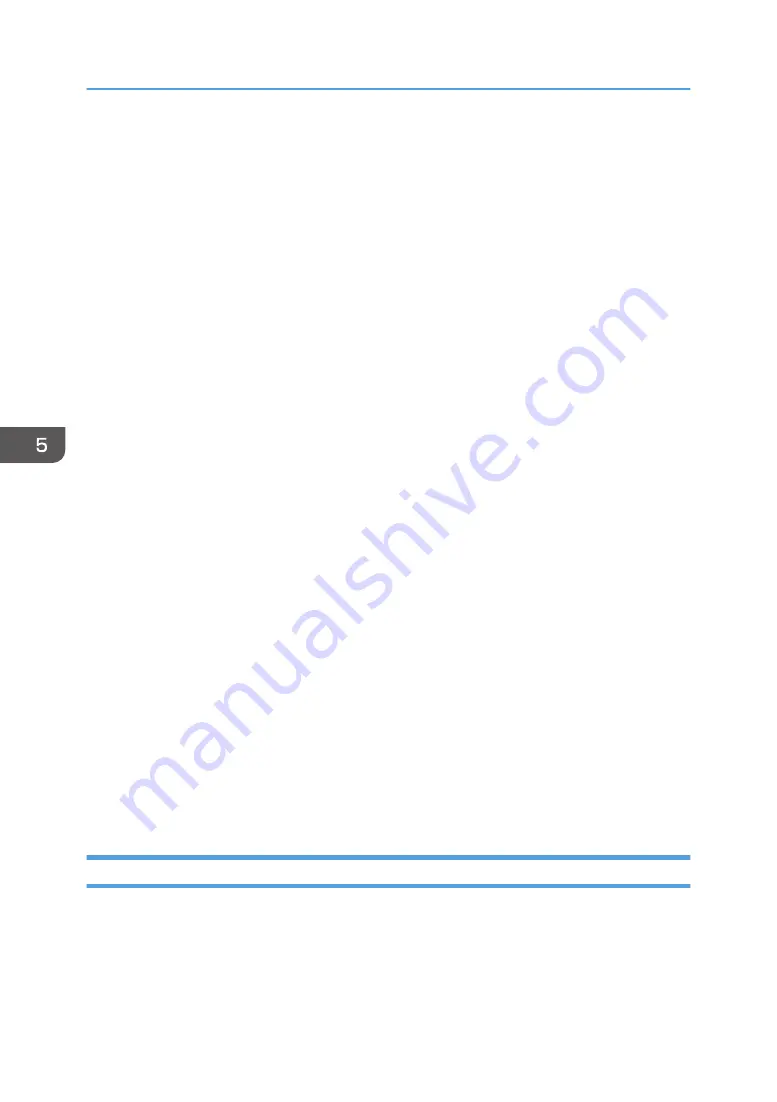
2. Tab area
• Status tab
• Printer Name
• Print Cartridge
Displays the following messages to indicate remaining toner levels: Remaining Level 2 to 5,
"Almost Empty" and "Empty".
• Input Tray
You can check the following information about the input trays.
[Input Tray], [Status], [Paper Size], [Paper Type]
Displays the type of the paper loaded into each input tray.
• Maintenance
Displays the consumables statuses.
• System
Displays the system information about the printer, such as the model name, system version, and
memory size.
• Counter
Displays information about the counters.
• Network
Displays network details such as the printer's IP address and network-related information.
• Job Log tab
Displays the job log information.
• User Tools tab
Click to print lists or configuration pages, or to configure settings of the machine.
3. Message area
Displays the status of this machine with a message.
For details about error messages, see page 145 "Error and Status Messages Appear on Smart Organizing
Monitor".
4. [Connect Printer] button
Click to select a printer driver.
5. [Refresh:]
Specify the automatic update of the display.
Configuring the Machine Settings
Smart Organizing Monitor is used to modify the machine’s settings.
1.
On the [Start] menu, click [SP 330_3710_Series_Software Utilities].
2.
Click [Smart Organizing Monitor for SP 330 3710 Series].
5. Configuring the Machine Using Utilities
126
Содержание SP 3710DN
Страница 2: ......
Страница 10: ...5 Click the manual you want to refer to The PDF file manual opens 8 ...
Страница 14: ...12 ...
Страница 65: ...Canceling a print job while printing 1 Press the Job Reset key DYG402 Basic Operation of Printing 63 ...
Страница 72: ...3 Printing Documents 70 ...
Страница 142: ...6 Maintaining the Machine 140 ...
Страница 206: ...MEMO 204 EN GB EN US EN AU M0C3 8504B ...
Страница 207: ... 2018 ...
Страница 208: ...M0C3 8504B AU EN US EN GB EN ...






























