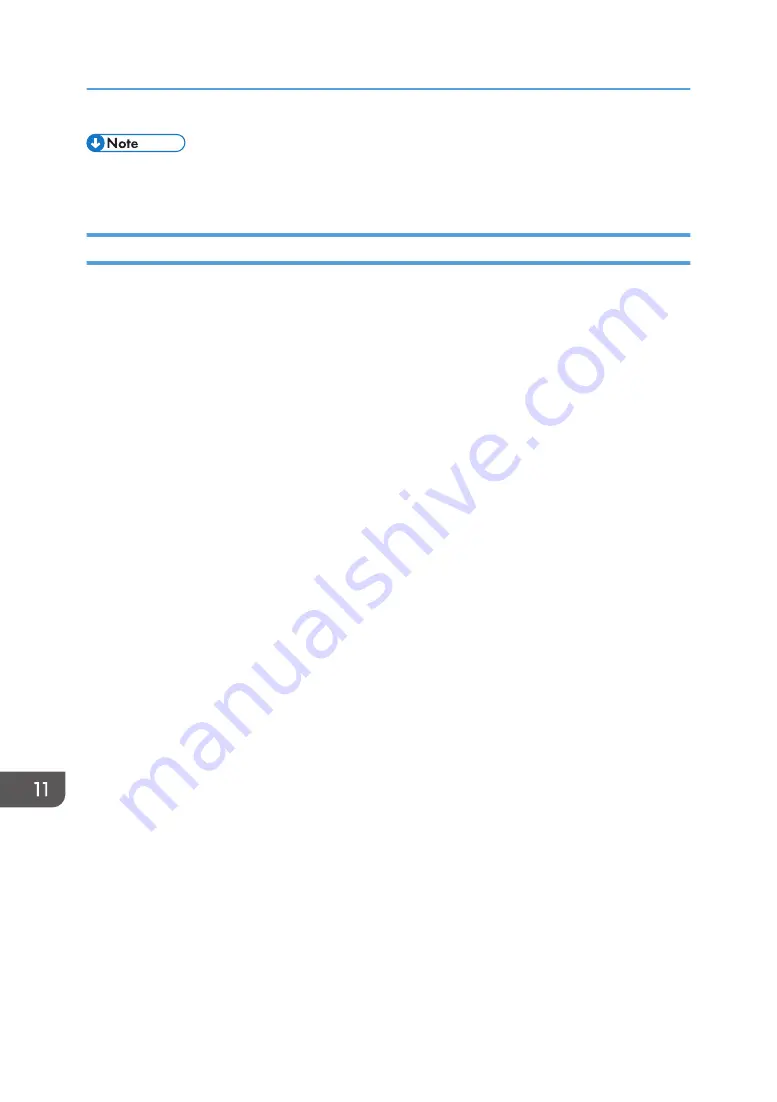
• If you want to install Smart Organizing Monitor, see page 312 "Installing Smart Organizing
Using an Ethernet Cable
1.
Turn on your computer.
2.
Insert the provided CD-ROM into the CD-ROM drive of the computer.
If your computer does not have a CD-ROM drive, download a setup file from our website (http://
www.ricoh.com/printers/sp310/support/gateway/).
3.
Double-click the CD-ROM drive icon.
4.
Double-click the [Mac OS X] folder.
5.
Double-click the folder of driver you want to install.
6.
Follow the instructions in the setup wizard.
7.
Click [Close] in the [Summary] dialog box.
8.
Start System Preferences.
9.
Click [Printers & Scanners].
10.
Click the [+] button.
If [Add Printer or Scanner...] appears, click it.
11.
Click [Default].
12.
Select the printer that has "Bonjour" indicated in the [Kind] column.
If the printer name is not displayed, select the icon that corresponds to your network environment
(TCP/IP, etc.).
13.
Select the printer you are using from the [Use:] pop-up menu.
14.
Click [Add].
15.
Click [Duplexer] on the [Setting up] screen, and then click [OK].
16.
Quit System Preferences.
17.
On the [Application] menu, double-click [Smart Organizing Monitor].
18.
Click [User Tools] tab.
19.
Click [Printer Configuration].
20.
Enter the access code, and then click [OK].
The default access code is "Admin".
11. Configuring Network Settings Using OS X
310
Содержание SP 320SFN
Страница 2: ......
Страница 14: ...Smart Organizing Monitor 1 Click Help on the Printer Configuration screen DSG253 12 ...
Страница 18: ...16 ...
Страница 36: ...1 Guide to the Machine 34 ...
Страница 81: ...2 Press the Clear Stop key DSG129 Basic Operation of Copying 79 ...
Страница 136: ...5 Scanning Originals 134 ...
Страница 138: ...DSG273 6 Sending and Receiving a Fax 136 ...
Страница 222: ...7 Configuring the Machine Using the Control Panel 220 ...
Страница 293: ...DSG187 5 Lower the ADF Clearing Misfeeds 291 ...
Страница 320: ...11 Configuring Network Settings Using OS X 318 ...
Страница 376: ...MEMO 374 ...
Страница 377: ...MEMO 375 ...
Страница 378: ...MEMO 376 EN GB EN US EN AU M289 8616A ...
Страница 379: ... 2016 ...
Страница 380: ...M289 8616A AU EN US EN GB EN ...






























