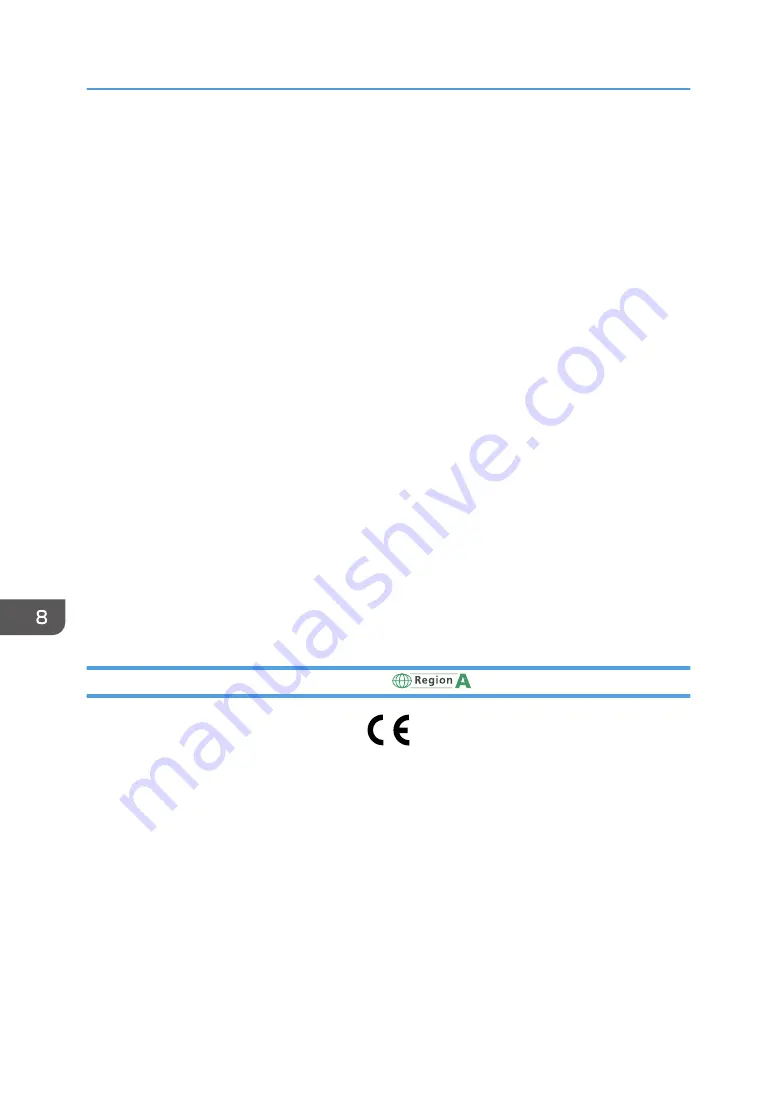
Duplex printing (if applicable)
Duplex printing enables both sides of a sheet of paper to be used. This saves paper and reduces
the size of printed documents so that fewer sheets are used. We recommend that this feature is
enabled whenever you print.
Toner and ink cartridge return program
Toner and ink cartridge for recycling will be accepted free of charge from users in accordance with
local regulations.
For details about the return program, please refer to the Web page below or consult your service
person.
https://www.ricoh-return.com/
Energy efficiency
The amount of electricity a machine consumes depends as much on its specifications as it does on
the way you use it. The machine is designed to allow you to reduce electricity costs by switching to
Ready mode after it prints the last page. If required, it can immediately print again from this mode.
If no additional prints are required and a specified period of time passes, the device switches to an
energy saving mode.
In these modes, the machine consumes less power (watts). If the machine is to print again, it needs
a little longer to return from an energy saving mode than from Ready mode.
For maximum energy savings, we recommend that the default setting for power management is
used.
Products that comply with the Energy Star requirement are always energy efficient.
Notice To Wireless LAN Interface Users
(mainly Europe)
Declaration of Conformity
Notice to Users in EEA Countries
This product complies with the essential requirements and provisions of Directive 2014/53/EU.
The CE Declaration of Conformity is available by accessing the URL: http://www.ricoh.com/products/
ce_doc/
and selecting the product applicable.
Operating frequency band: 2400 - 2483.5 MHz
maximum radio-frequency power: less than 20.0 dBm
As this equipment with the radiating part is not intended to be used in close proximity to the human
body, it is recommended to use at least 20cm apart from the user.
8. Appendix
124
Содержание SP 320DN
Страница 2: ......
Страница 7: ...INDEX 155 5...
Страница 10: ...DSG251 Smart Organizing Monitor 1 Click Help on the Printer Configuration screen DSG253 8...
Страница 14: ...12...
Страница 20: ...For details about how to use Web Image Monitor see page 52 Using Web Image Monitor 1 Guide to the Machine 18...
Страница 80: ...5 Maintaining the Machine 78...
Страница 156: ...8 Appendix 154...
Страница 159: ...2016...
Страница 160: ...M287 8603 AU EN US EN GB EN...






























