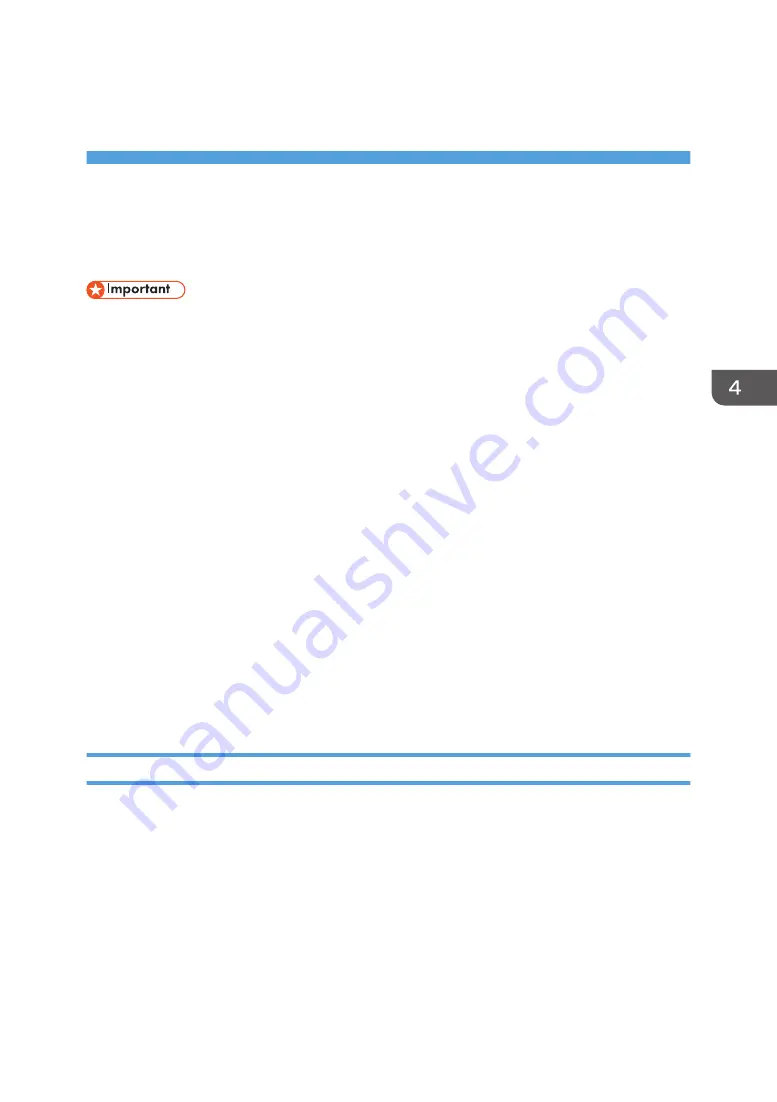
4. Configuring the Machine Using
Utilities
Using Web Image Monitor
• Some items might not appear, depending on the model type you are using.
Available operations
The following operations can be remotely performed using Web Image Monitor on a computer:
• Displaying the printer's status or settings
• Configuring the printer's settings
• Configuring the network settings
• Configuring the IPsec settings
• Printing reports
• Setting the administrator password
• Resetting the printer's configuration to the factory default
• Creating backup files of the printer's configuration
• Restoring the printer's configuration from backup files
Recommended Web browsers
• Internet Explorer 6 or later
• Firefox 3.0 or later
• Safari 3.0 or later
Displaying Top Page
When you access the machine using Web Image Monitor, the top page appears in your browser's
window.
1.
Launch the Web browser.
2.
In the Web browser’s address bar, enter “http://(machine’s IP address)/” to access the
machine.
If a DNS or WINS server is used and the machine’s host name has been specified, you can enter
the host name instead of the IP address.
The top page of Web Image Monitor appears.
47
Содержание SP 310 DN
Страница 2: ......
Страница 6: ...Trademarks 110 INDEX 113 4...
Страница 14: ...12...
Страница 26: ...1 Guide to the Machine 24...
Страница 40: ...11 Click Close 2 Loading Paper 38...
Страница 48: ...3 Printing Documents 46...
Страница 74: ...5 Maintaining the Machine 72...
Страница 94: ...6 Troubleshooting 92...
Страница 107: ...USB 2 0 Wi Fi Printer language PCL6c Fonts 80 fonts Specifications of the Machine 105...
Страница 114: ...7 Appendix 112...
Страница 116: ...U Upgrade 21 W Web Image Monitor 47 Where to put the printer 16 Wireless LAN settings 51 61 114...
Страница 117: ...MEMO 115...
Страница 118: ...MEMO 116 GB GB EN US EN AU M174 8600...
Страница 119: ...2013...
Страница 120: ...M174 8600 AU EN US EN GB EN...






























