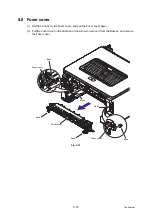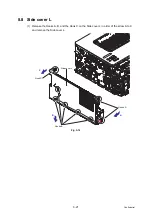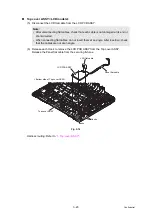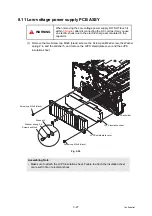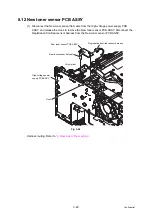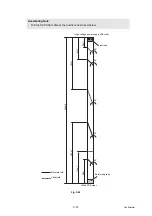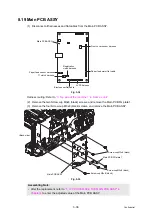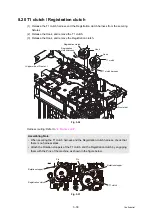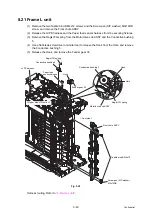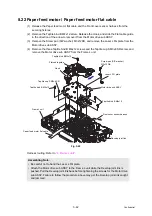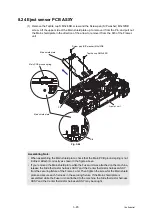3-33
Confidential
8.15 Laser unit flat cable / Laser unit
(1) Disconnect the Laser unit flat cable from the Main PCB ASSY and the Laser unit, and
release it from the securing fixtures.
(2) Disconnect the Polygon motor harness from the Main PCB ASSY, and release it from the
securing fixtures.
(3) Remove the four Taptite cup S M3x8 SR screws to remove the Laser unit.
Fig. 3-28
Harness routing: Refer to
,
.
Note:
• After disconnecting flat cables, check that each cable is not damaged at its end or
short-circuited.
• When connecting flat cables, do not insert them at an angle. After insertion, check
that the cables are not at an angle.
Taptite cup S M3x8 SR
Main PCB ASSY
Laser unit
<Back side>
Laser unit flat cable
Polygon motor harness
Laser unit flat cable
Polygon motor harness