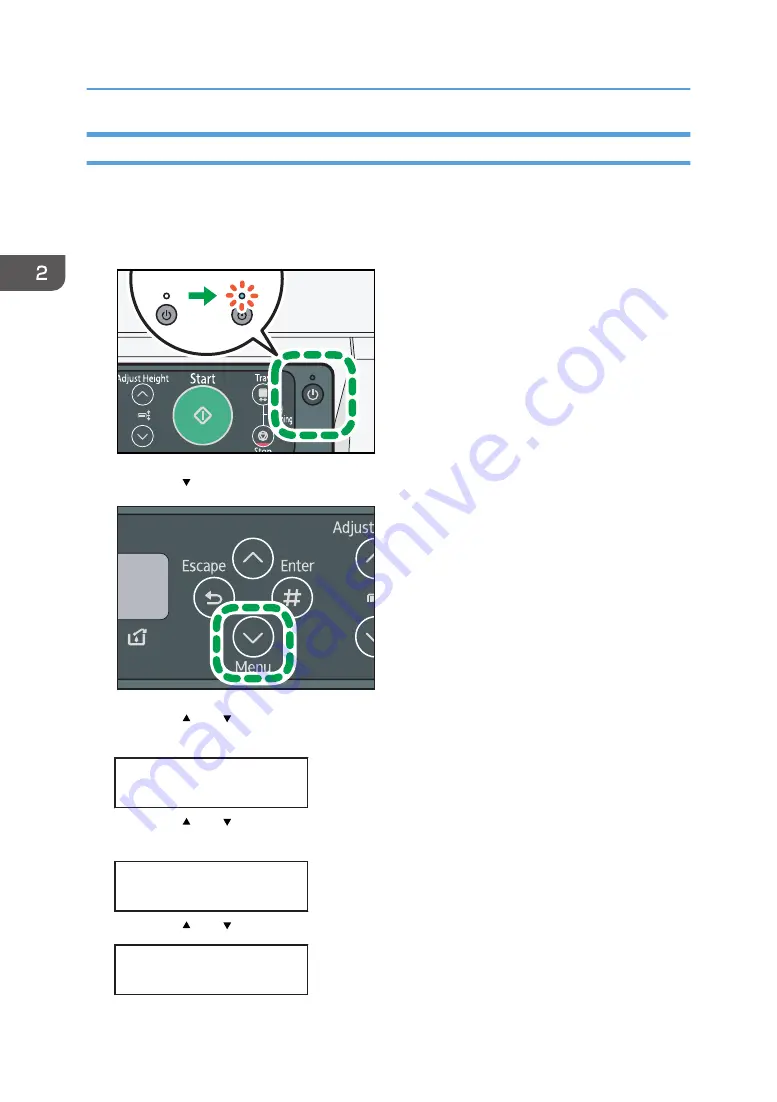
Network Settings for Ethernet and Wireless LAN
Make the following network settings according to the network interface you are using.
The following example explains how to allocate an IPv4 address.
1.
Press the [Power] key.
DSB151
2.
Press the [ /Menu] key.
DSB253
3.
Press the [ ] or [ /Menu] key to display the [Host Interface] menu, and then press the
[#Enter] key.
<Menu>
Host Interface
4.
Press the [ ] or [ /Menu] key to display [Network Setup], and then press the [#Enter]
key.
<Host Interface>
Network Setup
5.
Press the [ ] or [ /Menu] key to select [IPv4 Address], and then press [#Enter] key.
<Network Setup>
IPv4 Address
2. Preparing for Printing
52
Содержание Ri 100
Страница 2: ......
Страница 16: ...14 ...
Страница 28: ...1 About This Product 26 ...
Страница 39: ...6 Close the right front cover DSA161 Installing the Ink Cartridges 37 ...
Страница 82: ...2 Preparing for Printing 80 ...
Страница 93: ...3 Click Print DSB022 Configuring the Layout Settings 91 ...
Страница 104: ...3 Printing on T shirts 102 ...
Страница 110: ...4 Printing via the Printer Driver 108 ...
Страница 145: ...6 Press the Enter key 7 Press the Escape key Using the System Menu 143 ...
Страница 170: ...6 Monitoring and Configuring the Machine 168 ...
Страница 182: ...7 Using the Machine with a Macintosh 180 ...
Страница 202: ...8 Maintenance 200 ...
Страница 240: ...9 Troubleshooting 238 ...
Страница 249: ...Where to Inquire For inquiries contact your sales or service representative Where to Inquire 247 ...
Страница 254: ...10 Appendix 252 ...
Страница 257: ...MEMO 255 ...
Страница 258: ...MEMO 256 EN GB EN US EN AU J088 6622B ...
Страница 259: ......
Страница 260: ...EN GB EN US EN AU J088 6622B 2017 Ricoh Co Ltd ...
















































