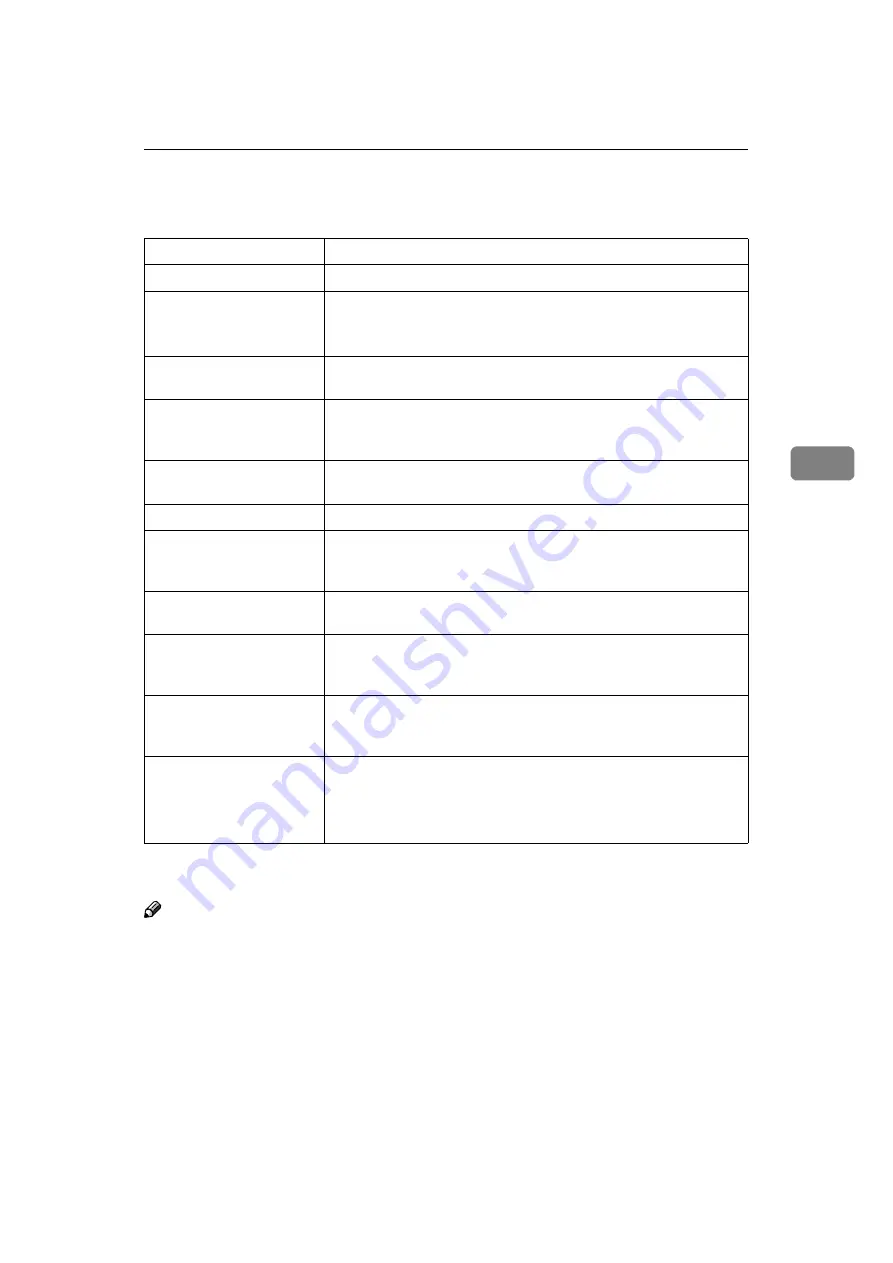
Machine Does Not Print
35
4
Machine Does Not Print
If you cannot solve the problem by taking the preceding actions, contact your
sales or service representative.
Note
❒
If the Data In indicator is not blinking or lit, you can check the computer port
settings using the following procedure:
❖
❖
❖
❖
If the machine is connected to the computer using the interface cable
❒
Make sure the computer port settings are correct. For a parallel port con-
nection, port LPT1 or LPT2 should be set.
•
Windows 95/98/Me
A
Click
[
Start
]
, point to
[
Settings
]
, and then click
[
Printers
]
.
B
Click to select the icon of the machine. Next, on the
[
File
]
menu, click
[
Properties
]
.
Possible Cause
Solutions
Is the power on?
Turn on the machine.
Is the interface cable prop-
erly connected?
Connect the interface cable properly.
If there are any connectors or screws, make sure that they are fas-
tened securely.
Are you using the correct
interface cable?
Be sure to use the correct one. If the cable is damaged or worn, re-
place it with a new one.
Did you connect the inter-
face cable after turning on
the main switch?
Be sure to connect the interface cable before turning on the main
switch.
Is the machine Auto On
Line?
Bring it Auto On Line by pressing the
{{{{
Auto On Line
}}}}
key.
Is the specified paper set?
Set the specified paper in the Paper Feed Tray.
Are there any error mes-
sages on the display pan-
el?
Check the error message, and take the required action.
Does the Error indicator
stay red?
Check the error message, and take the required action.
Is the Data In indicator
blinking or lit?
If it is not, the data does not reach the machine. Check the printer
cable connection. Also confirm that the printer port settings are
correct.
Can you make a proof
print?
If you cannot print a system configuration list or a PS Font List
from the machine, the machine might be out of order. Contact
your sales or service representative.
Is “Waiting” displayed?
Perform one of the following procedures:
• Wait until the job is finished.
• Cancel by pressing
[
Job Reset
]
(When using Type B, press the
{{{{
Job Reset
}}}}
key).
Содержание RCP40
Страница 36: ...Canceling a Print Job 30 2...
Страница 44: ...Troubleshooting 38 4...
Страница 52: ...Using the Control Panel 46 5 G G G G Press the Make Master key The system configuration list is printed...
Страница 56: ...50 GB GB C624 8620...
Страница 57: ...Copyright 2003...
Страница 58: ...Printer Unit Type40 RCP40 Operating Instructions Printer Reference 2 GB GB C624 8620...






























