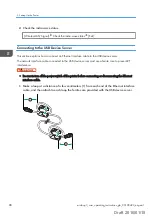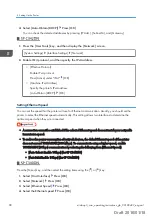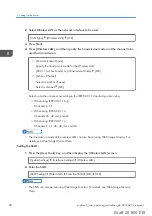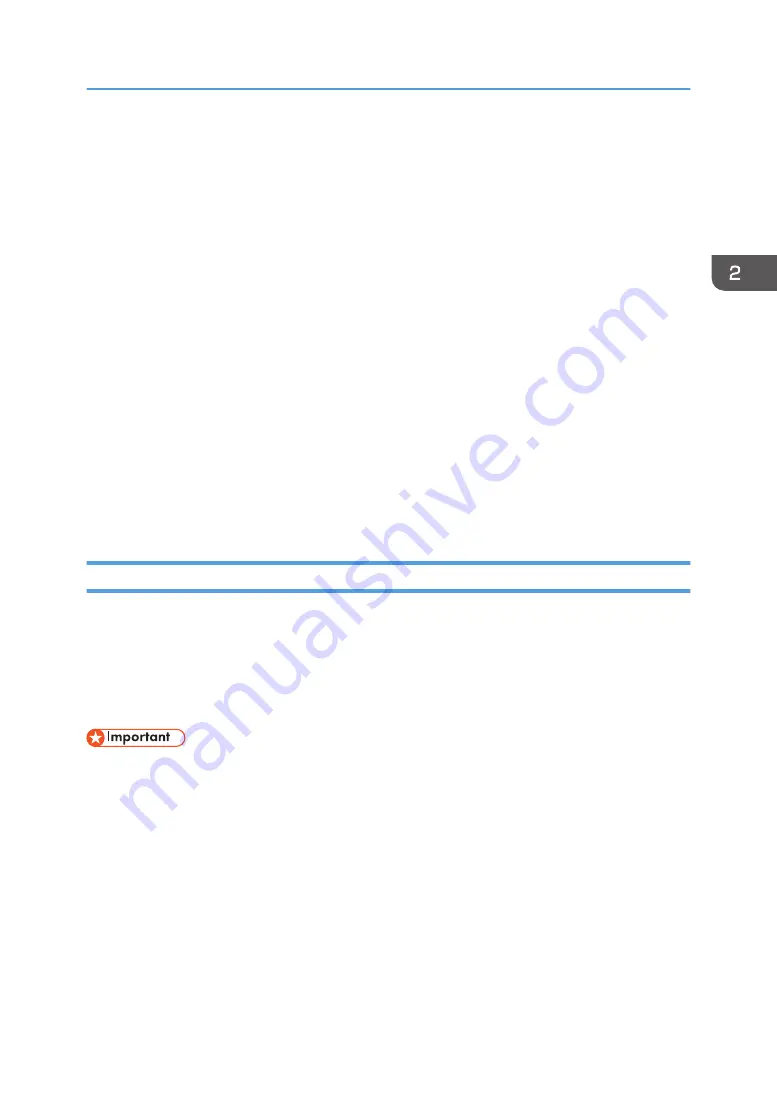
Cautions when using a wireless LAN
A wireless LAN uses radio waves instead of cables to send and receive data. Because radio waves
usually pass through walls and other obstructions, the following problems may arise if you do not
configure wireless security settings.
Information leakage
Information such as IDs, passwords, credit card numbers, and e-mail content may be seen by
an unauthorized third party.
Unauthorized network access
• Damage to or alteration of data and/or system configurations by viruses or other
malware.
• Impersonation of legitimate network users, resulting in data theft.
• Theft of sensitive or confidential data.
To minimize the possibility of these threats, it is recommended that you check the available features
of this printer, wireless access points, and other equipment that uses the wireless LAN, and
configure security settings for the wireless LAN.
For details about the wireless LAN security settings such as WEP, WPA2, and IEEE 802.1X, see
Security Guide.
Specifying an IP address for the USB Device Server
Specify the IP address for the USB device server manually.
You can share the printer among multiple networks by specifying an IP address of a segment different
from that of the printer.
To change the IP address for the USB device server, access the setting screen for the printer using a web
browser. For details about the setting items, see the USB device server’s Help.
• To use the USB device server in an IPv6 environment, it is necessary to change the network settings
in an IPv4 environment first.
• The printer status does not appear on your computer because the USB device server does not
support bidirectional communication.
• You cannot set the IP address for the USB device server using the control panel of the printer.
• If you forget the IP address of the USB device server or have changed it from its default, follow the
procedure below to initialize the USB device server settings:
1. Turn off the main power of the printer.
2. Press and hold the switch on the interface using a pointed tool such as a pen, and turn on the
printer.
Configuration
midas-p3_com_operating_instructions_gb_00198499_eng.xml
97
Draft 2016/01/18