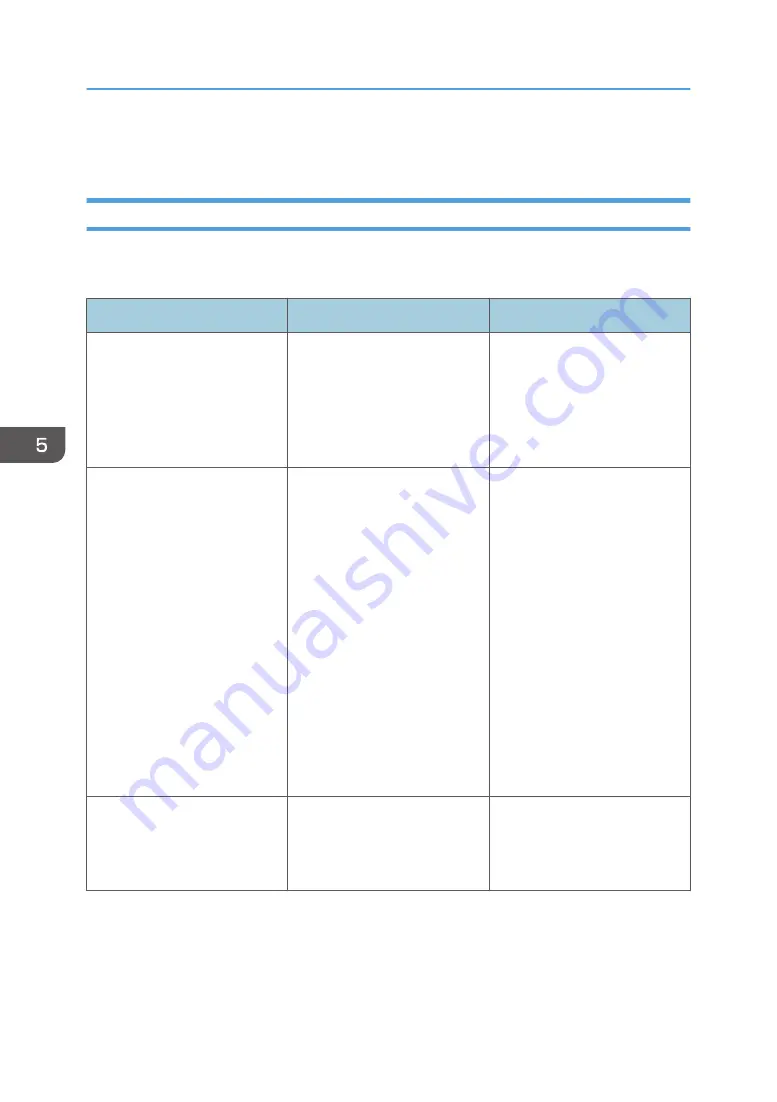
If You Cannot Print as Expected
When You Cannot Print Properly
If there are any problems with the print quality, check the following table. If you still cannot print as
expected, contact your service representative.
Problem
Cause
Solution
The images printed soon after
printing starts are blurred or
misaligned.
Because of the time spent in
standby mode, the ink inside the
print head has become viscous.
Before you start printing, print a
test pattern and check for ink
ejection defects such as nozzle
clogging (blurring or drop-out
of printing). For details, see
page 46 "Test Printing".
Fading or streaks appear on the
printed image, or the colors mix
during printing.
• Ink is clogged in the print
head nozzles.
• The print head nozzle
faces are dirty.
• The bottom plate and sides
of the carriage are stained.
• Perform head cleaning. For
details, see page 51
"Cleaning Print Head
Nozzles".
• Clean the maintenance
station. See "Cleaning the
Area around the
Maintenance Station",
Requests for Daily Care
and Maintenance.
• Clean the area around the
print head. For details, see
"Cleaning Around the Print
Heads", Requests for Daily
Care and Maintenance.
The printed image is blurred, or
double lines appear on the
image.
The ink drop position is
misaligned between color
nozzles.
Perform [Color Offset]. See
"Adjustment for Misalignment in
the Y Direction Printing",
Administrator Mode Guide.
5. Troubleshooting
84
Содержание PRO TF6215
Страница 2: ......
Страница 6: ...4 ...
Страница 22: ...As seen from the back of the machine M0DTIC0009 1 Getting Started 20 ...
Страница 44: ...2 Using Print Control 42 ...
Страница 54: ...3 Basic Operations 52 ...
Страница 68: ...3 Basic Operations 66 ...
Страница 94: ...5 Troubleshooting 92 ...
Страница 110: ...6 Maintenance and Specifications 108 ...
Страница 114: ...MEMO 112 EN GB EN US EN AU M0DT 7003 ...
Страница 115: ... 2020 Ricoh Co Ltd ...
Страница 116: ...M0DT 7003 AU EN US EN GB EN ...
















































