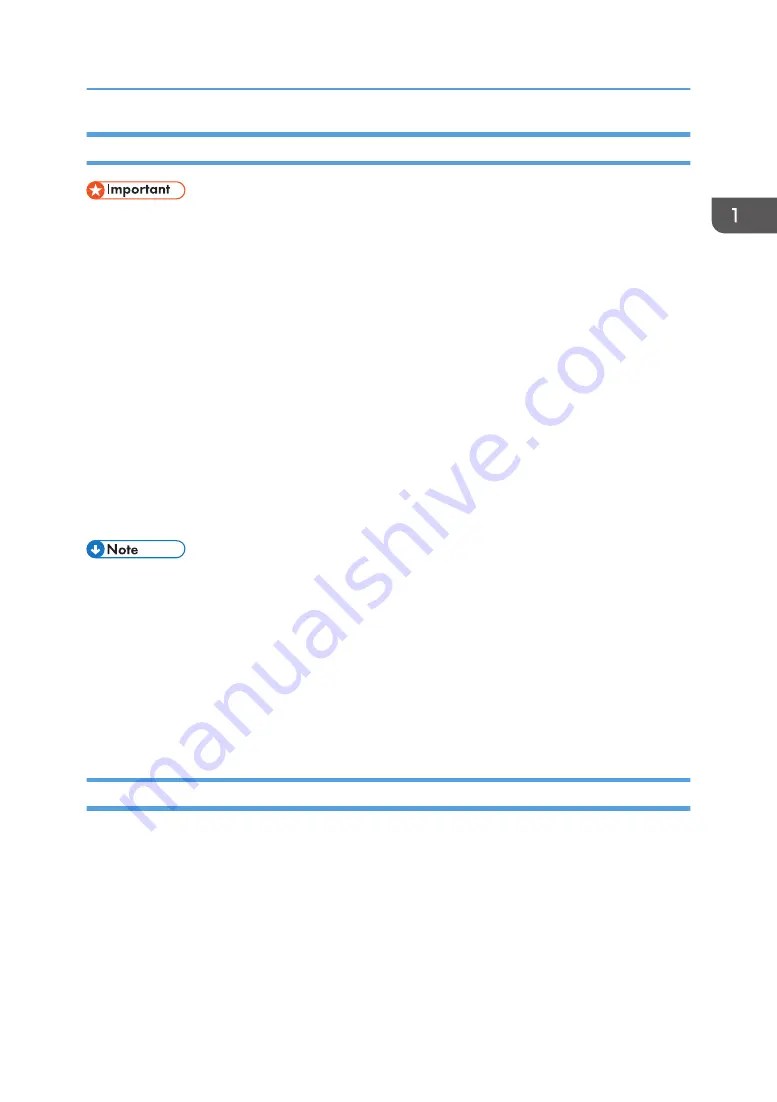
Turning Off the Power
• Do not turn off the power while the machine is in operation. Doing so may result in nozzle clogging
due to dried head, leading to malfunctions.
• Do not hold down the main power switch while turning off the power of the machine. Doing so
forcibly turns off the machine's main power switch and may cause a malfunction.
Before you turn off the power, confirm:
• Data is not being received from a computer.
• There is no data that has not been output yet.
• The carriage is moved to the home position.
• There is no error message displayed.
1.
Turn off the power of the computer connected to the machine.
2.
Press the main power switch on the left rear of the machine, and then turn off the power.
The main power indicator goes out. The power turns off automatically when the machine shuts
down. If the screen on the control panel does not disappear, contact your service representative.
• If you find an error while turning off the power, resolve the error. For details, see page 210 "When
• Close the cover. If the cover is open, the auto maintenance function does not work.
• Confirm that the carriage has returned to the home position before turning off the power. If you turn
off the power before the carriage returns to the home position, the print heads will dry, which may
cause nozzle clogging.
• Do not turn off the power during printing. Otherwise, the carriage may not return to the home
position.
Saving Energy
This machine has the following energy saving function.
Sleep mode
If the machine remains inactive for a specified period or the [Energy Saver] key is pressed, it enters
Sleep mode to further reduce the electricity it consumes.
You can change the amount of time that the machine waits before switching to Sleep mode under
[Sleep Mode Transition Time]. For details, see page 128 "Configuring Sleep Mode Transition
Time".
To exit Sleep mode, do one of the following:
Turning On/Off the Power
33
Содержание Pro L5130
Страница 2: ......
Страница 8: ...7 Appendix Trademarks 257 6 ...
Страница 50: ...1 Getting Started 48 ...
Страница 90: ...DWT216 2 Basic Operations 88 ...
Страница 132: ...11 Press End 3 Convenient Usage 130 ...
Страница 136: ...5 Press Close 6 Press End 3 Convenient Usage 134 ...
Страница 154: ... Base line position on the media guide 4 Configuring and Managing the Machine 152 ...
Страница 228: ...10 DWT208 11 DWT209 12 DWT210 5 Troubleshooting 226 ...
Страница 234: ...5 Troubleshooting 232 ...
Страница 261: ...MEMO 259 ...
Страница 262: ...MEMO 260 EN GB EN US EN AU M0BY 7564A ...
Страница 263: ......
Страница 264: ...EN GB EN US EN AU M0BY 7564A 2018 2019 Ricoh Co Ltd ...






























