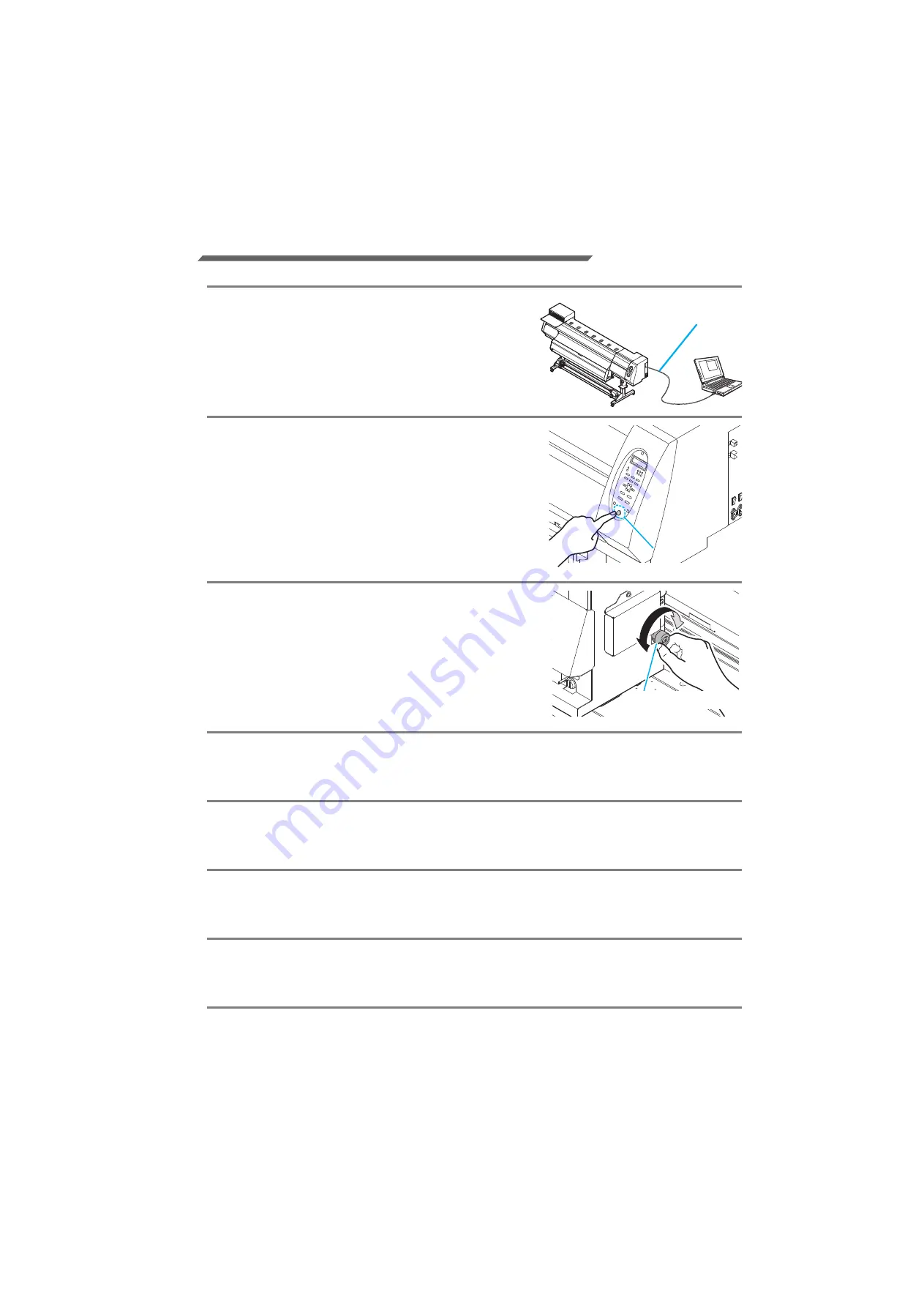
- 3 -
Prepare RICOH Pro L4130/L4160
Following the procedures below, prepare RICOH Pro L4130/L4160.
1.
Connect a PC in which the attached
RICOH Software RIP is installed with
RICOH Pro L4130/L4160.
• For details, refer to
P.1-10 of RICOH Pro L4130/
L4160 Operation Manual
.
2.
Turn on the power supply of RICOH Pro
L4130/L4160.
• For details, refer to
P.2-3 of RICOH Pro L4130/L4160
Operation Manual
.
3.
Before setting a media, check the height of
print head.
• For details, refer to
P.2-5 of RICOH Pro L4130/L4160
Operation Manual
.
• Adjust the Height-adjusting lever depending on the
media to be used.
4.
Set the media.
• When setting the roll media
:
P.2-8 to 12 of RICOH Pro L4130/L4160 Operation Manual
• When setting the leaf media :
P.2-14 to 15 of RICOH Pro L4130/L4160 Operation Manual
5.
Perform a test printing.
• Check if discharging defect such as nozzle clogging exists or not.
• For details, refer to
P.2-20 to 21 of RICOH Pro L4130/L4160 Operation Manual
.
6.
Perform a feed correction.
• Correct the feeding rate of media.
• For details, refer to
P.2-23 to 24 of RICOH Pro L4130/L4160 Operation Manual
.
7.
Perform a test dot position correction.
• Correct the ink drop position.
• For details, refer to
P.2-25 to 26 of RICOH Pro L4130/L4160 Operation Manual
.
USB cable
Power switch
Height-adjusting lever
Содержание Pro L4130
Страница 8: ...EN GB EN US EN AU M153 7571...








