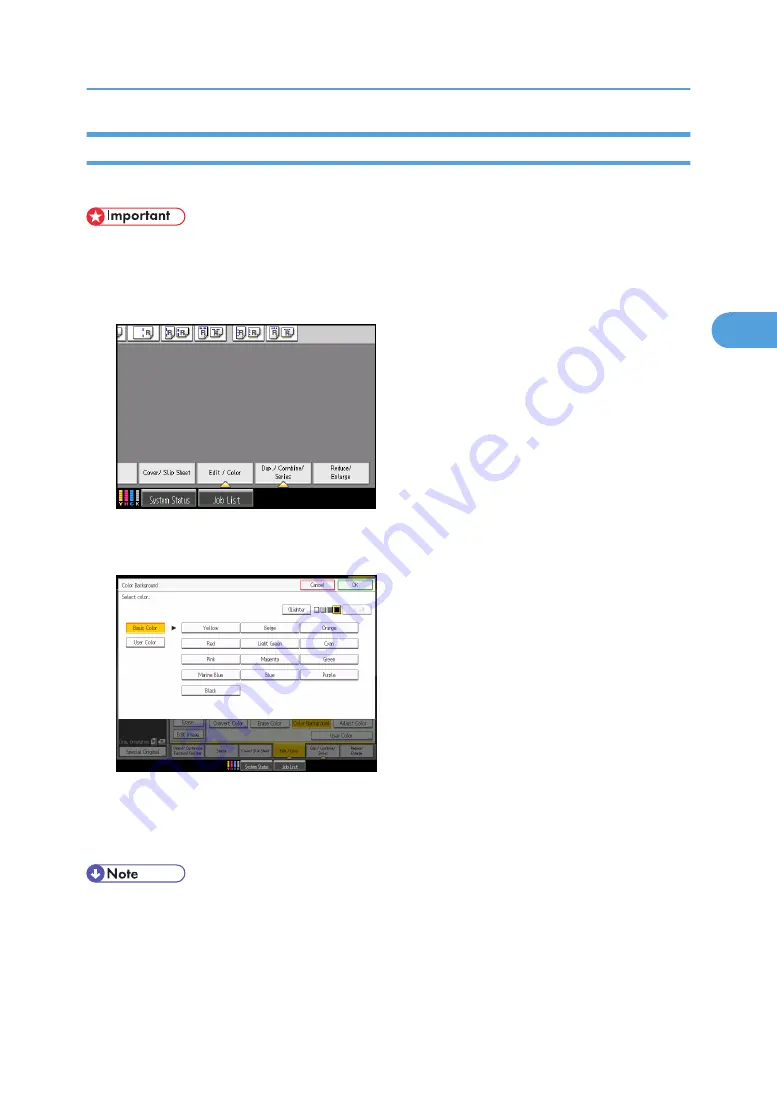
Color Background
Copies by adding a color in the whole page.
• Since the Color Background function overprints the entire original, the color of the image may change.
1.
Select a color mode.
2.
Press [Edit / Color].
3.
Press [Color], and then press [Color Background].
4.
Select the background color, and then press [OK] twice.
You can adjust the density of the color in four steps.
To select user color, press [User Color], and then select the color.
5.
Place the originals, and then press the [Start] key.
• To cancel the selection, press the selected (highlighted) key.
• When the Full Color is selected, the full color counter will advance by “1”. When the Black & White
is selected, the mono-color counter will advance by “1”.
• When copied using the registered color, the original will be copied lighter than the registered color.
Color Functions
135
3
Содержание Pro C901S
Страница 2: ......
Страница 16: ...BZH025 Background Density Adjusts the background density of an image See p 142 Background Density BZH026 14...
Страница 30: ...Certain keys do not appear on the simple screen 28...
Страница 48: ...1 Placing Originals 46 1...
Страница 119: ...You can shift the cut position from 22 0 to 22 0 mm 0 86 to 0 86 inch in 0 1 mm 0 01 inch increments Finishing 117 2...
Страница 150: ...3 Color Copying 148 3...
Страница 177: ...BZH116 1 Press Stamp 2 Press Page Numbering Stamps 175 4...
Страница 226: ...4 Advanced Copying 224 4...
Страница 252: ...5 Document Server 250 5...
Страница 279: ...2010...
Страница 280: ...Copy Document Server Reference Operating Instructions D095 2128 EN US...






























