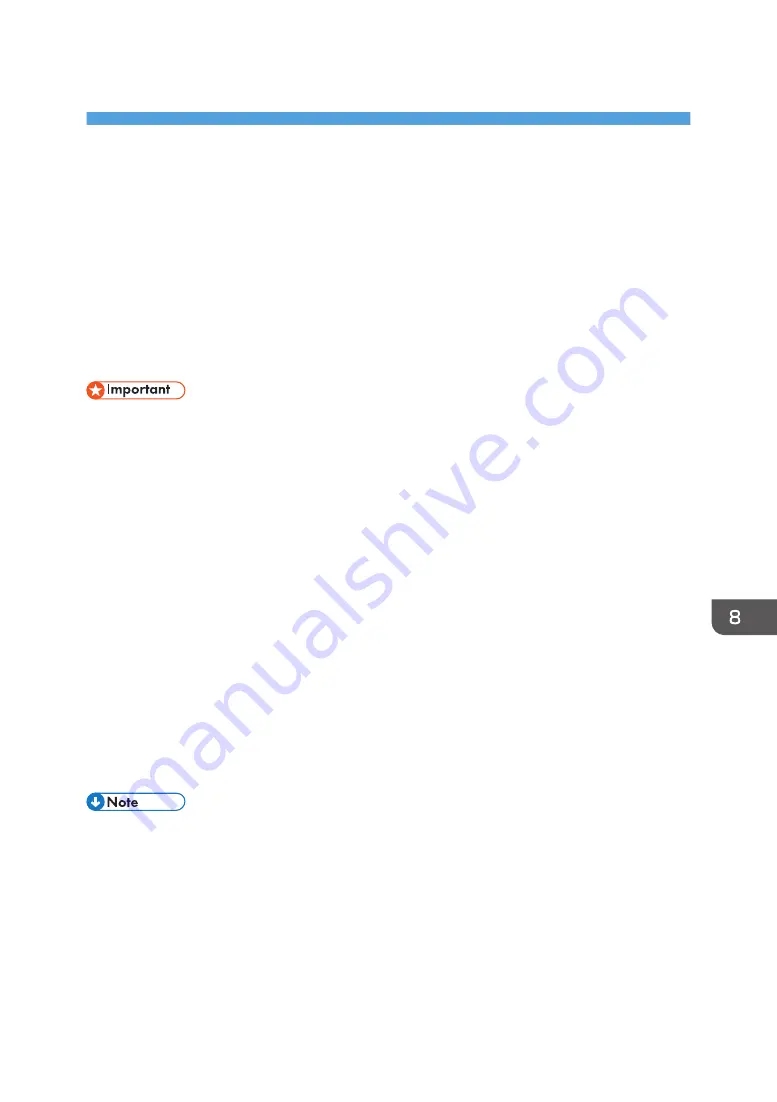
8. Print
This chapter explains how to configure the printer driver, and describes notes and operational settings of
the printer function. It also explains how to store documents on the machine's hard disk, and how to print
from external media.
Quick Install
You can install the printer drivers easily from the CD-ROM provided with this machine.
Using Quick Install, the PCL 6 printer driver is installed under network environment, and the Standard
TCP/IP port will be set.
• Manage Printers permission is required to install the drivers. Log on as an Administrators group
member.
1.
Click [Quick Install] on the installer screen.
2.
The software license agreement appears in the [License Agreement] dialog box. After
reading the agreement, click [I accept the agreement.], and then click [Next >].
3.
Click [Next >].
4.
Select the machine model you want to use in the [Select Printer] dialog box.
5.
Click [Install].
6.
Configure the user code, default printer, and shared printer as necessary.
7.
Click [Continue].
The installation starts.
8.
Click [Finish].
When you are prompted to restart your computer, restart it by following the instructions that
appear.
9.
Click [Exit] in the first window of the installer, and then take out the CD-ROM.
• If the [User Account Control] dialog box appears during the driver installation procedure, click
[Yes] or [Continue].
• If the [Windows Security] dialog box appears during the driver installation procedure, click [Install
this driver software anyway].
• A message appears if there is a newer version of the printer driver already installed. If there is, you
cannot install the printer driver using Auto Run. If you still want to install the printer driver, use [Add
Printer]. See "Messages Displayed When Installing the Printer Driver", Printer Driver Installation
Guide.
345
Содержание PRO C7200S
Страница 2: ......
Страница 20: ...1 How to Read the Manuals 18 ...
Страница 23: ...DHCP Option 204 Manuals for This Machine 21 ...
Страница 26: ...2 Manuals Provided with This Machine 24 ...
Страница 76: ...3 Useful Functions 74 ...
Страница 146: ...4 Getting Started 144 ...
Страница 272: ...6 Paper Specifications and Adding Paper 270 ...
Страница 360: ...8 Print 358 ...
Страница 501: ...When L is displayed DWP559 Clearing Misfeeds 499 ...
Страница 502: ...When Mc1 Mc4 is displayed BQL010S When Mc5 or Mc6 is displayed BQL011S 11 Troubleshooting 500 ...
Страница 549: ...MEMO 547 ...
Страница 550: ...MEMO 548 EN GB EN US EN AU D0AK 7415 ...
Страница 551: ... 2018 ...
Страница 552: ...D0AK 7415 AU EN US EN GB EN ...






























