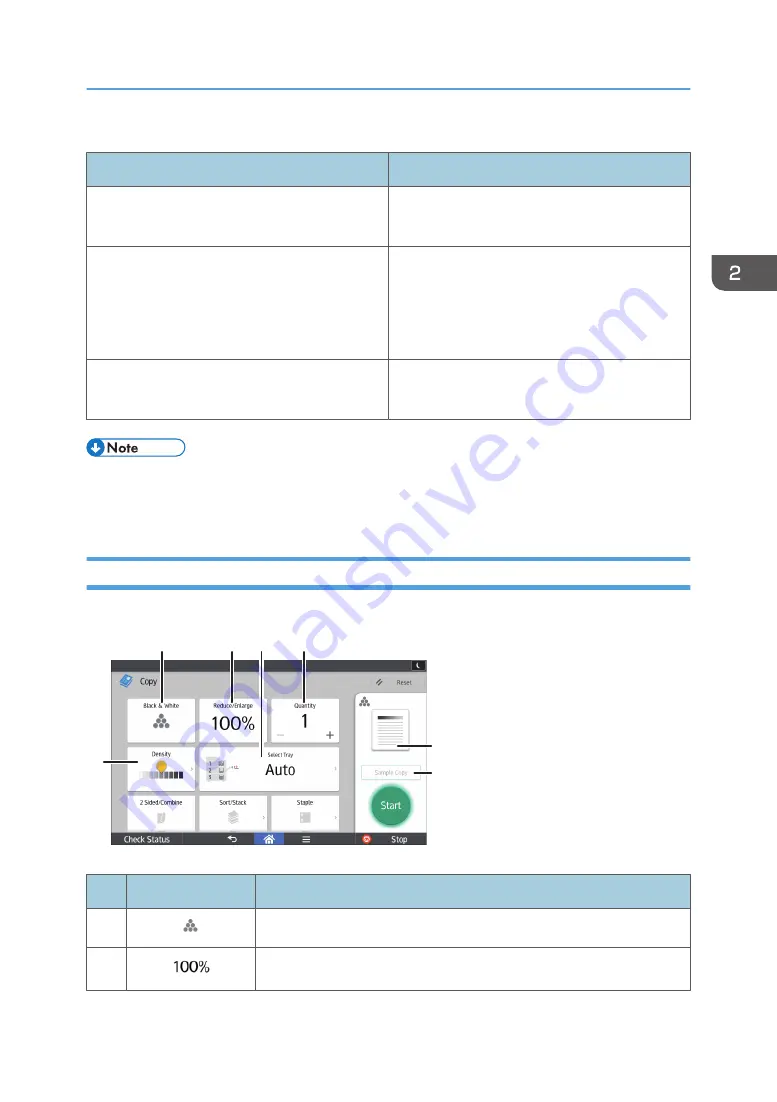
Functions usable on each screen
Screen
Functions usable
Standard Application Screen
• Copier
• Scanner
Classic Application Screen
• Copier
• Scanner
• Printer
• Document Server
Quick Application Screen
• Copier
• Scanner
• [Copier (Classic)] icon, [Scanner (Classic)] icon, and [Printer (Classic)] icon are displayed in the
[Copy] Screen (When Using the Smart Operation Panel)
You can switch the two screens described in this section by flicking the screen up or down.
DRC966
7
2
3
4
5
6
1
No.
Icon
Description
1
You can select a color mode.
2
You can reduce or enlarge images.
How to Use Each Application
65
Содержание Pro C5200s
Страница 2: ......
Страница 12: ...10 ...
Страница 94: ...2 Getting Started 92 ...
Страница 99: ...2 Select the paper size 3 Place the originals and then press the Start key Auto Reduce Enlarge 97 ...
Страница 119: ...2 Enter the number of copy sets with the number keys 3 Press Continue Copying starts again Sort 117 ...
Страница 157: ...3 Press OK Specifying Scan Settings 155 ...
Страница 158: ...5 Scan 156 ...
Страница 162: ...6 Document Server 160 ...
Страница 240: ...For details about Function Compatibility see Function Compatibility Troubleshooting 9 Troubleshooting 238 ...
Страница 286: ...9 Troubleshooting 284 ...
Страница 296: ...MEMO 294 ...
Страница 297: ...MEMO 295 ...
Страница 298: ...MEMO 296 EN GB EN US D260 7012 ...
Страница 299: ... 2016 ...
Страница 300: ...D260 7012 US EN GB EN ...
















































