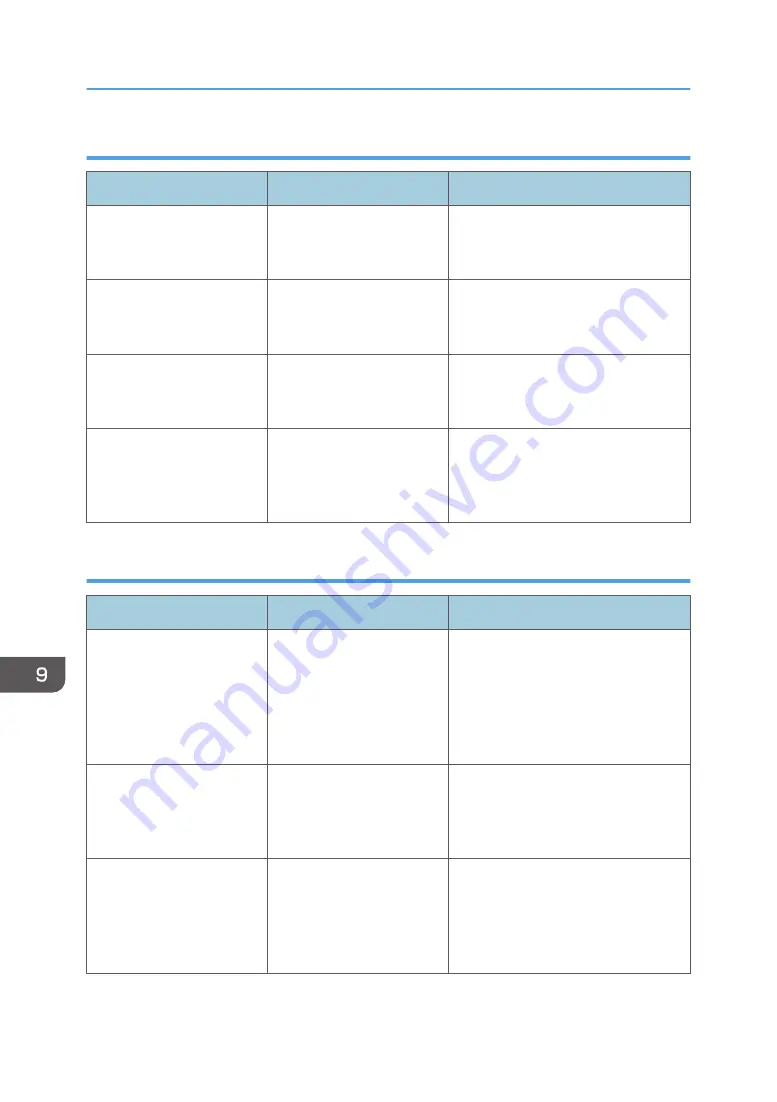
When data cannot be sent because a currently used file is selected
Message
Cause
Solution
"Selected file is currently in
use. File name cannot be
changed."
You cannot change the
name of a file whose status
is "Waiting...".
Cancel transmission ("Waiting..." status
cleared), and then change the file
name.
"Selected file is currently in
use. Password cannot be
changed."
You cannot change the
password of a file whose
status is "Waiting...".
Cancel transmission ("Waiting..." status
cleared), and then change the
password.
"Selected file is currently in
use. User name cannot be
changed."
You cannot change the
sender's name whose status
is "Waiting...".
Cancel transmission ("Waiting..." status
cleared), and then change the user
name.
"Some of selected files are
currently in use. They could
not be deleted."
You cannot delete a file
which is waiting to be
transmitted ("Waiting..."
status displayed).
Cancel transmission ("Waiting..." status
cleared), and then delete the file.
When data cannot be sent because there are too many documents or pages
Message
Cause
Solution
"Exceeded max. number of
pages per file. Do you want
to store the scanned pages
as 1 file?"
The file being stored has
exceeded the maximum
number of pages for one file.
Specify whether to store the data or
not. Scan the pages that were not
scanned, and then store them as a new
file. For details about storing files, see
"Storing and Saving the Scanned
Documents", Scan.
"Exceeded max. number of
stored files. Cannot send the
scanned data as capturing
files is unavailable."
Too many files are waiting to
be sent.
Try again after they have been sent.
"Exceeded max. page
capacity per file. Press
[Send] to send the scanned
data, or press [Cancel] to
delete."
The number of scanned
pages exceeded the
maximum page capacity.
Specify whether to send the data that
has already been scanned.
9. Troubleshooting
266
Содержание Pro C5200s
Страница 2: ......
Страница 12: ...10 ...
Страница 94: ...2 Getting Started 92 ...
Страница 99: ...2 Select the paper size 3 Place the originals and then press the Start key Auto Reduce Enlarge 97 ...
Страница 119: ...2 Enter the number of copy sets with the number keys 3 Press Continue Copying starts again Sort 117 ...
Страница 157: ...3 Press OK Specifying Scan Settings 155 ...
Страница 158: ...5 Scan 156 ...
Страница 162: ...6 Document Server 160 ...
Страница 240: ...For details about Function Compatibility see Function Compatibility Troubleshooting 9 Troubleshooting 238 ...
Страница 286: ...9 Troubleshooting 284 ...
Страница 296: ...MEMO 294 ...
Страница 297: ...MEMO 295 ...
Страница 298: ...MEMO 296 EN GB EN US D260 7012 ...
Страница 299: ... 2016 ...
Страница 300: ...D260 7012 US EN GB EN ...
















































