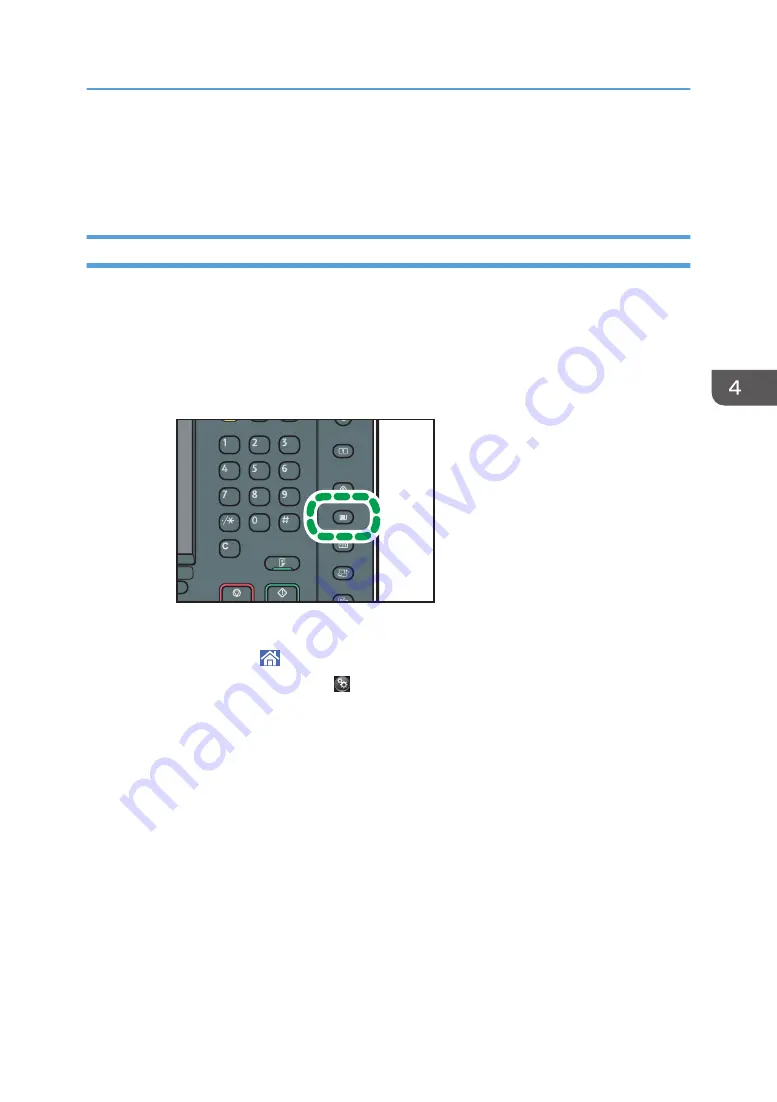
Printing on Envelopes
Configure the paper settings appropriately using both the printer driver and the control panel.
Configuring Envelope Settings Using the Control Panel
1.
Load envelopes in the paper tray.
About how to load envelopes, see Paper Specifications and Adding Paper for details.
2.
Display the paper settings screen.
• When using the standard operation panel
1. Press the [Paper Setting] key.
DRC135
• When using the Smart Operation Panel
1. Press [Home] ( ) at the bottom of the screen in the center.
2. Press the [User Tools] icon ( ) on the [Home] screen
3. Press [Tray Paper Settings].
3.
Select the paper tray in which the envelopes are loaded.
4.
Press [Manual Paper Settings].
5.
Press [Envelope] in the "Paper Type" area, and then select the appropriate item in the
"Paper Thickness" area.
6.
Press the [Paper Size] tab.
7.
Select the envelope size, and then press [OK].
8.
Press [OK].
9.
Close the paper settings screen.
• When using the standard operation panel
1. Press the [Paper Setting] key.
• When using the Smart Operation Panel
Printing on Envelopes
125
Содержание Pro C5200s
Страница 2: ......
Страница 12: ...10 ...
Страница 94: ...2 Getting Started 92 ...
Страница 99: ...2 Select the paper size 3 Place the originals and then press the Start key Auto Reduce Enlarge 97 ...
Страница 119: ...2 Enter the number of copy sets with the number keys 3 Press Continue Copying starts again Sort 117 ...
Страница 157: ...3 Press OK Specifying Scan Settings 155 ...
Страница 158: ...5 Scan 156 ...
Страница 162: ...6 Document Server 160 ...
Страница 240: ...For details about Function Compatibility see Function Compatibility Troubleshooting 9 Troubleshooting 238 ...
Страница 286: ...9 Troubleshooting 284 ...
Страница 296: ...MEMO 294 ...
Страница 297: ...MEMO 295 ...
Страница 298: ...MEMO 296 EN GB EN US D260 7012 ...
Страница 299: ... 2016 ...
Страница 300: ...D260 7012 US EN GB EN ...






























