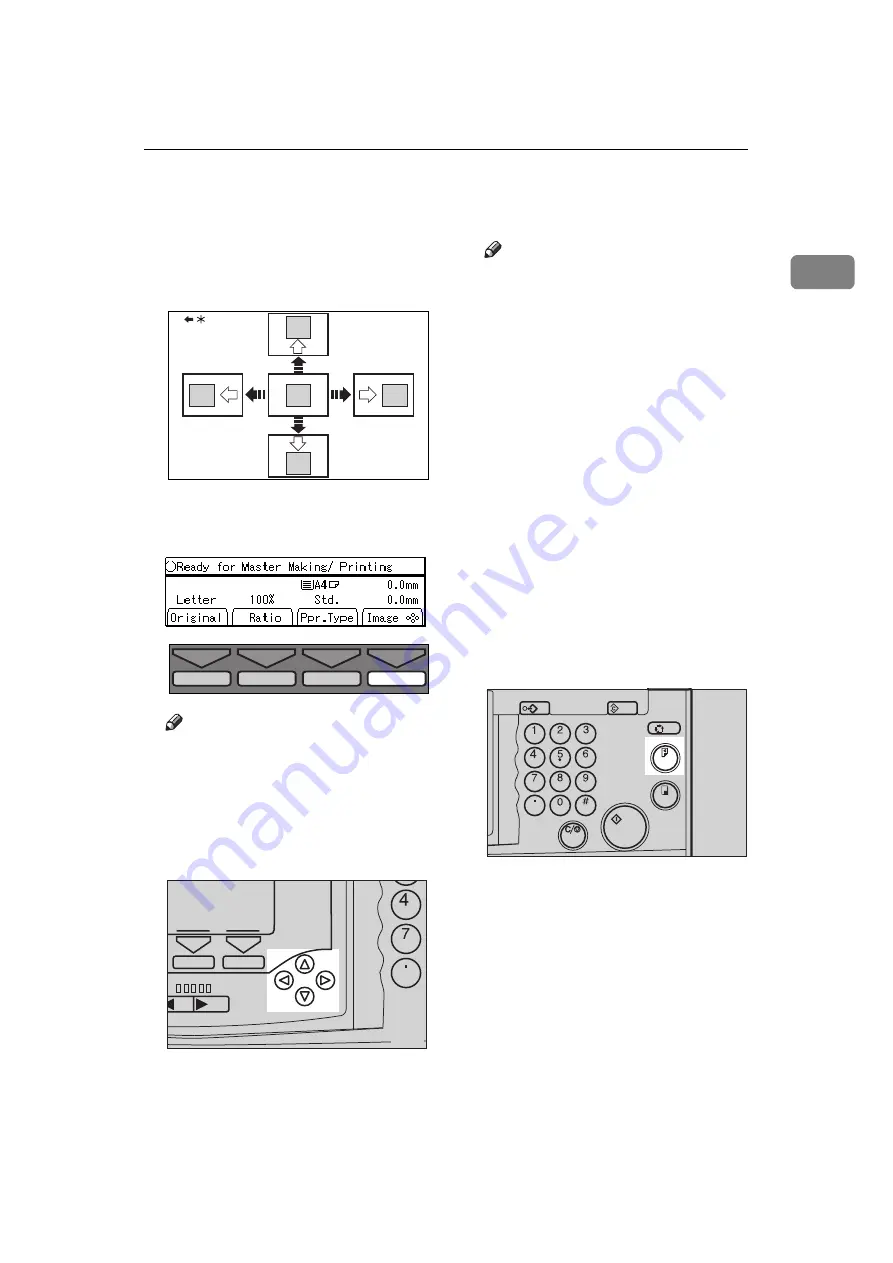
Adjusting Print Image Position
25
1
Adjusting Print Image Position
You can adjust the print image posi-
tion to suit your needs.
*…Paper feed direction
A
Press the
[Image
=
=
=
=
]
key.
Note
❒
You can skip step
A
and adjust
the image position directly by
pressing the
{
~
}
,
{
}
}
,
{
|
}
, and
{
{
}
keys.
B
Adjust image position using the
{{{{
~
~
~
~
}}}}
,
{{{{
}
}
}
}
}}}}
,
{{{{
|
|
|
|
}}}}
, and
{{{{
{
{
{
{
}}}}
keys.
Note
❒
When you shift the image for-
wards, leave a 10 mm, 0.4" mar-
gin at the leading edge. If there
is no margin, paper might wrap
around the drum and cause a
misfeed.
❒
The
{
~
}
and
{
}
}
keys shift the
image up to 15 mm, 0.6" each
way and the image is shifted
about 0.5 mm, 0.02" each time
they are pressed.
❒
The
{
|
}
and
{
{
}
keys shift the
image up to 10 mm, 0.4" each
way and the image is shifted
about 0.5 mm, 0.02" each time
they are pressed.
C
Press the
[OK]
key.
D
Press the
{{{{
Proof
}}}}
key to check the
image position.
GRPOSI0E
TPES560E
ow
Fast
Speed
Clear/S
TPES090N
Program
Clear Modes
Auto Cycle
Proof
Enter
Start
Clear/Stop
TPES060N
Содержание Priport JP5000
Страница 22: ...xviii This page is intentionally blank...
Страница 27: ...5 This page is intentionally blank...
Страница 108: ...OPTIONAL FUNCTIONS 86 2 M Press the Print key Program Clear Modes Auto Cycle Proof Print Enter Start Clear Stop TPES070N...
Страница 222: ...REMARKS 200 5 This page is intentionally blank...






























