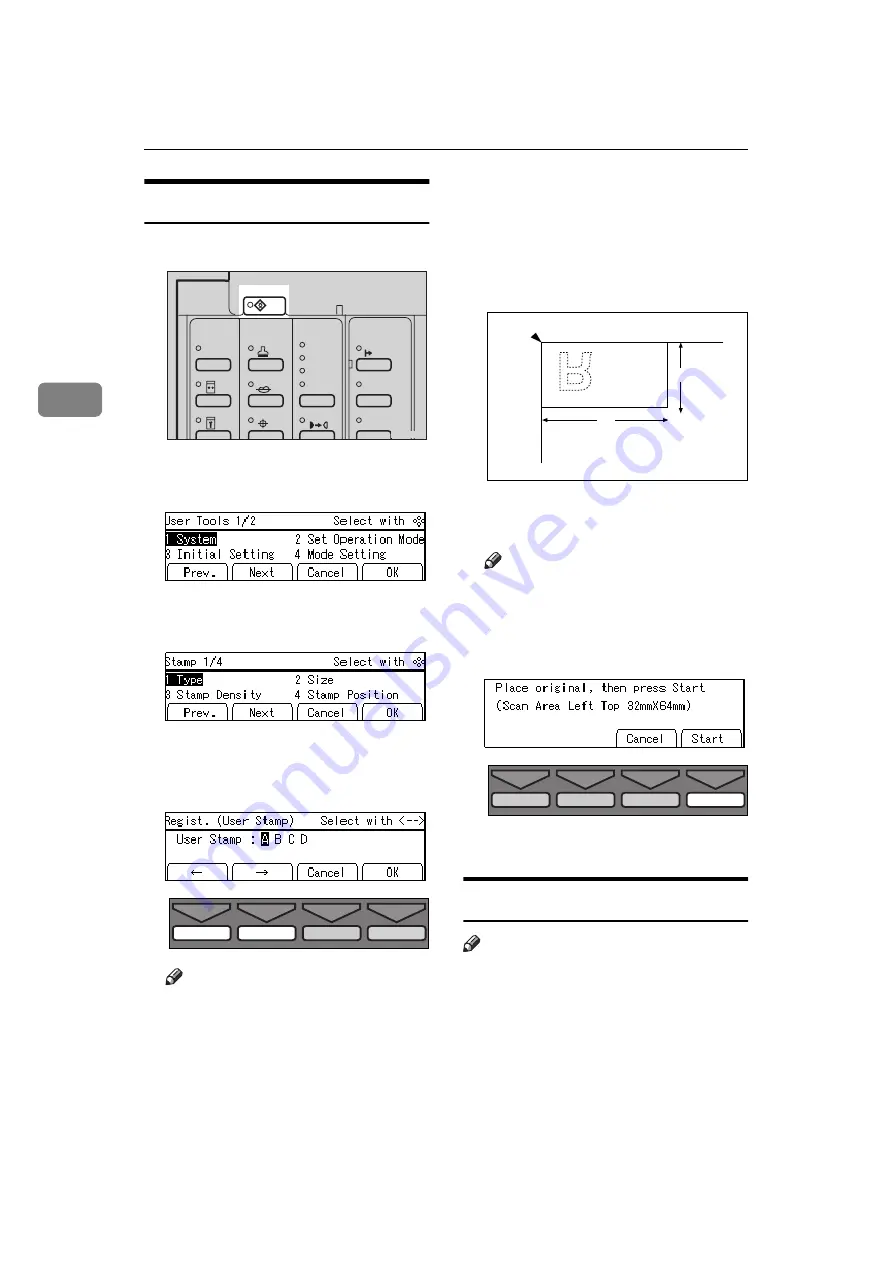
USER TOOLS
158
3
5-8 Regist. (User)
A
Press the
{{{{
User Tools
}}}}
key.
B
Enter 5 with the Number keys.
Then press the
[OK]
or
{{{{
Enter
}}}}
key.
C
Enter 8 with the Number keys.
Then press the
[OK]
or
{{{{
Enter
}}}}
key.
D
Select one of the four available
user stamps with the
[
←
←
←
←
]
,
[
→
→
→
→
]
,
{
~
}
, or
{{{{
}
}
}
}
}}}}
key.
Note
❒
If the stamp you choose is al-
ready being used, the machine
asks whether you wish to over-
write it or not. Select the
[Yes]
or
[No]
key.
E
Press the
[OK]
key.
F
Set the original you want to regis-
ter as a user stamp on the expo-
sure glass (contact glass).
a: 64 mm, 2.5"
b: 32 mm, 1.2"
Note
❒
The image area as shown in the
illustration will be registered as
a user stamp.
G
Press the
[Start]
key.
H
Press the
[Cancel]
key.
5-11 Position (Date)
Note
❒
The default position and available
settings of each date stamp are as
follows:
User Tools
Stamp
Make-Up
Overlay
Tint
Darker 2
Darker 1
Normal
On Line
Lighter
Image Density
TPES250N
TPES530E
b
a
GRRUST0E
TPES560E
Содержание Priport JP5000
Страница 22: ...xviii This page is intentionally blank...
Страница 27: ...5 This page is intentionally blank...
Страница 108: ...OPTIONAL FUNCTIONS 86 2 M Press the Print key Program Clear Modes Auto Cycle Proof Print Enter Start Clear Stop TPES070N...
Страница 222: ...REMARKS 200 5 This page is intentionally blank...






























