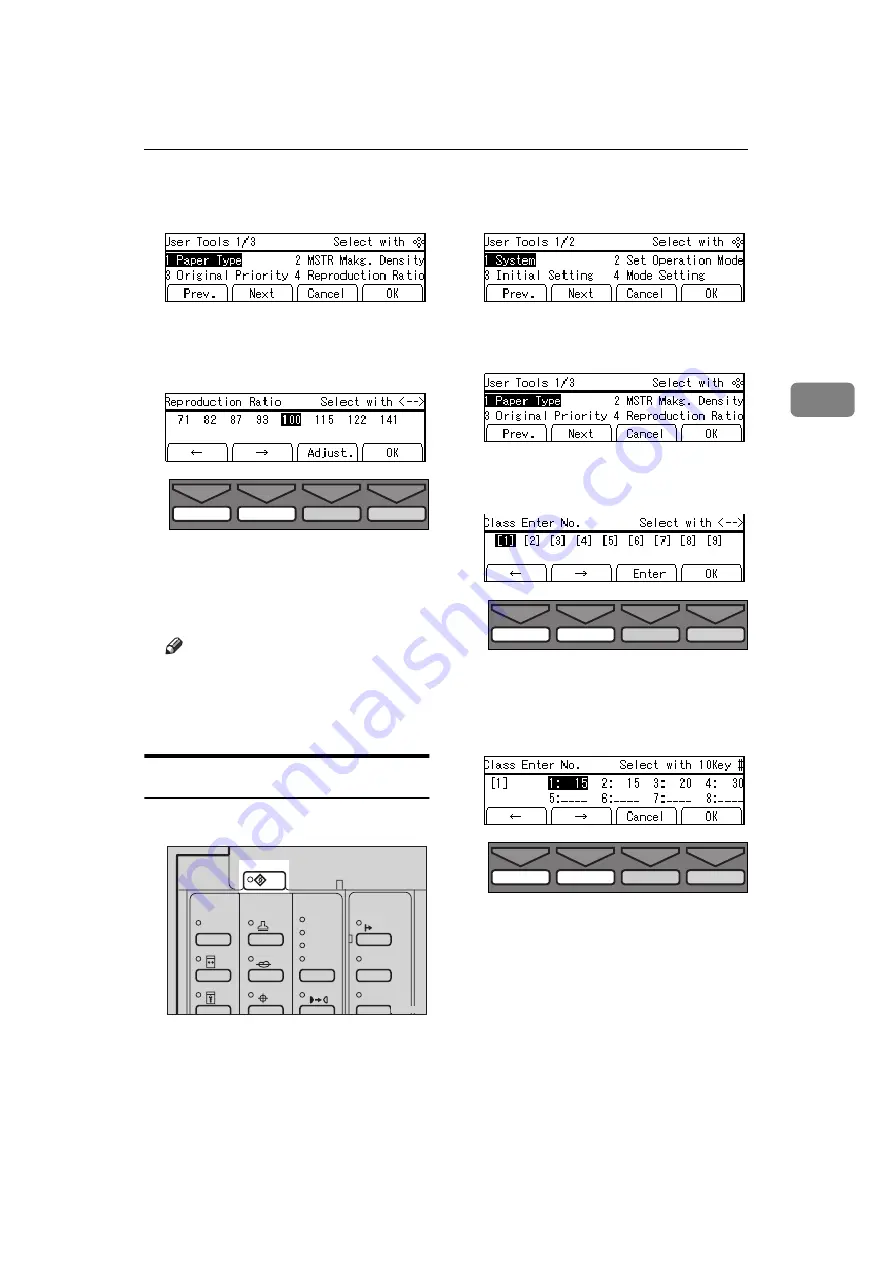
User Tool Menus In Detail
149
3
C
Enter 4 with the Number keys.
Then press the
[OK]
or
{{{{
Enter
}}}}
key.
D
Select the ratio you want to adjust
with the
[
←
←
←
←
]
,
[
→
→
→
→
]
,
{{{{
~
~
~
~
}}}}
, or
{{{{
}
}
}
}
}}}}
key.
E
Press the
[Adjust.]
key.
F
Enter the desired ratio with the
[
←
←
←
←
]
,
[
→
→
→
→
]
,
{{{{
~
~
~
~
}}}}
, or
{{{{
}
}
}
}
}}}}
key.
Note
❒
You can also enter the ratio with
the Number keys.
G
Press the
[OK]
key twice.
3-5 Class Enter No.
A
Press the
{{{{
User Tools
}}}}
key.
B
Enter 3 with the Number keys.
Then press the
[OK]
or
{{{{
Enter
}}}}
key.
C
Enter 5 with the Number keys.
Then press the
[OK]
or
{{{{
Enter
}}}}
key.
D
Select the grade with the
[
←
←
←
←
]
,
[
→
→
→
→
]
,
{
~
}
, or
{{{{
}
}
}
}
}}}}
key.
E
Press the
[Enter]
key.
F
Select the class with the
[
←
←
←
←
]
,
[
→
→
→
→
]
,
{
~
}
, or
{{{{
}
}
}
}
}}}}
key.
TPES530E
User Tools
Stamp
Make-Up
Overlay
Tint
Darker 2
Darker 1
Normal
On Line
Lighter
Image Density
TPES250N
TPES530E
TPES530E
Содержание Priport JP5000
Страница 22: ...xviii This page is intentionally blank...
Страница 27: ...5 This page is intentionally blank...
Страница 108: ...OPTIONAL FUNCTIONS 86 2 M Press the Print key Program Clear Modes Auto Cycle Proof Print Enter Start Clear Stop TPES070N...
Страница 222: ...REMARKS 200 5 This page is intentionally blank...






























