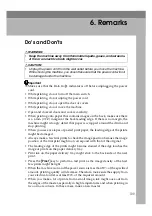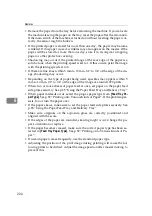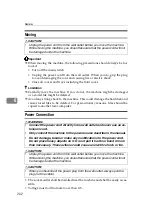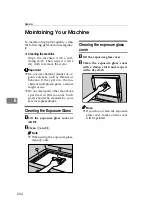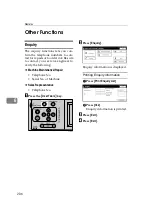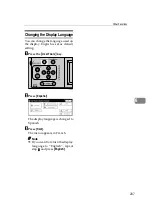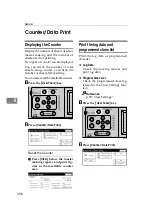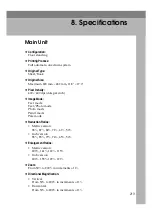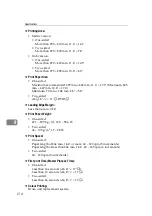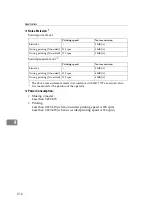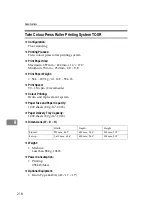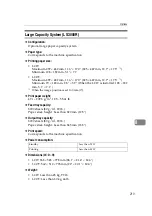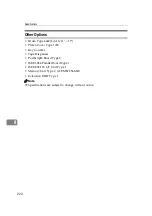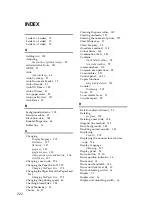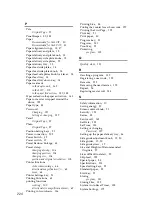Содержание Priport DX 4640PD
Страница 25: ...13 AUX167S...
Страница 74: ...Basics 62 2...
Страница 152: ...Printing Functions 140 3...
Страница 190: ...Troubleshooting 178 4...
Страница 210: ...User Tools 198 5...
Страница 222: ...Remarks 210 6...
Страница 238: ...226 EN USA C269 0756...
Страница 240: ...Operating Instructions Type for 3585DNP2 CP6340D LDD350d DX 4640PD EN USA C269 0756...