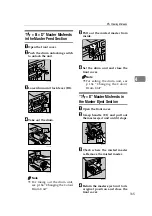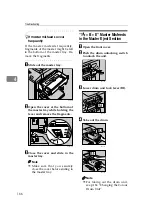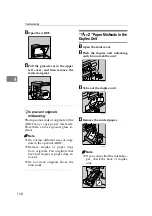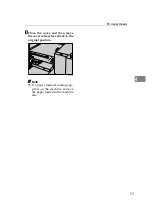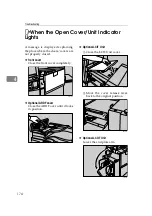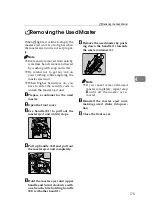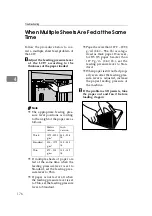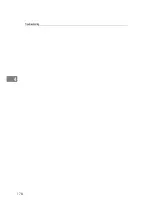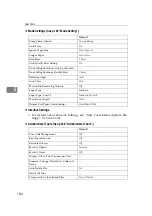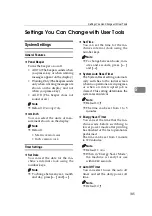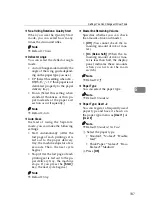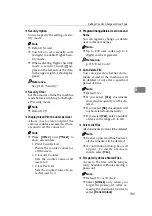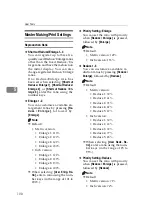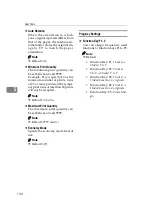179
5. User Tools
User Tools Menu
System Settings
❖
General Features (See p.185 “General Features”.)
❖
Timer Settings (See p.185 “Timer Settings”.)
Default
Panel Beeper
Warning Only
mm/inch
• Metric version:
mm
• Inch version:
inch
Default
Set Date
--
Set Time
--
System Auto Reset Timer
On
Energy Saver Timer
3 min.
Auto Off Timer
Off
Содержание Priport DX 4640PD
Страница 25: ...13 AUX167S...
Страница 74: ...Basics 62 2...
Страница 152: ...Printing Functions 140 3...
Страница 190: ...Troubleshooting 178 4...
Страница 210: ...User Tools 198 5...
Страница 222: ...Remarks 210 6...
Страница 238: ...226 EN USA C269 0756...
Страница 240: ...Operating Instructions Type for 3585DNP2 CP6340D LDD350d DX 4640PD EN USA C269 0756...