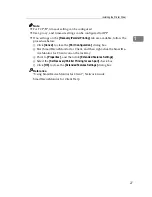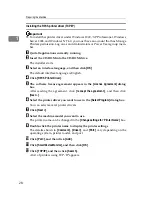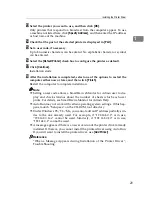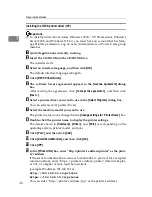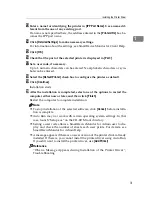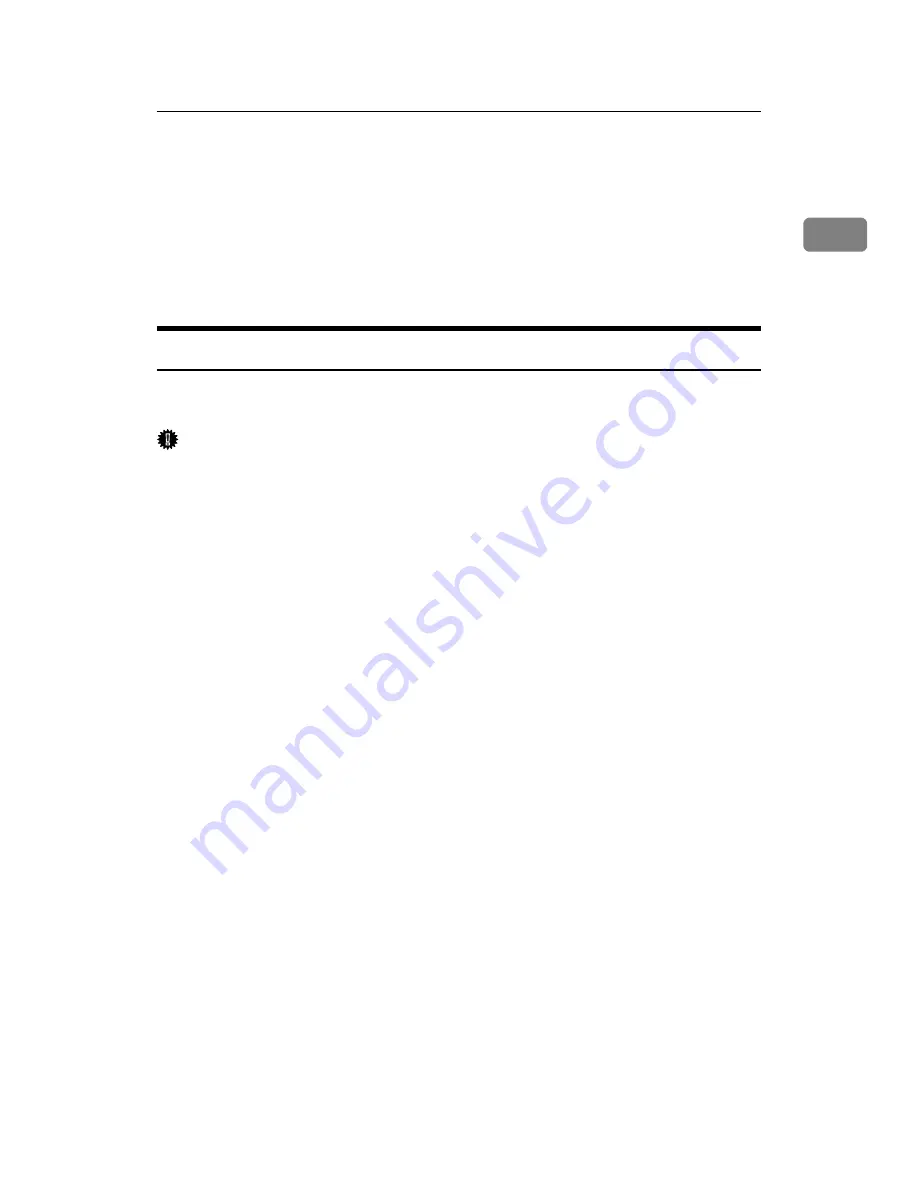
Installing the Printer Driver Using USB
41
1
Installing the Printer Driver Using USB
This section explains how to install printer drivers using USB.
Before installing, check that only the operating system is running on the compu-
ter and no print jobs are in progress.
The printer drivers can be installed from the supplied CD-ROM provided with
this machine.
Windows Me - USB
The following explains how to install the printer driver using USB under Win-
dows Me.
Important
❒
Installation via USB is not possible under Windows 95 / 98. Upgrade to Win-
dows Me or later.
❒
Download USB Printing Support for Windows Me from the supplier's Web
site.
If the printer driver has already been installed, plug and play is enabled, and the
icon of the printer connected to the “USB” port is added to the
[
Printers
]
window.
A
Download USB Printing Support from the supplier's Web site.
Use a search to find the model name, and then download USB Printing Sup-
port from the supplier's Web site.
Save it where you can locate it easily.
B
Check the printer's power switch is off.
C
Connect the machine to the computer using the USB cable.
Connect the USB cable firmly.
D
Turn on the printer's power switch.
The Plug and Play is enabled, and [Found New Hardware Wizard] appears.
If USB Printing Support is already installed on the computer proceed to Step
.
E
In the
[
Found New Hardware Wizard
]
display, click
[
Install from a list or specific lo-
cation (Advanced)
]
, and then click
[
Next >
]
.
F
Select the
[
Specify a location:
]
check box, and then click
[
Browse...
]
.
The
[
Browse for Folder
]
dialog box appears.
G
Specify the location where USB Printing Support is located, and then click
[
Next >
]
.
Содержание Printer
Страница 8: ...vi ...
Страница 58: ...Preparing the Machine 50 1 ...
Страница 76: ...Other Print Operations 68 3 Reference p 71 Sample Print p 75 Locked Print p 79 Hold Print p 83 Stored Print ...
Страница 144: ...Printing GL 2 and TIFF Files 136 4 ...
Страница 146: ...Saving and Printing Using the Document Server 138 5 ...
Страница 148: ...The Functions and Settings of the Machine 140 6 ...
Страница 152: ...144 GB GB B286 6510 ...
Страница 154: ...Operating Instructions Printer Reference GB GB B286 6510 ...