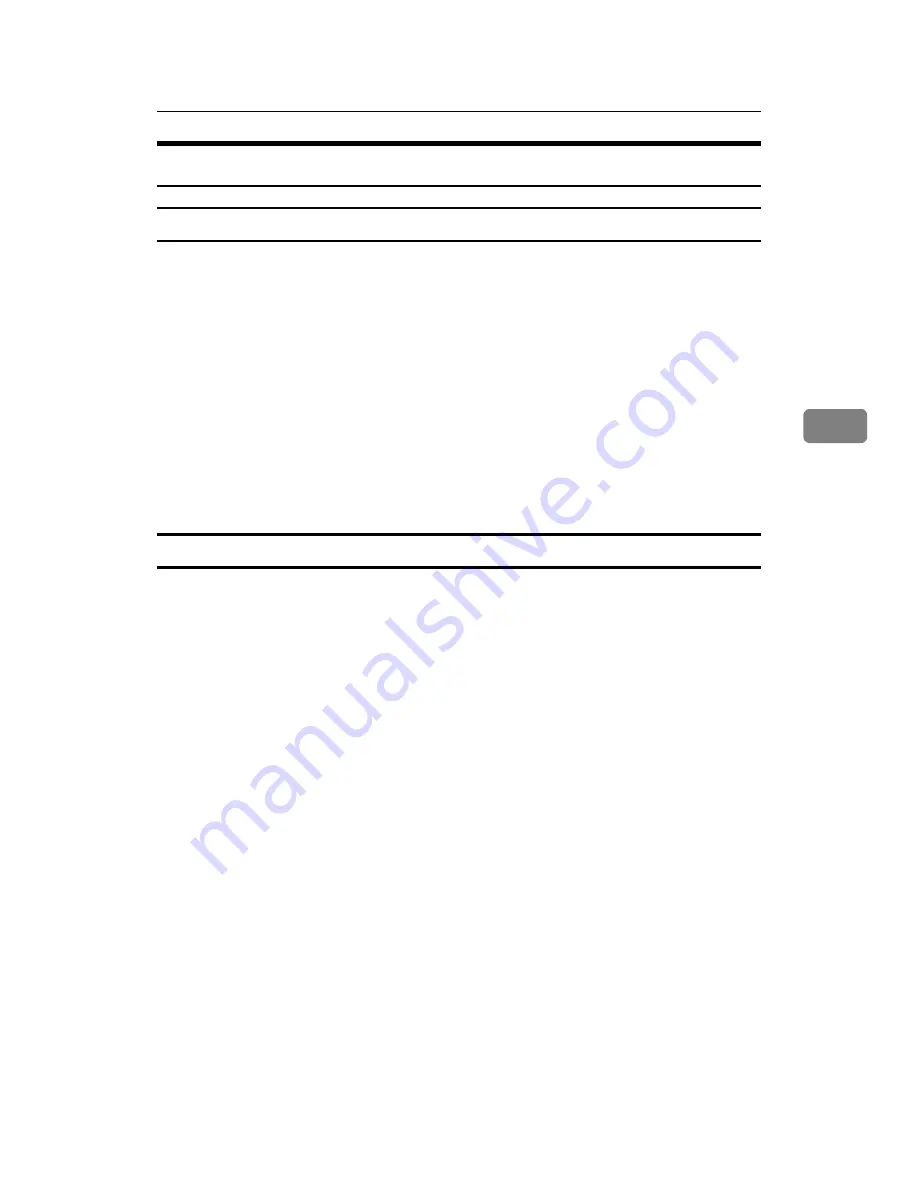
Using the HDI Driver for AutoCAD
119
4
Displaying and Printing Help
Displaying Help
This section explains installation using AutoCAD 2007.
A
On the
[
File
]
menu, click
[
Plot...
]
.
The
[
Plot...
]
dialog box appears.
B
Check the HDI driver you want to use appears in the
[
Name:
]
list in the
"Printer/plotter" area, and then click
[
Properties...
]
.
C
Click
[
Custom Properties
]
on the
[
Device and Document Settings
]
tab.
The
[
Custom Properties
]
button appears under the screen.
D
Click
[
Custom Properties...
]
.
E
The Help screen appears if you click
[
Help
]
.
Printing Help
❖
Printing by Book
If you select the book icon, you can print several topics at once.
Select the book icon in the
[
Help Topics
]
dialog box, and then click
[
Print...
]
.
❖
Printing by Topic
There are two methods of printing by topic:
• Select the topic icon in the
[
Help Topics
]
dialog box, and then click
[
Print...
]
.
• Display the topic you want to print, and then click
[
Print...
]
.
Содержание Printer
Страница 8: ...vi ...
Страница 58: ...Preparing the Machine 50 1 ...
Страница 76: ...Other Print Operations 68 3 Reference p 71 Sample Print p 75 Locked Print p 79 Hold Print p 83 Stored Print ...
Страница 144: ...Printing GL 2 and TIFF Files 136 4 ...
Страница 146: ...Saving and Printing Using the Document Server 138 5 ...
Страница 148: ...The Functions and Settings of the Machine 140 6 ...
Страница 152: ...144 GB GB B286 6510 ...
Страница 154: ...Operating Instructions Printer Reference GB GB B286 6510 ...
















































