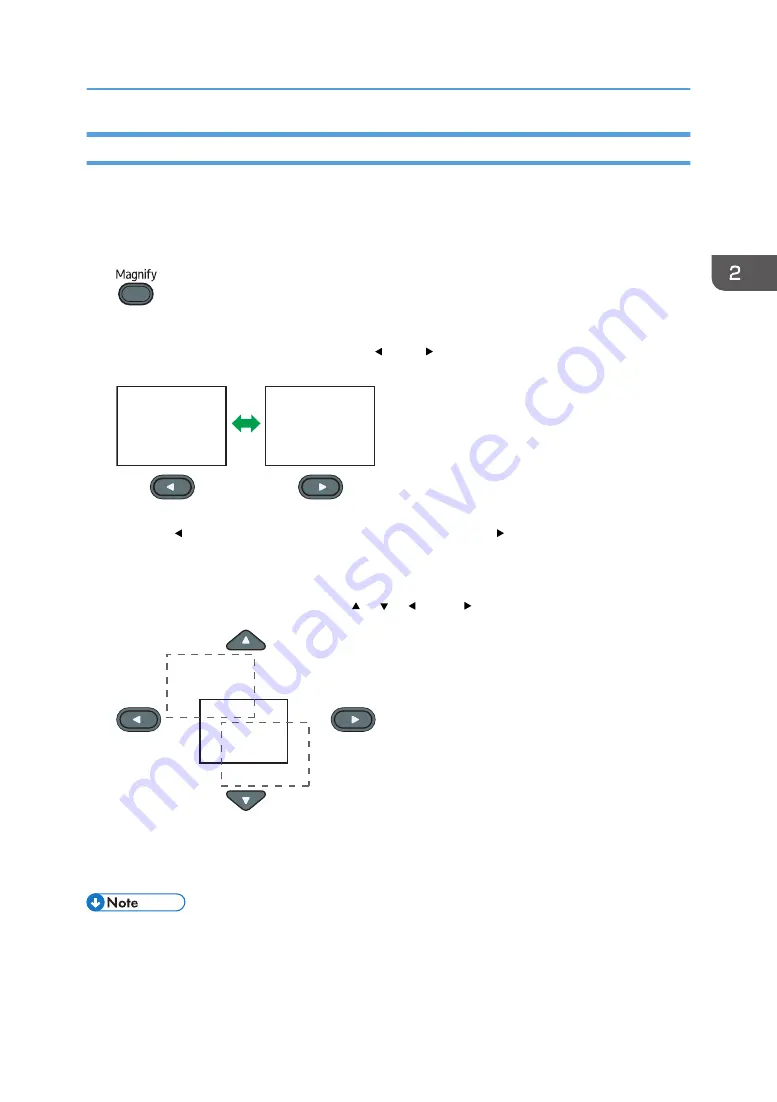
Enlarging the Image
Enlarges and displays a part of the image. The image can be enlarged in a range of 100 to 200%.
The enlarged image becomes grainy due to the digital processing.
1.
Press the [Magnify] button.
The value bar appears at the bottom of the screen.
2.
Adjust the magnification ratio using the [ ] and [ ] buttons.
ABCDEFGHIJKL
MNOPQRSTUV
WXYZabcdefghijk
lmnopqrstuvwxyz
123456789
OPQRSTU
YZabcdefg
opqrstuvw
CUD010
Press the [ ] button to decrease the magnification ratio. Press the [ ] button to increase the
magnification ratio.
3.
Press the [Enter] button.
4.
Move the display position using the [ ], [ ], [ ], and [ ] buttons.
ABCDEFGHIJKL
MNOPQRSTUV
WXYZabcdefghijk
lmnopqrstuvwxyz
123456789 10 11
12 13 14 15 16 17 18
YZabcdefg
opqrstuvw
3456789 10
CUD012
To change the magnification ratio, press the [Enter] button, and then repeat Step 2.
5.
To cancel this function, press the [Magnify] button again.
• The Magnify function is canceled automatically if any operation is performed.
Operations while Projecting Images
43
Содержание PJ WX4153N
Страница 2: ......
Страница 36: ...1 Preparations for Using the Projector 34...
Страница 48: ...2 Projecting an Image 46...
Страница 122: ...6 Changing the Projector Settings 120...
Страница 135: ...You can search the knowledge base by product name or keyword Common Problems 133...
Страница 136: ...7 Troubleshooting 134...
Страница 170: ...9 Appendix 168...
Страница 175: ...2020 Ricoh Co Ltd...
Страница 176: ...Y0E5 7520 AU EN US EN GB EN...






























