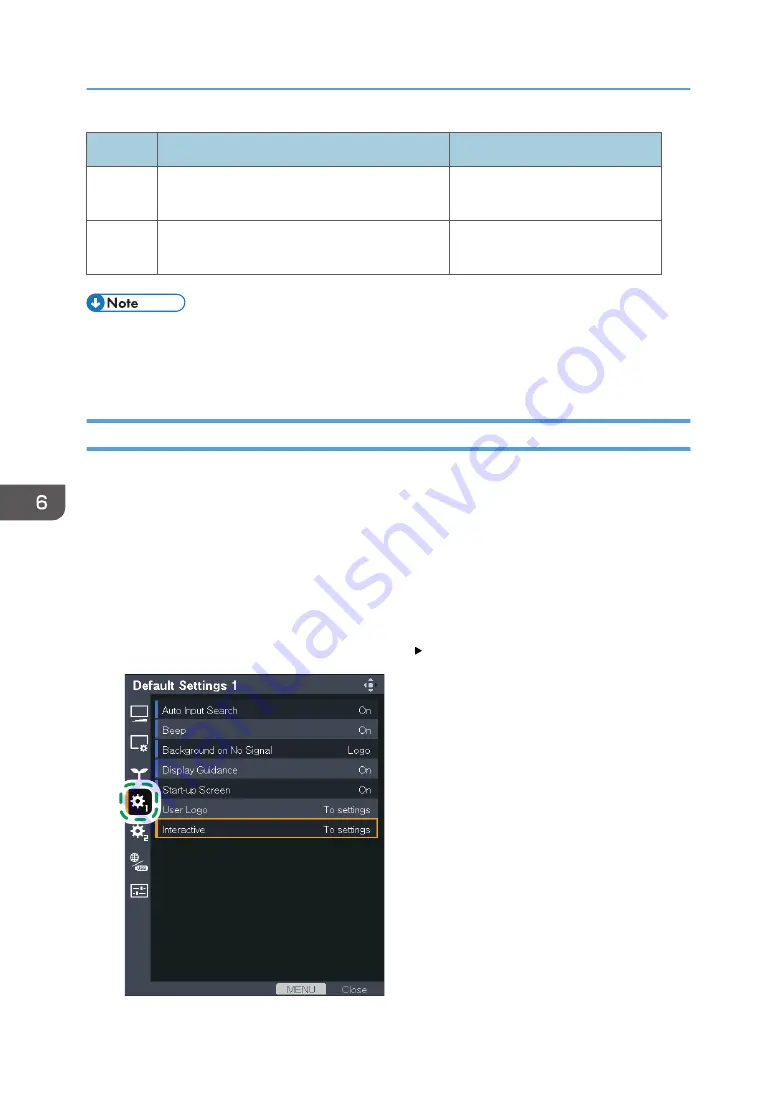
Step
Setting Contents
Reference
3
Enable the projector to recognize the electronic
pen.
page 88 "Enabling the Projector
to Recognize the Electronic Pen"
4
Install RICOH PJ Interactive Software on a
computer.
page 90 "Installing RICOH PJ
Interactive Software"
• You only need to perform Steps 1 to 3 to use the electronic pen to operate the computer from its
projected image.
• You must perform Steps 1 to 4 to write and draw on the screen.
Enabling Interactive Mode
In Interactive Mode, the projector can recognize the electronic pen and the computer USB adapter.
We recommend disabling wireless LAN communication when you enable Interactive Mode. To disable
wireless LAN communication, select [Wired LAN] or [Disable] in [Network Interface] under [Network
Settings]. For details, see page 125 "Network Settings Menu".
1.
Turn on the projector to project the screen.
For details about how to turn on the projector, see page 35 "Turning On the Projector".
2.
Press the [Menu] button.
3.
Select [Default Settings 1], and then press the [ ] button.
CZE040
6. Using the Interactive Function (RICOH PJ WX4152NI only)
84
Содержание PJ WX4152
Страница 2: ......
Страница 36: ...1 Preparations for Using the Projector 34 ...
Страница 44: ... The image may sometimes be disrupted while it is reduced 2 Projecting an Image 42 ...
Страница 104: ...6 Using the Interactive Function RICOH PJ WX4152NI only 102 ...
Страница 164: ... The lamp usage time can be verified using Lamp Time in Display Status 9 Maintenance 162 ...
Страница 176: ...9 Maintenance 174 ...
Страница 195: ... 2015 Ricoh Co Ltd ...
Страница 196: ...Y0A1 7522 AU EN US EN GB EN ...
















































