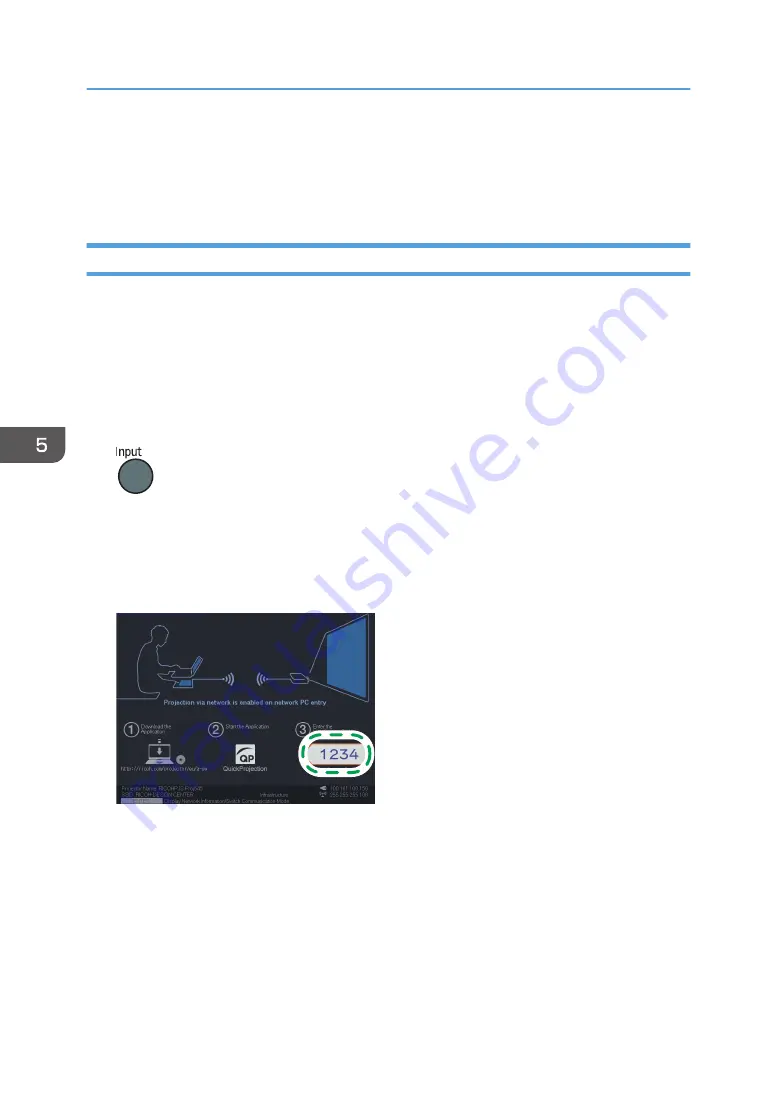
To delete QuickProjection, click [Uninstall a program] in [Control Panel] of Windows, and then
select "RICOH QuickProjection" to uninstall the software.
Two versions of QuickProjection are available for Mac OS, one supports audio and the other does
not.
Projecting Images Using QuickProjection
Before projecting images using QuickProjection, connect the projector to a network. For details about
how to connect the projector to a network, see page 66 "Connecting the Projector to a Network".
For basic operations, such as how to turn on the projector or adjust the focus, see page 35 "Projecting
an Image".
1.
Turn the projector on.
2.
If [Network PC] is not selected as the input signal, press the [Input] button.
3.
Switch the input signal to [Network PC].
For details about how to switch the input signal, see page page 35 "Projecting an Image".
The standby screen for [Network PC] input appears.
4.
Check the 4-digit number (identification code) on the projection screen.
DHY104
5.
Double-click the "QuickProjection" icon on the computer.
5. Using the Projector via a Network
74
Содержание PJ WX4152
Страница 2: ......
Страница 36: ...1 Preparations for Using the Projector 34 ...
Страница 44: ... The image may sometimes be disrupted while it is reduced 2 Projecting an Image 42 ...
Страница 104: ...6 Using the Interactive Function RICOH PJ WX4152NI only 102 ...
Страница 164: ... The lamp usage time can be verified using Lamp Time in Display Status 9 Maintenance 162 ...
Страница 176: ...9 Maintenance 174 ...
Страница 195: ... 2015 Ricoh Co Ltd ...
Страница 196: ...Y0A1 7522 AU EN US EN GB EN ...
















































