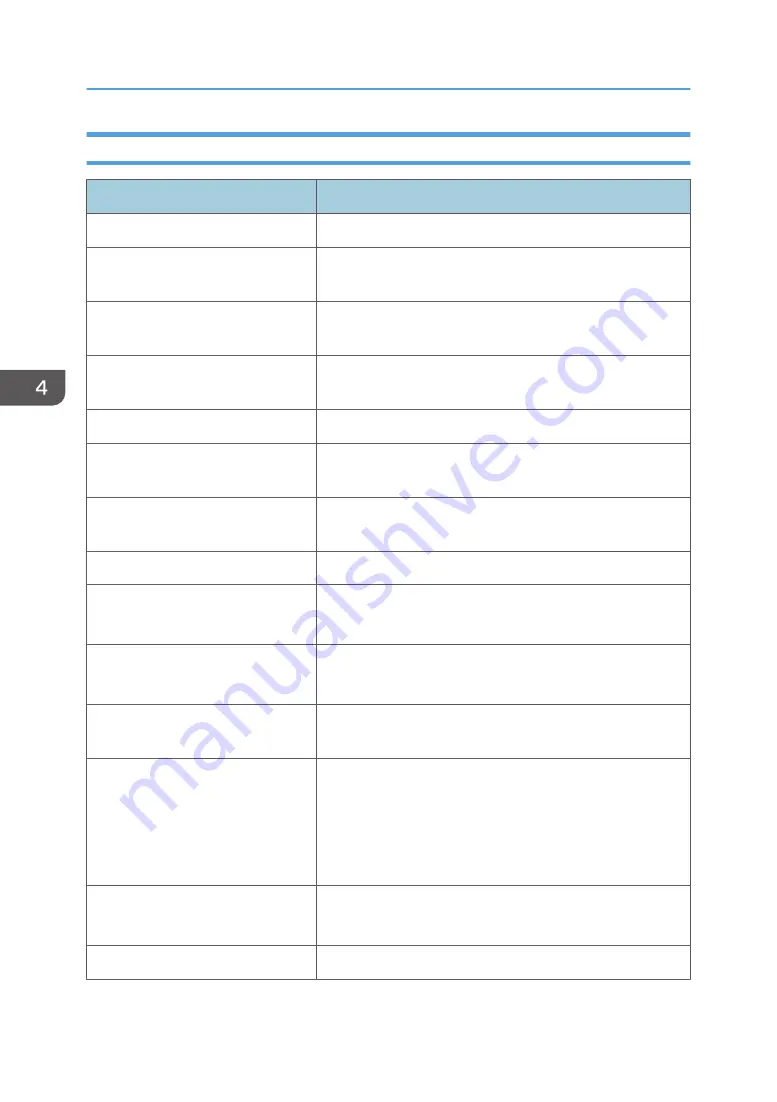
Service Mode Settings
Setting Items
Descriptions
Over Temp
Use this to display the high temperature error.
Fan Lock
Use this to display the details of fan error, such as fan name
error occurred and fan speed.
LD Fail
Use this to display the details of LD error, and reset/change
the LD counter in each power mode.
Test Pattern
Use this to select the test pattern for each inspection, or
adjustment.
Burn In Test
DFU*1
VGA-1 ADC Calibration
Use this to execute the ADC calibration of VGA-IN1(Source
from VGA-IN1) Port.
VGA-2 ADC Calibration
Use this to execute the ADC calibration of VGA-IN2(Source
from VGA-IN2) Port.
SNID Read
Display the Serial Number IDentification (SNID)
Thermal Detect
Disable/ Enable
DFU*1
Debug Message
On/Off
DFU*1
Fan Menu
Display the fan status such as fan speed, voltage, and
temperature.
Laser Operation Mode
Normal/Eco
This is the same function as "Laser Power Mode" on OSD
menu.
Use this to switch the power mode when getting the fan
parameter in each mode.
Simulate Temperature on/off
On/Off
DFU*1
LD Menu
Use this to display the status of Laser Diode.
4. Adjustment
74
Содержание PJ LW3000ST
Страница 2: ......
Страница 12: ...10...
Страница 14: ...6 Speaker 7 Power Socket 8 Input Output Connections 9 Lens 1 Product Information 12...
Страница 28: ...Machine Dimensions 1 Product Information 26...
Страница 32: ...2 Installation 30...
Страница 43: ...Top Cover 1 Remove 8 screws on left and right side x8 Part Replacement 41...
Страница 44: ...2 Remove 3 screws on the IO cover x3 3 Turn the projector upside down then remove screw x1 3 Replacement 42...
Страница 48: ...Left Cover 1 Top Cover page 41 2 Left Cover A x4 Right Cover 1 Top Cover page 41 3 Replacement 46...
Страница 51: ...4 IO Shielding A x3 5 Main Board A with bracket x4 all connectors Part Replacement 49...
Страница 58: ...LD Driver Board 1 Top Cover page 41 2 Bracket A x5 3 LD Driver Board A x3 3 Replacement 56...
Страница 63: ...10 2 harnesses x2 11 Sheet for PSU A Part Replacement 61...
Страница 68: ...2 Filter Wheel Cover B x2 3 Filter Wheel A x2 3 Replacement 66...
Страница 70: ...9 Bottom Shielding A x8 10 Socket with bracket A x2 3 Replacement 68...
Страница 73: ...5 Theft Protection Hook A x2 6 Remove the Suspension Bracket A x2 Part Replacement 71...
Страница 80: ...4 Adjustment 78...
Страница 85: ...2 Select Factory Reset and then press the Enter key 3 Select Yes and then press the Enter key Factory Reset 83...
Страница 86: ...4 Adjustment 84...
Страница 98: ...5 Troubleshooting 96...
Страница 101: ...4 Click Next 5 Click Next 6 Click Next System Firmware Update 99...
Страница 118: ...9 Click OK 10 Click OK 6 Firmware Update 116...
Страница 119: ...11 Connect P5 of Fixture Board to HDMI port 2 of projector with HDMI to DVI cable and then click OK EDID Update 117...
Страница 121: ...EDID Update 119...
Страница 122: ...6 Firmware Update 120...
Страница 129: ...MEMO 127...
Страница 130: ...MEMO 128 EN...
















































