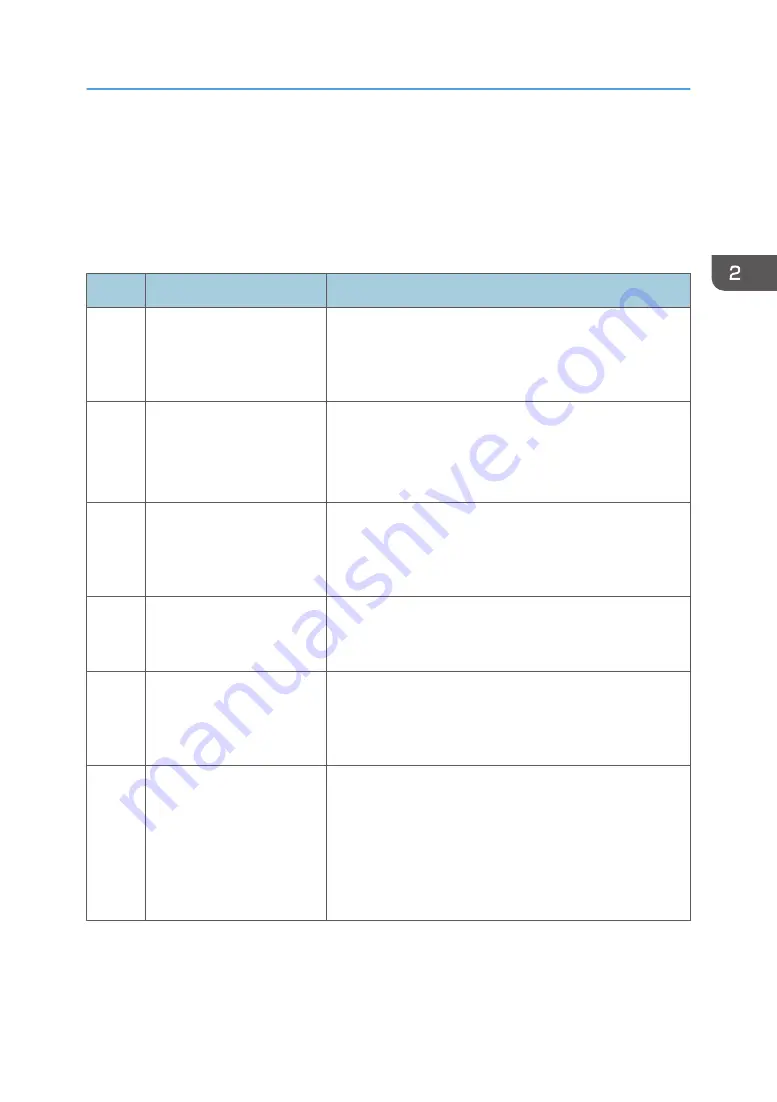
When the Projected Screen Cannot Be
Operated
If the projected screen cannot be operated after the projector is started, follow the steps below in the
specified order to troubleshoot the problem.
Step
Check item
Solutions
1
Check the projector to make
sure that power is supplied
to it.
If the projector is not supplied with power, check the power
cord for connection and turn on the power. To connect the
cord and turn on the power correctly, see the operating
instructions provided with the projector.
2
Check to see whether the
USB cable is connected to
the computer.
• If the USB cable is not connected, connect it to one of
the USB ports on the computer.
• If the USB cable is connected, pull it out, and then
connect it again.
3
Check that the computer is
connected to the projector
using RGB cables or an
HDMI cable.
To connect these correctly, see the operating instructions
provided with the projector.
4
Check that the computer
screen is projected on the
projector screen.
To project the screen correctly, see the operating instructions
provided with the projector.
5
Check to see whether the
batteries of the interactive
pen are out of charge.
If the batteries of the interactive pen are out of charge,
replace them. For details about installing batteries into the
interactive pen, see page 21 "Installing Batteries into the
Interactive Pen".
6
Check to see whether the
RICOH PJ Interactive Setup
Software is running.
The projected screen cannot be operated with the
interactive pen when the RICOH PJ Interactive Setup
Software is running. Close the RICOH PJ Interactive Setup
Software instance when it is still running until after
completing the alignment of pen recognition positions. For
details about closing the RICOH PJ Interactive Setup
Software, see page 17 "Aligning Pen Recognition Positions".
When the Projected Screen Cannot Be Operated
27
Содержание PJ Interactive Kit Type 3
Страница 2: ......
Страница 6: ...4 ...
Страница 26: ...1 Before Using RICOH PJ Interactive Kit Type3 24 ...
Страница 32: ...2 Troubleshooting 30 ...
Страница 34: ...MEMO 32 EN GB EN US EN AU Y0E5 7521 ...
Страница 35: ... 2020 Ricoh Co Ltd ...
Страница 36: ...Y0E5 7521 AU EN US EN GB EN ...








































