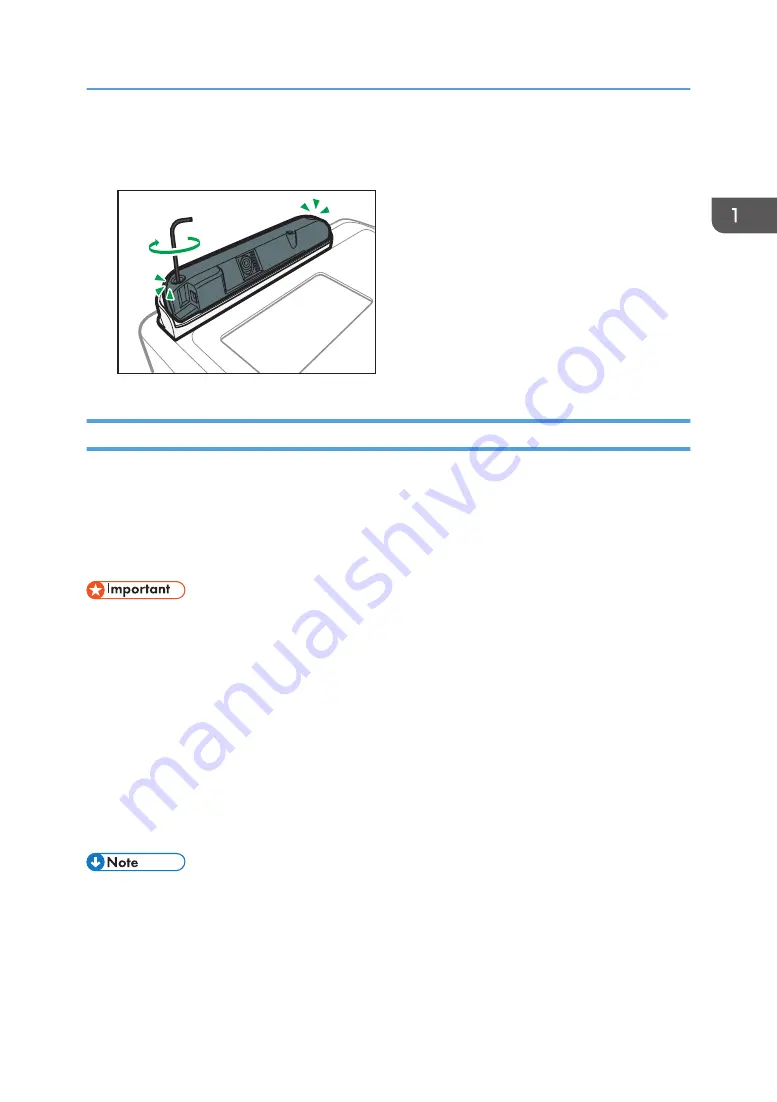
5.
Screw in the interactive sensor.
Fasten the two locations by using the hexagon wrench.
Y0E5IX0036
Installing the Supplied Software on a Computer
To write and draw on a projection screen, install the RICOH PJ Interactive Setup Software and RICOH
Interactive Whiteboard Lt on a computer.
For details about how to use the RICOH PJ Interactive Setup Software, see page 17 "Aligning Pen
Recognition Positions". For details about how to use RICOH Interactive Whiteboard Lt, see Operating
Instructions provided with RICOH Interactive Whiteboard Lt.
• To install the software on a computer, log on as a user with administrator privileges.
1.
Insert the CD-ROM in the CD-ROM drive of your computer.
2.
Select the language for the installation, and then click [Select].
3.
Click [Setup Software].
4.
Click [Install] under "Installation of RICOH PJ Interactive Setup Software".
5.
When the installation has completed, click [Next].
6.
Click [Install] under "Installation of RICOH Interactive Whiteboard Lt".
7.
When the installation has completed, click [Complete].
8.
Click [Exit].
• If the [User Account Control] dialog box appears during the installation procedure, click [Yes] or
[Continue].
• To uninstall the software, use the program delete function in [Control Panel] to delete the software.
Preparations for Using the Interactive Function
15
Содержание PJ Interactive Kit Type 3
Страница 2: ......
Страница 6: ...4 ...
Страница 26: ...1 Before Using RICOH PJ Interactive Kit Type3 24 ...
Страница 32: ...2 Troubleshooting 30 ...
Страница 34: ...MEMO 32 EN GB EN US EN AU Y0E5 7521 ...
Страница 35: ... 2020 Ricoh Co Ltd ...
Страница 36: ...Y0E5 7521 AU EN US EN GB EN ...






























