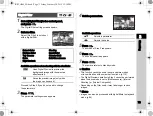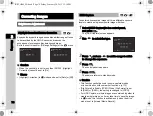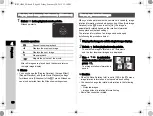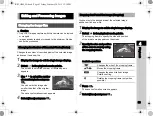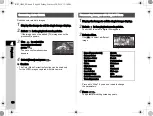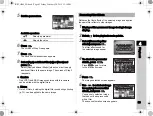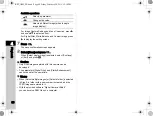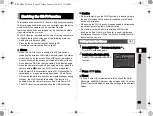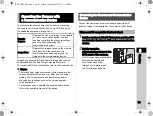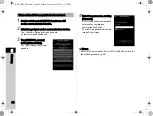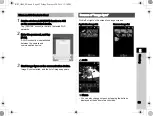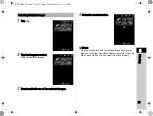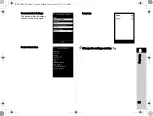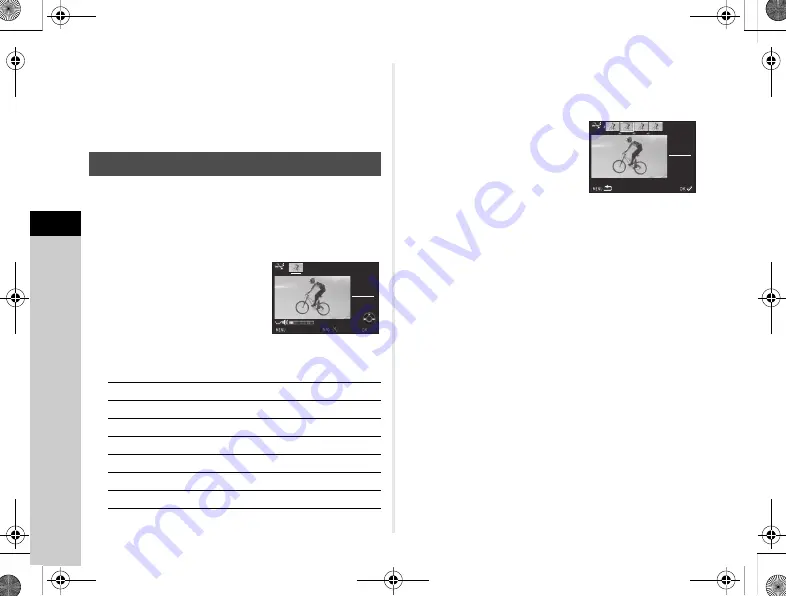
4
86
Playback
7
Select [Save] and press
E
.
t
Memo
•
If [Searching for original image] is selected in Step 3, the
original image prior to digital filter application can be retrieved.
1
Display the movie to edit in single image display.
2
Select
l
in the playback mode palette.
The movie editing screen appears.
3
Select the point where you
want to divide the movie.
The frame at the dividing point is
displayed at the top of the screen.
Up to four points can be selected
to divide the original movie into
five segments.
Available operations
Proceed to Step 7 if you do not want to delete any segment.
4
Press
L
.
The screen to select the segments to delete is displayed.
5
Use
CD
to move the
selection frame and
press
E
.
The segments to delete are
specified. (Multiple segments can
be deleted at once.)
Press
E
again to cancel the selection.
6
Press
F
.
The screen of Step 3 reappears.
7
Press
E
.
The save confirmation screen appears.
8
Select [Save] and press
E
.
u
Caution
• Select dividing points in chronological order from the
beginning of the movie. When canceling the selected dividing
points, cancel each of them in reverse order (from the end of
the movie to the beginning). In an order other than specified,
you can neither select dividing points nor cancel the
selections of the dividing points.
Editing Movies
A
Plays back/pauses a movie.
D
Forwards a frame (when paused).
Press and hold
D
Fast-forwards playback.
C
Reverses a frame (when paused).
Press and hold
C
Fast-reverses playback.
R
Adjusts the volume.
G
Confirms/cancels a dividing point.
00 ' 00"
00 ' 00"
10 ' 00"
10 ' 00"
Stop
Stop
OK
OK
00 ' 05"
00 ' 05"
10 ' 00"
10 ' 00"
Select segments for deletion
Select segments for deletion
KS2_OPM_EN.book Page 86 Friday, February 20, 2015 12:10 PM