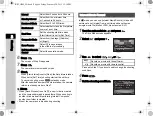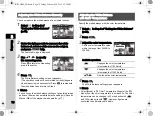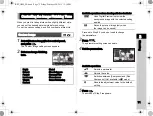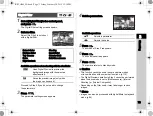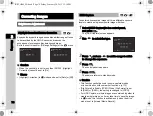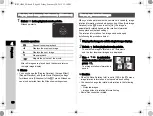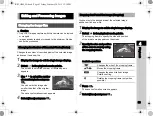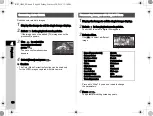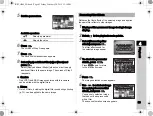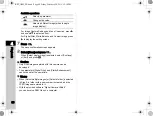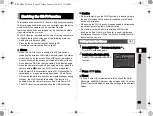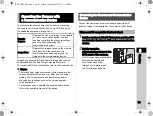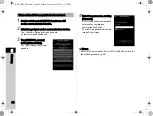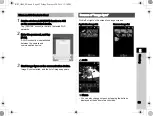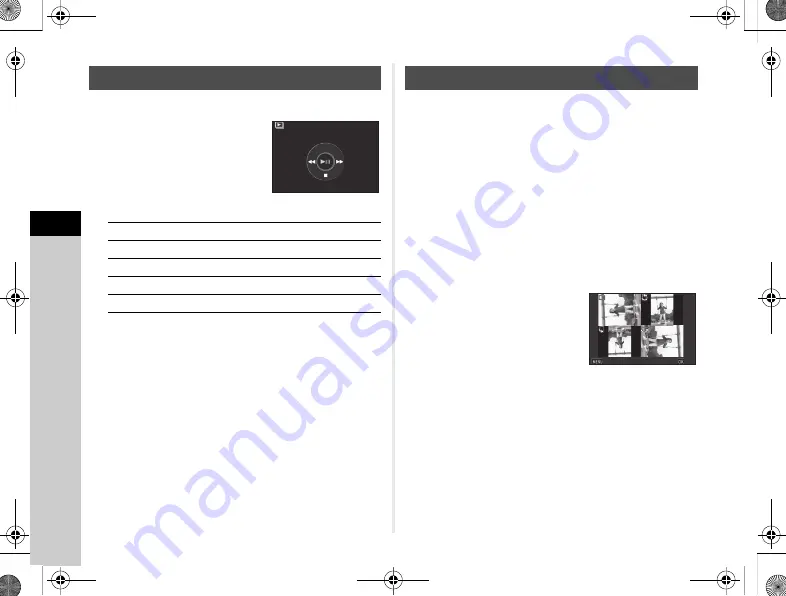
4
80
Playback
1
Select
h
in the playback mode palette.
Slideshow starts.
Available operations
After all images are played back, the camera returns
to single image display.
t
Memo
• You can change the [Display Duration], [Screen Effect],
[Repeat Playback], and [Auto Movie Playback] settings
for slideshow in [Slideshow] of the
B
1 menu. Slideshow
can also be started from the Slideshow setting screen.
When you take pictures with the camera held vertically, image
rotation information is saved when shooting. When [Auto Image
Rotation] in the
B
1 menu is set to [On], the image is
automatically rotated based on the rotation information
during playback (default setting).
The rotation information of an image can be changed
by following the procedure below.
1
Display the image to edit in single image display.
2
Select
a
in the playback mode palette.
The selected image is rotated in 90° increments
and the four thumbnail images are displayed.
3
Use
ABCD
to select the
desired rotation direction and
press
E
.
The image rotation information is
saved.
u
Caution
• When [24 Save Rotation Info] is set to [Off] in the
E
4 menu,
image rotation information is not saved when shooting.
• You cannot change the rotation information in the following
cases.
• Protected images
• Images without a rotation information tag
• Movie files cannot be rotated.
Playing Back Images Continuously (Slideshow)
E
Pauses/resumes playback.
C
Displays the previous image.
D
Displays the next image.
B
Stops playback.
R
Adjusts the volume of the movie.
Start
Start
Displaying Rotated Images
Cancel
Cancel
OK
OK
KS2_OPM_EN.book Page 80 Friday, February 20, 2015 12:10 PM