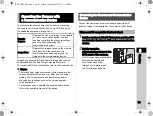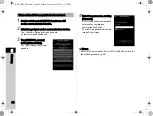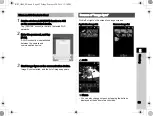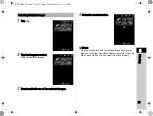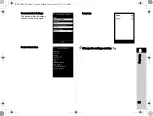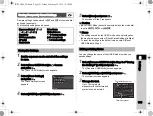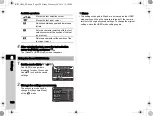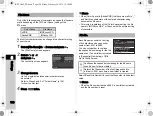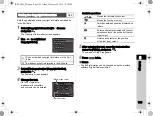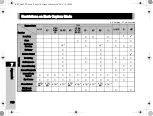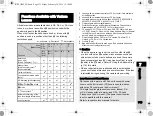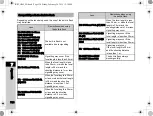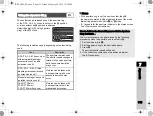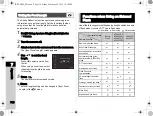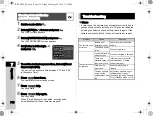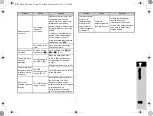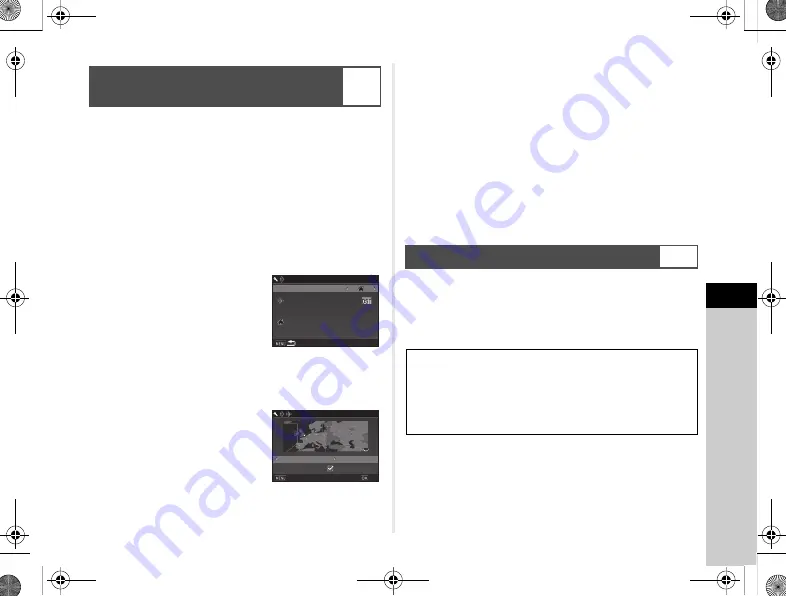
6
105
Settings
The date and time set at the time of initial setting (“Initial
Settings” (p.36)) serve as the date and time of your present
location and are reflected in the shooting date and time for
images.
Setting the destination to a location other than your present
location enables you to display the local date and time
on the monitor when traveling abroad and also save images
time-stamped with the local date and time.
1
Select [World Time] in
D
1 menu.
The [World Time] screen appears.
2
Select the time you wish to
display in [Time Setting].
Select
F
(Hometown)
or
G
(Destination).
3
Select [
G
Destination] and press
D
.
The [
G
Destination] screen appears.
4
Use
CD
to select a city.
Use
R
to change the region.
5
Select [DST] (daylight saving time), and use
CD
to select
Y
or
Z
.
6
Press
E
.
The screen of Step 2 reappears.
7
Press
F
twice.
t
Memo
• Refer to “List of World Time Cities” (p.128) for cities that can
be selected as a hometown or destination.
• Select [
F
Hometown] in Step 3 to change the city and DST
settings for the hometown.
•
G
appears in the control panel when [Time Setting]
is set to
G
.
Most of the functions set on this camera are saved even if the
camera is turned off. For the following function settings, you can
select whether to save the settings (
Z
) or to return the settings
to their default values (
Y
) when the camera is turned off.
Set in [Memory] of the
A
4 menu.
t
Memo
• When [Reset] of the
D
3 menu is performed, all Memory
settings return to the default values.
Displaying the Local Date and Time
of the Specified City
D
1
World Time
World Time
Time Setting
Time Setting
Destination
Destination
London
London
Hometown
Hometown
New York
New York
16:00
16:00
10:00
10:00
Destination
Destination
London
London
DST
DST
+6:00
+6:00
16:00
16:00
Cancel
Cancel
OK
OK
Selecting Settings to Save in the Camera
A
4
Flash Mode
Drive Mode
White Balance
Custom Image
Sensitivity
EV Compensation
Flash Exposure Compensation
Digital Filter
HDR Capture
Clarity Enhancement
Shooting Info Display
Playback Info Display
KS2_OPM_EN.book Page 105 Friday, February 20, 2015 12:10 PM