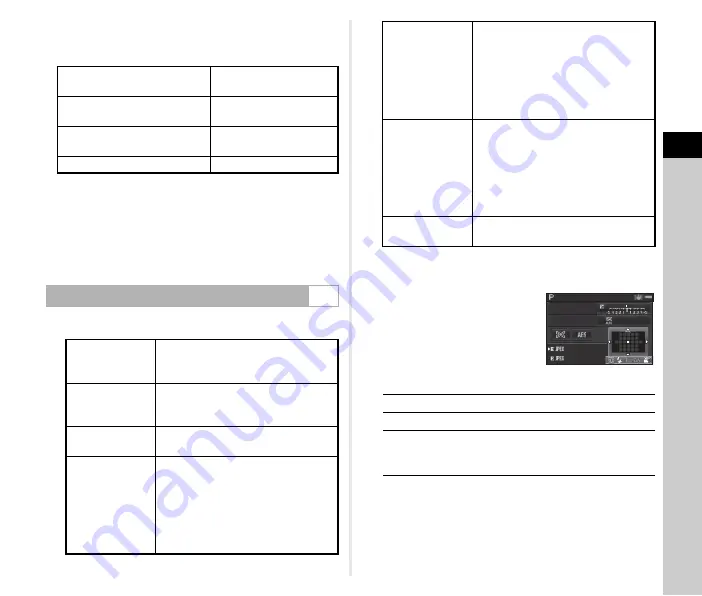
3
Shoo
ting
45
t
Memo
• The following settings for autofocus operation can be set in
the
E
3 menu.
In [18. Hold AF Status], you can set whether to immediately
reactivate autofocus or to maintain the focus for a certain
amount of time before reactivating autofocus when the
subject happens to move out of the selected focusing area
after being focused. The default setting is to immediately
reactivate autofocus when the subject moves out of focus.
• In
T
mode, the autofocus mode is fixed to
z
.
1
Turn
R
while pressing
b
.
Proceed to Step 2 when a mode other than
J
or
D
is
selected.
2
Select the desired AF
point.
Available operations
15. AF.S Setting
Focus-priority, Release-
priority
16. 1st Frame Action in AF.C
Release-priority, Auto,
Focus-priority
17. Action in AF.C Continuous
Focus-priority, Auto, FPS-
priority
18. Hold AF Status
Off, Low, Medium, High
Selecting the Focusing Area (AF Point)
v
J
Auto (27 AF
Points)
Out of the 27 AF points, the camera
automatically selects the optimum
focusing area.
I
Zone Select
Out of the selected 9 AF points, the
camera automatically selects the
optimum focusing point.
E
Select
Sets the focusing area to the user
selected point from 27 points.
F
Expanded
Area AF (S)
Sets the focusing area to the user
selected point from 27 points. When
the subject happens to move out of the
selected focusing area after being
focused, 8 peripheral points are used
as back-up points.
Not available in
x
mode.
G
Expanded
Area AF (M)
Sets the focusing area to the user
selected point from 27 points. When
the subject happens to move out of the
selected focusing area after being
focused, 24 peripheral points are used
as back-up points.
Not available in
x
mode.
H
Expanded
Area AF (L)
Sets the focusing area to the user
selected point from 27 points. When
the subject happens to move out of the
selected focusing area after being
focused, 26 peripheral points are used
as back-up points.
Not available in
x
mode.
D
Spot
Sets the focusing area to the center of
the 27 points.
ABCD
Changes the AF point.
E
Returns the AF point to the center.
c
Switches the function of the arrow keys
(
ABCD
) to the Change AF Point
mode or the direct key operation.
12345
12345
12345
12345
1/
1/
FF
2 5 0
2 5 0
8 0 0
8 0 0
5.6
5.6
Содержание Pentax K-3 II
Страница 117: ...Memo ...
Страница 118: ...Memo ...






























