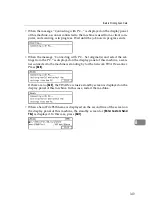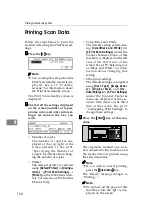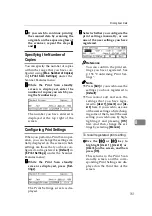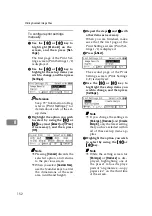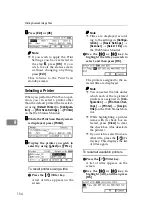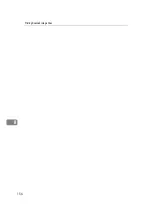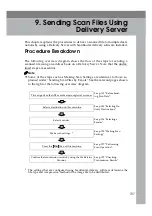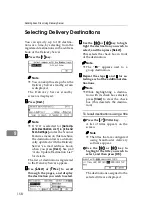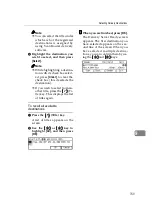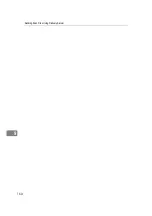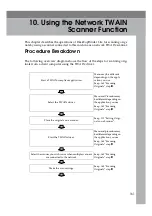Scanning Originals
163
10
Scanning Originals
This section explains how to scan
originals using the TWAIN scanner
function.
The procedure goes along with p.161
“Procedure Breakdown”.
AAAA
On the
[
Start
]
menu, point to
[
Pro-
gram
]
, point to
[
DeskTopBinder
]
,
and then click
[
DeskTopBinder
]
.
DeskTopBinder Lite starts.
BBBB
Click
[
Scanner Settings...
]
on the
[
Tools
]
menu.
[
Scanner Settings
]
dialog box ap-
pears.
Note
❒
Check the settings in the
[
File for-
mat for scanned image(s)
]
area.
Scanned data will be saved by
the format specified here.
CCCC
Click
[
Select Scanner Driver...
]
.
The name of the scanner you in-
stalled with the TWAIN driver will
be displayed in the
[
Source
]
list.
DDDD
Select the model name and then
click
[
Select...
]
.
The TWAIN driver for the scanner
is selected, and the
[
Source
]
list di-
alog box will be closed.
EEEE
Click
[
OK
]
on the
[
Scanner Settings
]
dialog box.
The
[
Scanner Settings
]
dialog box
closes.
FFFF
On the
[
File
]
menu, point to
[
Add
Document
]
, and then click
[
Scan...
]
.
After a short while, the dialog box
of the TWAIN driver that operates
the scanner appears.
GGGG
Place the Originals.
Note
❒
Place the originals either on the
Exposure Glass or on the ADF.
See p.111 “Setting Originals on
a Scanner” for details.
HHHH
Make the scan settings.
View the TWAIN driver help files
for the details of making the scan
settings and the preview function.
IIII
Click
[
Scan...
]
Note
❒
If you checked
[
Start from Scan-
ner
]
on the TWAIN driver, press
the
{{{{
Start
}}}}
key after you clicked
[
Scan...
]
.
The image is scanned. It will be
displayed in the DeskTopBinder
Viewer and the TWAIN driver di-
alog will close.
Note
❒
With DeskTopBinder Lite, it is
possible to edit and print scan
files. For more information
about how to edit and print, see
DeskTopBinder Lite Help.
JJJJ
Save the scanned image in Desk-
TopBinder Lite.
A
On the
[
File
]
menu, click
[
Exit
]
.
B
Enter the file name, and then
click
[
OK
]
.
The image is stored in DeskTop-
Binder Lite, and DeskTopBind-
er Viewer closes.
KKKK
Close DeskTopBinder Lite.
A
On the
[
File
]
menu, click
[
Exit
]
.
DeskTopBinder Lite closes.
Содержание Network Scanning Unit A
Страница 8: ...vi ...
Страница 28: ...What You Can Do With This Machine 20 1 ...
Страница 36: ...Setting Up the Machine 28 2 ...
Страница 118: ...Configuring the Scanner Settings 110 3 ...
Страница 138: ...Sending Scan File by E mail 130 5 ...
Страница 148: ...Sending Scan File by Scan to Folder 140 6 ...
Страница 154: ...Sending Scan File by Scan to FTP 146 7 ...
Страница 164: ...Printing Scanned Image Files 156 8 ...
Страница 168: ...Sending Scan Files Using Delivery Server 160 9 ...
Страница 172: ...Using the Network TWAIN Scanner Function 164 10 ...
Страница 204: ...196 EN USA G829 8602 ...
Страница 206: ...Network Scanning Unit Type A Operating Instructions EN USA G829 8602 ...